Prelude system console, Prelude console control differences, Connect button – Grass Valley Soft Panels v.3.1 User Manual
Page 44: Send matrix cfg button
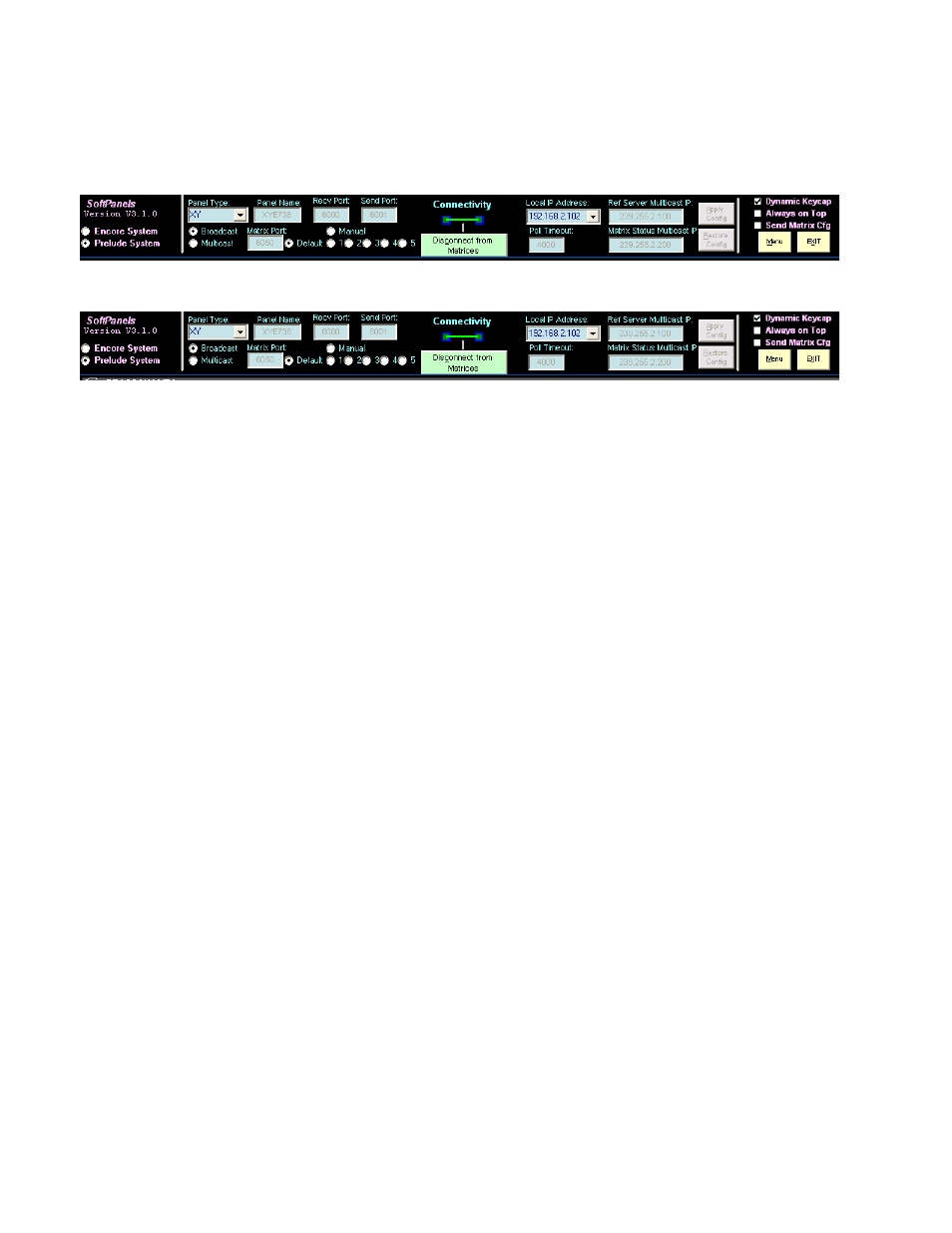
44
Soft Panels — Instruction Manual
Section 6 — Soft Panels Console
Prelude System Console
Figure 55. Prelude Console Disconnected (Controls Unlocked)
Figure 56. Prelude Console Connected (Controls Locked)
Prelude Console Control Differences
The Prelude system Console controls and indicators are mostly the same as
those on the Encore version. Refer to
Encore Soft Panels Console on page 40
for specific information.
The most significant Prelude Console differences are:
•
No server IP Address fields, which are not used on Prelude systems
because connection is made directly to the matrices.
•
Send Matrix Cfg
button, used to make the Soft Panel send its router con-
figuration to the matrices when the panel connects.
•
Additional communications settings, for isolating Prelude network
communications.
Connect Button
In the center left of the Console is a button labeled
Connect to Matrices
when
the Soft Panel is not connected, and labeled
Disconnect from Matrices
when
connected. Above this button is a display that shows a line between the
Panel when connected, and blinking indicators report an active link.
Send Matrix Cfg Button
When this box is checked, the Soft Panel application will always send its
router configuration to the matrices whenever it connects. This mimics the
behavior of Prelude hardware panels. Leave this control in the default Off
state if hardware panels exist on your Prelude system. This control is
required for Soft Panel only Prelude systems (see
