Grass Valley NV9648 v.1.1 User Manual
Page 51
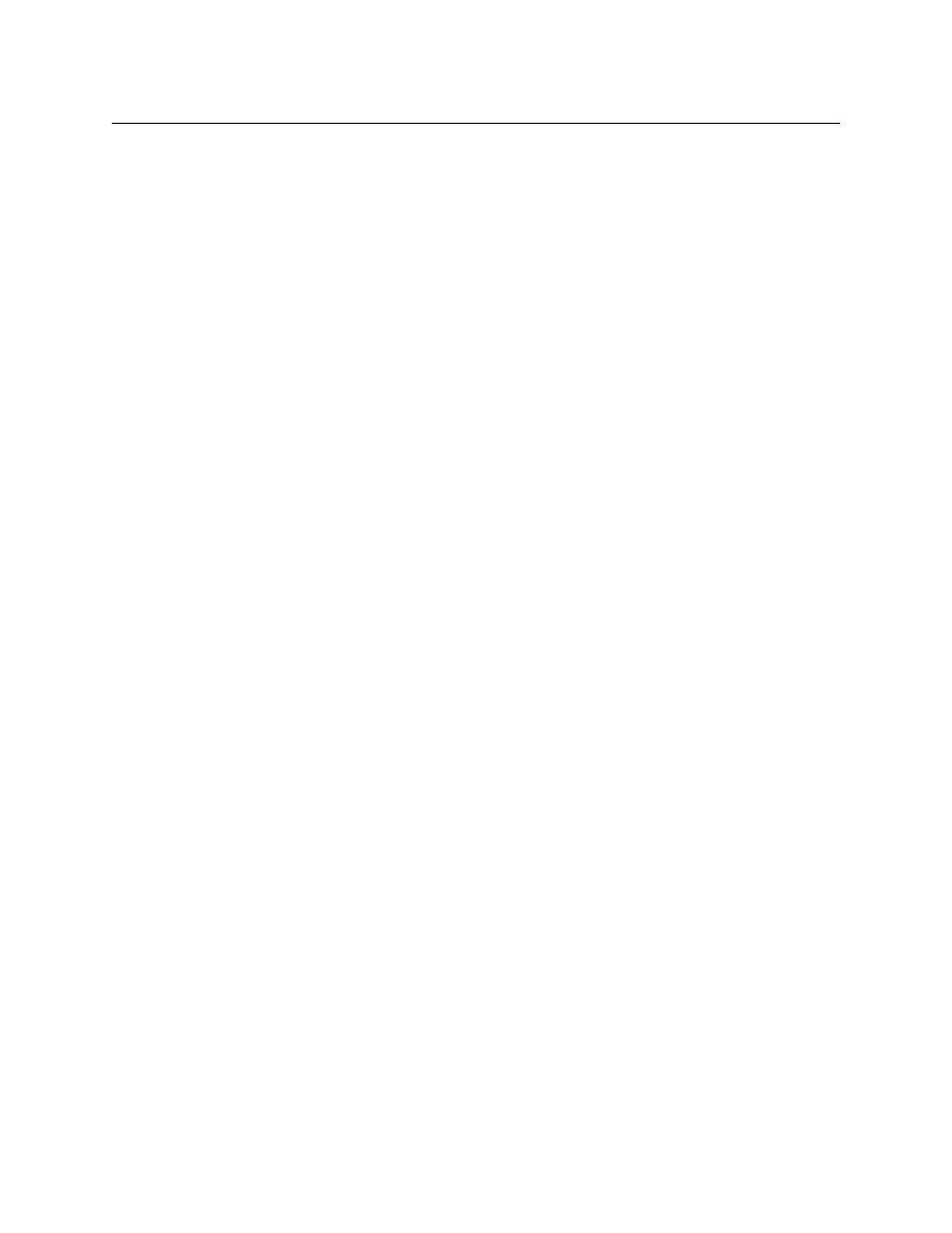
41
NV9648
User’s Guide
There are 3 sub-options under ‘Source Devices’:
•
‘From Category’. Specify a category other than ‘None’. The fill list will include all the
devices in the category.
•
‘Starting with’. Specify an initial substring. For example, if you specify “V,” all sources
whose names start with “V” are included in the list.
If you leave the ‘Starting with’ field blank, the page will list all devices.
•
‘Manually Fill Devices’. Specify the number of buttons you want to be assigned. The soft-
ware creates as many subpages as are required to hold the buttons. The buttons are
source buttons, but remain blank so that you can assign sources to them manually.
•
Quick Source Devices
Automatic fill using quick source buttons for source devices is the same as for source
devices, except that quick source buttons are used. In the case of manual fill, blank quick
source buttons are created.
•
Destination Devices
Automatic fill using destination devices is the same as for source devices, except that desti-
nation devices are chosen. In the case of manual fill, blank destination buttons are created.
•
Source/Dest Devices
This option creates subpages of ‘Source/Destination’ buttons. All use the same destination,
which you specify in the ‘Destination Device’ field that becomes enabled for this option. The
sources can vary according to the sub-option:
•
‘From Category’. The fill list will include all the source devices in the category you choose.
•
‘Starting with’. Specify an initial substring. For example, if you specify “CA,” all sources
whose names start with “CA” are included in the list.
If you leave the ‘Starting with’ field blank, the page(s) will create ‘Src/Dst’ buttons for
all source devices.
•
‘Manually Fill Devices’. Specify the number of buttons you want to be assigned. The soft-
ware creates as many subpages as are required to hold the buttons. The buttons are ‘Src/
Dst’ buttons, but remain blank so that you can assign sources and destinations to them
manually.
•
Salvos
SE assigns salvos to buttons in new button subpage(s). If it has too many salvos to fit on the
subpage, it creates further subpages as needed. The software adds ‘Back’ and ‘Forward’ but-
tons when more than one subpage is required.
•
Source Categories
SE assigns source categories to buttons in new button subpage(s). If there are too many
source categories to fit on the subpage, it creates further subpages as needed. The buttons
are labeled with the category names. You can edit the button captions. The software adds
‘Back’ and ‘Forward’ buttons when more than one subpage is required.
Categories that are both source and destination categories are included.
•
Destination Categories
Automatic fill using destination categories is the same as for source categories, except that
destination categories are chosen.
•
Manually Order Buttons
