Standalone panel options – Grass Valley NV9648 v.1.1 User Manual
Page 33
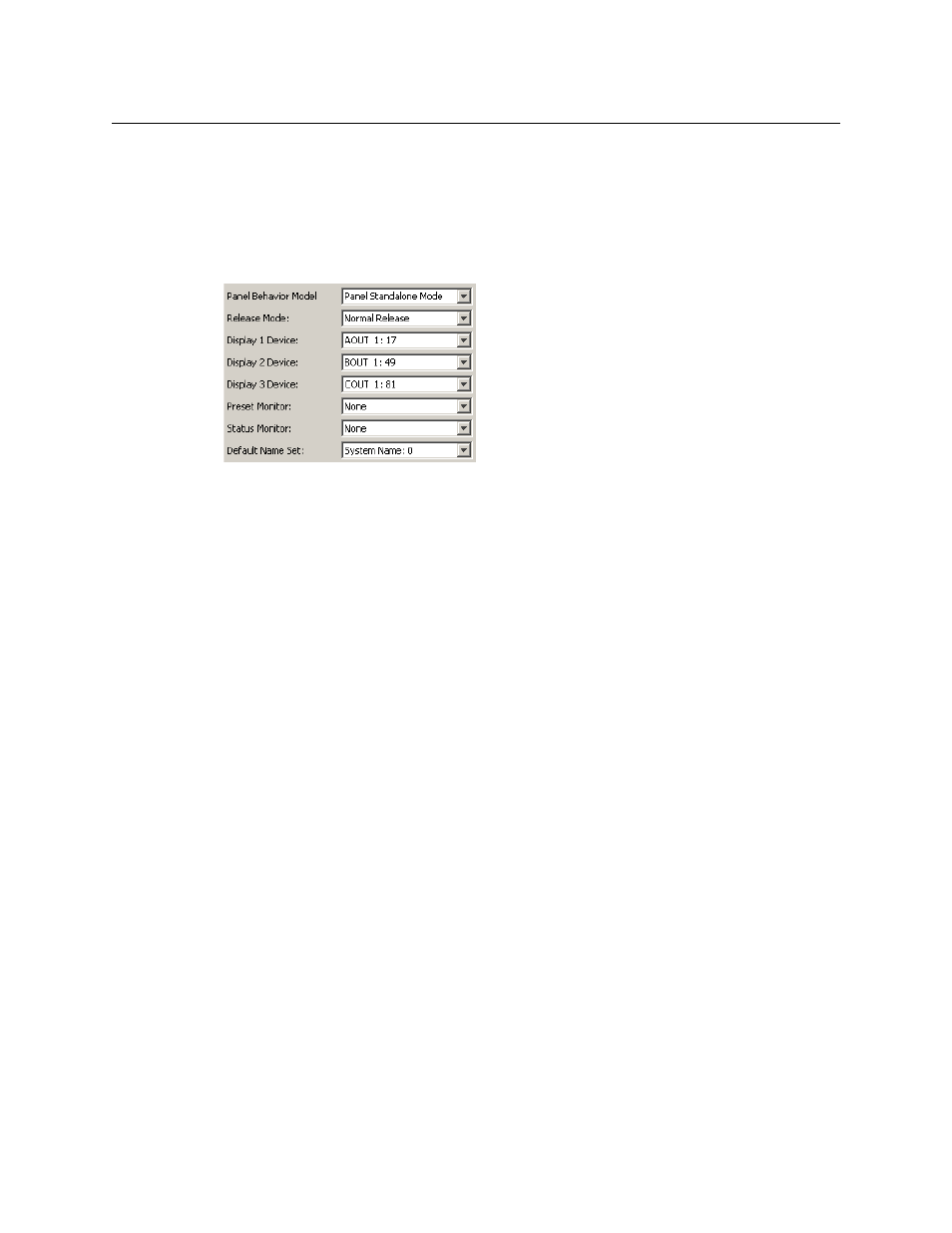
23
NV9648
User’s Guide
Each section’s display shows its own destination. (The display reads “NO DEST” if no destination
has been selected.
Standalone Panel Options
In a standalone configuration, the panel options section, at the right of the configuration page,
has 6 drop-down menus (and no checkbox options):
By making a selection in the behavioral model field, you change the content of the entire
configuration, including the set of panel options.
These are the drop-down menu options for the panel in standalone mode:
Panel Behavioral
Model
Panel Client Mode In client mode, the panel interoperates with an NV9649 and other
NV9648s, the NV9649 being configured as the “server” to the client
panels.
The panel’s 3 control sections are independent of each other.
Panel Standalone
Mode
In standalone mode, the panel behaves as if it were in client mode,
but it does not require an NV9649 server and can stand alone.
The panel’s 3 control sections are independent of each other.
LCD Min XY/MD
Mode
In LCD XY/MD mode, the panel has a rich function set. The operator
can choose either X-Y mode or multi-destination mode.
The panel’s 3 control sections are not independent, but integrated.
The terms “LCD” and “Min” have no particular meaning.
Release Mode
Normal Release
This panel can release “locks” and “protects” set by the designated
user (at this panel or any other panel).
Force Release
This panel can release locks and protects set by any user.
Display 1 device
None
After a reset, the panel displays no destination device. in display 1
(the left-most display). This is not recommended.
‹device›
The panel uses the specified device as the destination after a reset.
Display 2 device
None
After a reset, the panel displays no destination device. in display 2
(the middle display). This is not recommended.
‹device›
The panel uses the specified device as the destination after a reset.
Display 3 device
None
After a reset, the panel displays no destination device. in display 3
(the right-most display). This is not recommended.
‹device›
The panel uses the specified device as the destination after a reset.
