Step 4: system setup – Grass Valley KALEIDO-IP X300 v.7.80 User Manual
Page 31
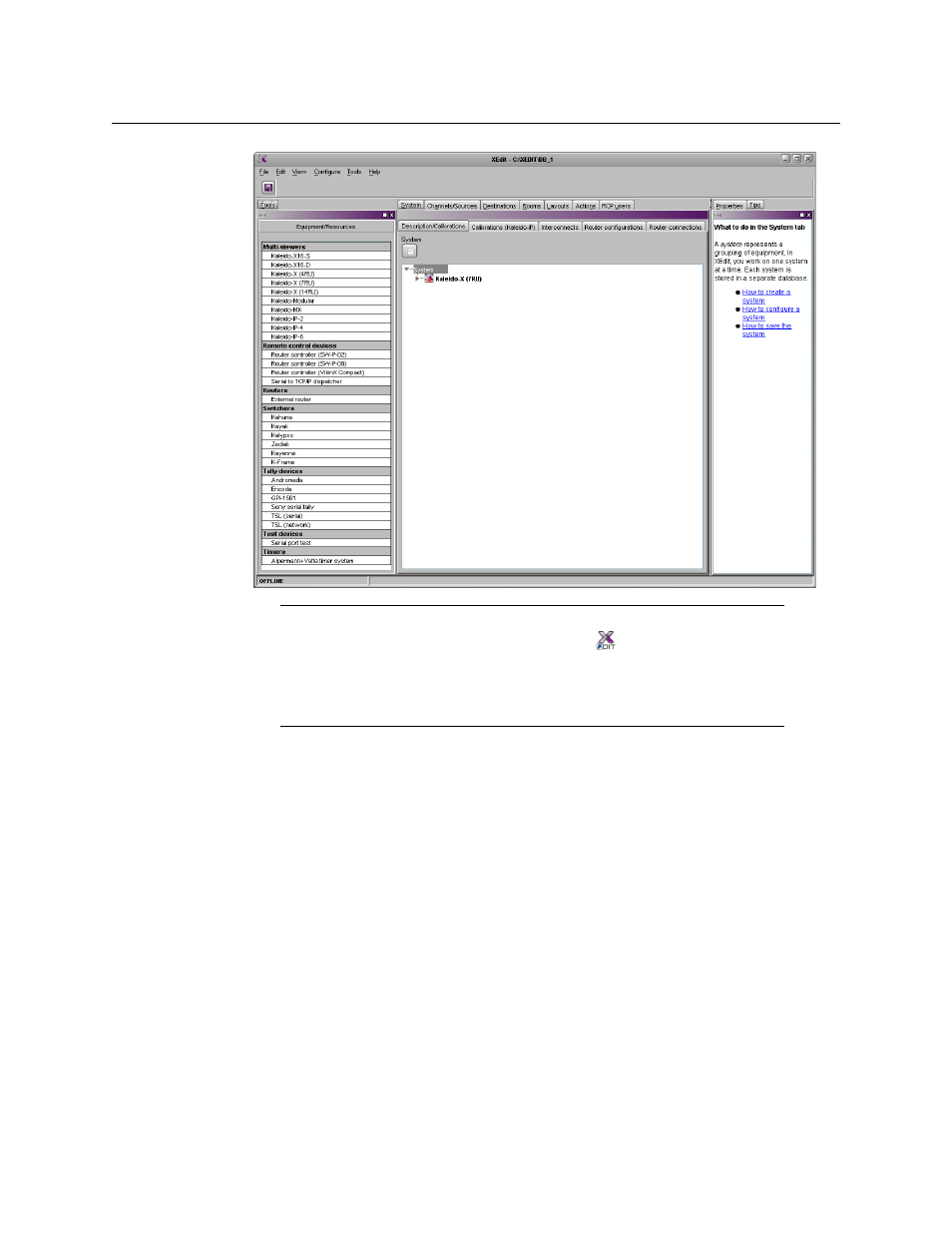
19
Kaleido-IP X300/X100
Quick Start Guide
For more information about calibrating your system, configuring rooms, creating layouts,
and operating the monitor wall, refer to the Kaleido-X User’s Manual, available on the DVD
that shipped with your system, and from the Documentation Library section of Grass
Valley’s website.
Step 4: System Setup
Before you can proceed with monitor wall operation, you must use XEdit to add transport
streams to your Kaleido-IP system configuration, define logical sources based on the signals
you wish to monitor, configure monitor wall destinations (if desired), and configure the
required rooms and layouts for your purposes. Although it is possible to partly configure
your system by using XEdit in offline mode, you may initially prefer to work in online mode,
to take advantage of the predefined room and layouts that are available in the default
configuration. In any case, you must work in online mode, at least once, to obtain the list of
programs and elementary streams under each transport stream. The supported stream
types are source-specific multicast, source-filtered multicast (filtering limited to a single
source IP in include mode only), any-source multicast, unicast, RTSP, and HTTP Live
Streaming (HLS). The procedures in this section apply to the online mode.
Note:
Once it has been installed from the multiviewer, XEdit remains on
your PC or laptop, and can be launched from the
shortcut that was added
to your desktop, Apps view, or Start screen (see
), or from the Start
menu. Whenever you install a new version of the Kaleido-X software on the
multiviewer, the next time you open XEdit, your installed copy of the
application will be automatically updated from the multiviewer.
