Setting up the kaleido-ip, Step 1: physical setup, Setting up the kaleido-ip hardware – Grass Valley KALEIDO-IP X300 v.7.80 User Manual
Page 17: 2 setting up the kaleido-ip
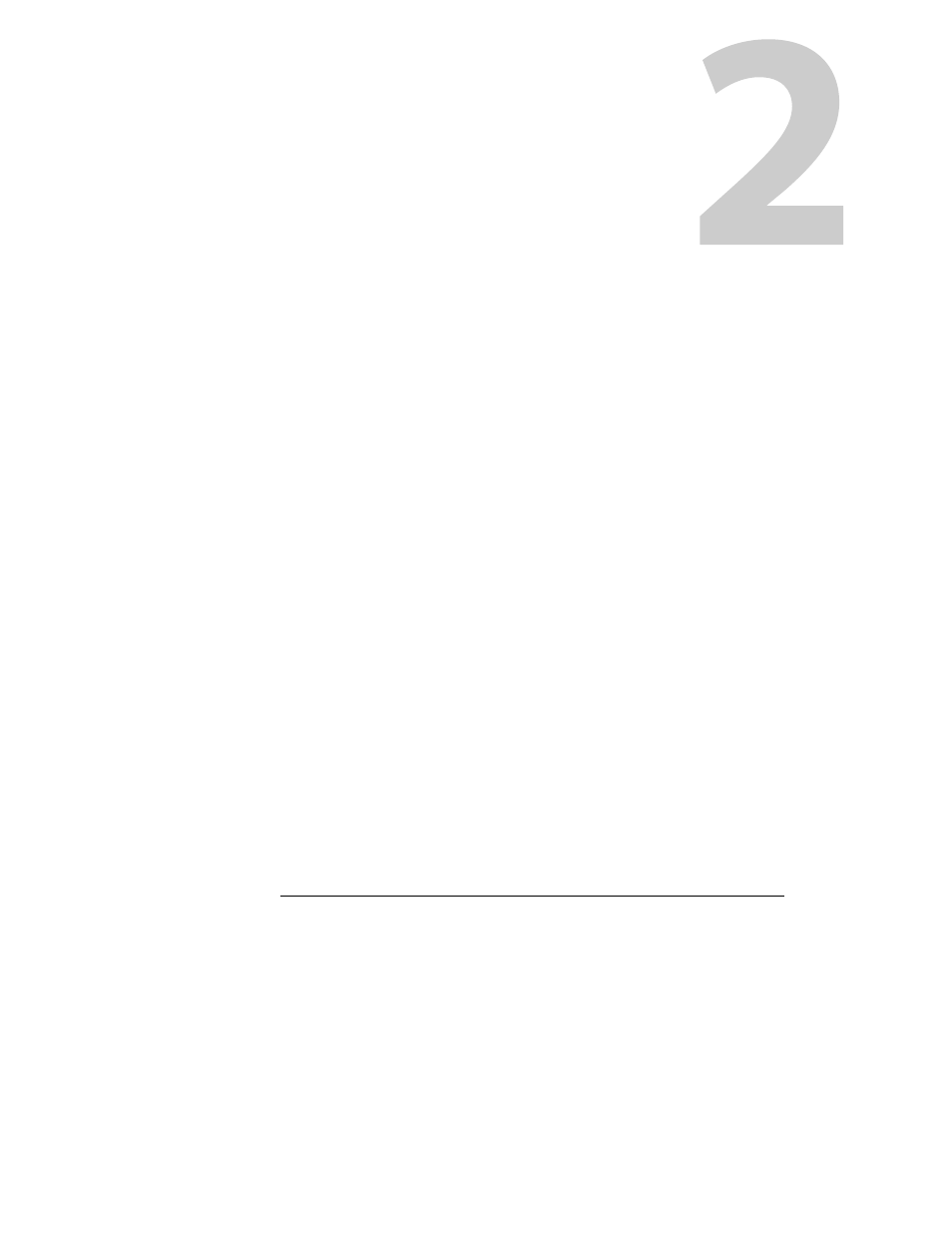
5
Setting Up the Kaleido-IP
This chapter will guide you through the installation of a Kaleido-IP X300, or Kaleido-IP X100
multiviewer in its default configuration.
Summary
Step 1: Physical Setup . . . . . . . . . . . . . . . . . . . . . . . . . . . . . . . . . . . . . . . . . . . . . . . . . . . . . . . . . . . . . . . . . 5
Step 2: Networking Setup . . . . . . . . . . . . . . . . . . . . . . . . . . . . . . . . . . . . . . . . . . . . . . . . . . . . . . . . . . . . . . 8
Step 3: XEdit Installation . . . . . . . . . . . . . . . . . . . . . . . . . . . . . . . . . . . . . . . . . . . . . . . . . . . . . . . . . . . . . . 16
Step 4: System Setup . . . . . . . . . . . . . . . . . . . . . . . . . . . . . . . . . . . . . . . . . . . . . . . . . . . . . . . . . . . . . . . . . 19
Step 5: Testing the Monitor Wall Operation . . . . . . . . . . . . . . . . . . . . . . . . . . . . . . . . . . . . . . . . . . . . 26
Step 1: Physical Setup
Setting up the Kaleido-IP Hardware
To set up the Kaleido-IP hardware
1 Referring to the manufacturer’s documentation shipped with your Kaleido-IP unit,
mount the unit in a standard 19-inch rack. Make sure that the unit has adequate
ventilation.
2 Connect your Kaleido-IP’s gigabit Ethernet port LAN1 to the dedicated 1000Base-T (or
100Base-T) Ethernet switch associated with your management network, and connect
LAN2 to the switch associated a data network (see
You will use the first port (gigabit LAN1) to manage your system (e.g. by using XEdit,
and XAdmin), and direct all high-bitrate data (e.g. MPEG2 streams) to the other ports
(gigabit LAN2, or, in the case of a Kaleido-IP X300 with two, or four optional network
adapters, LAN2–LAN4, or LAN2–LAN6).
3 Connect a client PC, and the Kaleido-RCP2 (if available) to the switch on LAN1. You can
also connect a mouse and a keyboard to your Kaleido-RCP2.
Notes
• The Kaleido-RCP2 is an optional device, and may not have been shipped
with your Kaleido-IP system. For information on this and other options for
your multiviewer system, please contact your Grass Valley sales
representative.
