Setting master and slave k2s – Grass Valley K2 InSync v.4.0 User Manual
Page 8
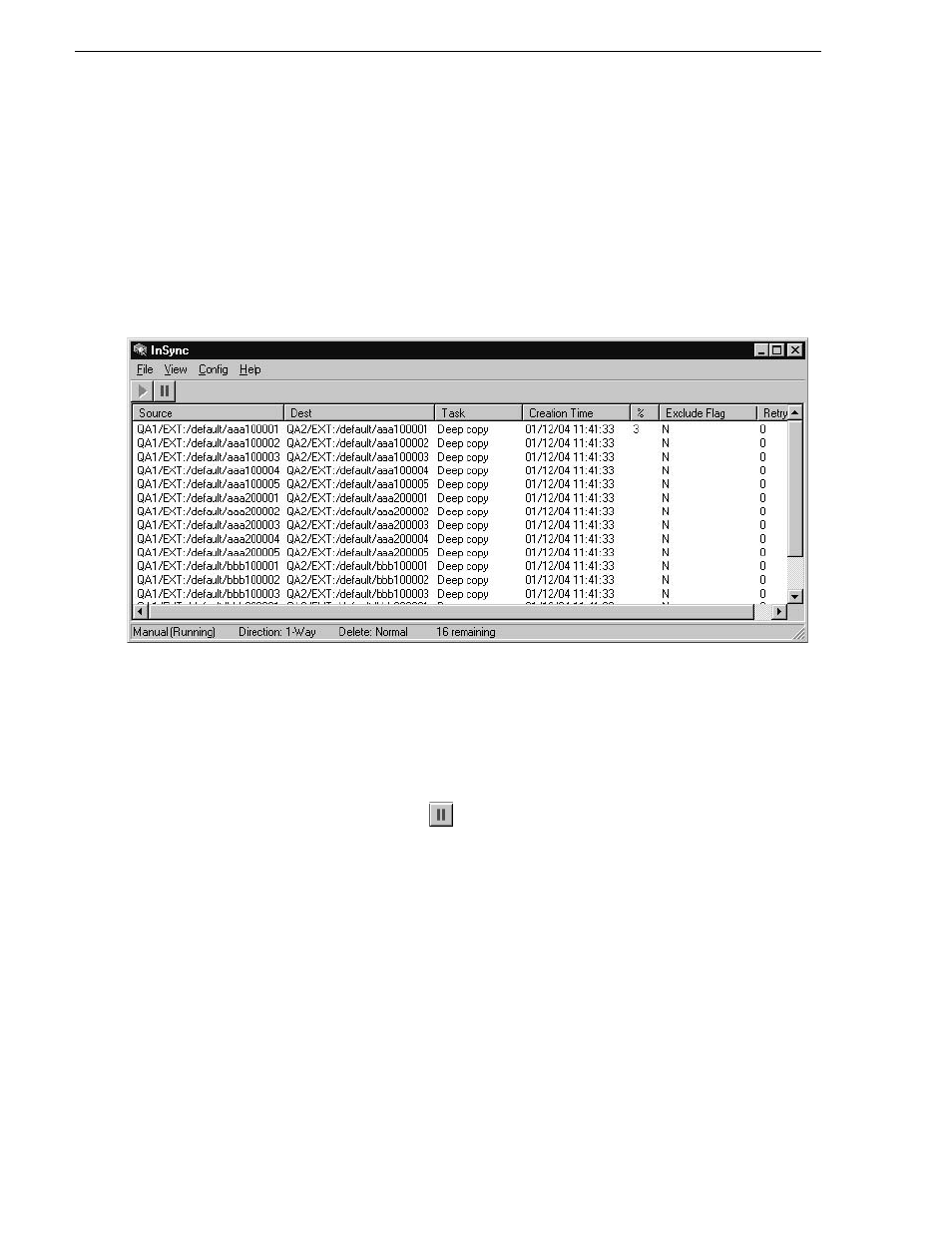
8
K2 InSync User Guide
August 4, 2008
Using K2 InSync
This dialog box allows you to manually view or load a previously saved configuration
file. If you do not manually view or load a configuration file before the countdown
time period expires, K2 InSync automatically loads the configuration file that you
used last. The first time you start K2 InSync, it loads a default configuration file,
which is stored at C:/InSync.cfg.
There is a pause as the configuration file loads and K2 InSync gets a list of clips from
the K2 system. This pause can last for several seconds, depending on the number of
clips on the K2 system. After the pause, the K2 InSync main interface opens.
K2 InSync opens with the Synchronization List area displayed. The status area, at the
bottom of the K2 InSync application window, displays a summary of the
configuration currently loaded. Synchronization begins, depending on the current
configuration, and a queue of synchronization tasks is displayed in the
Synchronization List area. The progress of the task currently being processed is
reported in the “%” column. When a task completes, it is purged from the queue.
To stop the current synchronization processes but leave the K2 InSync application
open, click the Pause button.
To close the K2 InSync application altogether, click
File | Exit
.
Continue with the following procedures to create, save, and use configurations to
control K2 InSync operation
.
Setting master and slave K2s
You must define a master K2 and a slave K2 before any synchronization takes place.
The K2s must meet requirements as in
“K2 System requirements” on page 6
. To test
the connectivity required for K2 InSync, use the K2 AppCenter application and do a
transfer between the K2s.
To set master and slave K2s, do the following:
1. Click
Config | View
. The Configuration dialog box opens.
