Including synchronization tasks, Manually controlling deletions – Grass Valley K2 InSync v.4.0 User Manual
Page 17
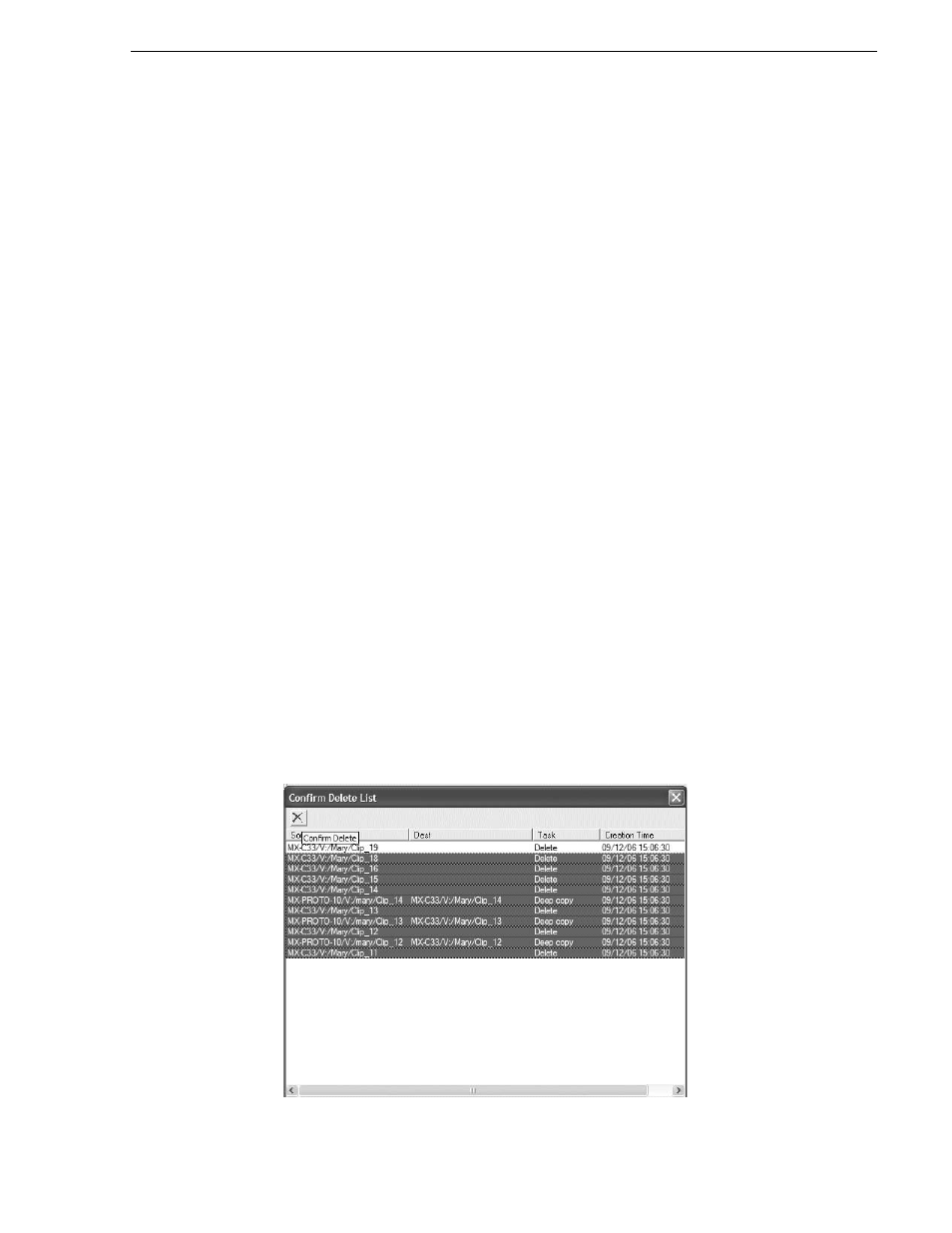
August 4, 2008
K2 InSync User Guide
17
Including synchronization tasks
column is N. N is the value for a normally included task.
2. On the pop-up menu, select
Exclude
. This changes the value in the Exclude column
from N to Y. K2 InSync will now skip the task (and other task-block related tasks)
when the task reaches the currently processing position at the head of the queue.
Excluded tasks move past the currently processing position and accumulate at the
top of the synchronization list area while other tasks continue their processing
beneath.
Including synchronization tasks
You can individually include an excluded task, as follows:
1. Right-click a task in the synchronization list for which the value in the Exclude
column is Y. Y is the value for an excluded task.
2. On the pop-up menu, select
Include
. This changes the value in the Exclude column
from Y to N. K2 InSync will now process the task. Excluded tasks that K2 InSync
previously skipped and that remain at the top of the synchronization list area drop
to the bottom of the list upon their inclusion.
Manually controlling deletions
These features apply only when the Synchronization Direction is set to BiDirectional
With Initial Delete.
K2 InSync provides a process whereby no clip is deleted unless you individually
confirm its deletion. To set up and use this process, do the following:
1. As explained in
“Configuring synchronization rules” on page 10
, set your current
configuration to
Delete Confirm
.
2. Set Synchronization Direction to BiDirectional With Initial Delete.
3. Allow one or more synchronizations to run in which the configuration rules direct
one or more clips to be deleted.
4. Click
View | Confirm Delete List
. The Confirm Delete List opens.
