Configuring synchronization rules – Grass Valley K2 InSync v.4.0 User Manual
Page 10
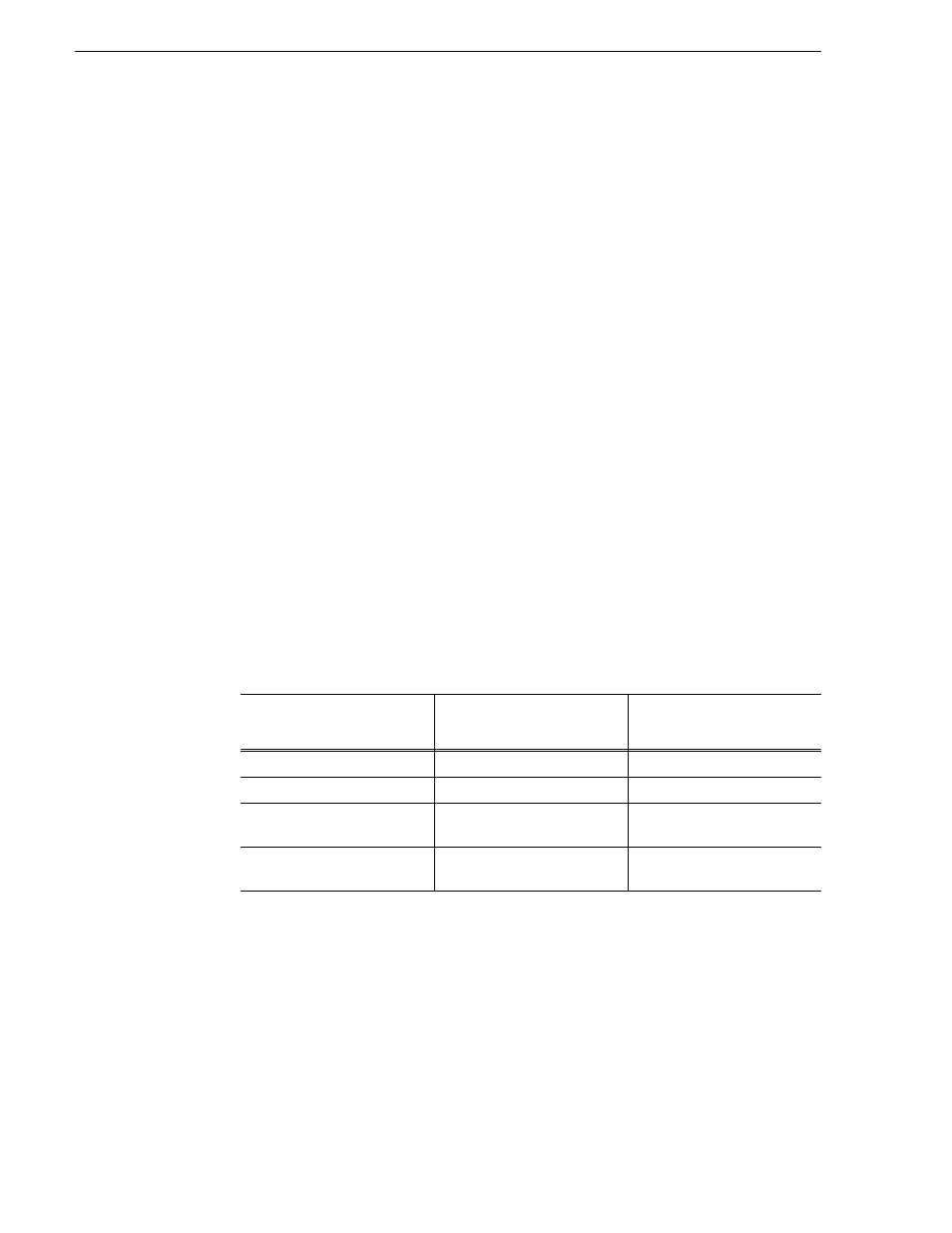
10
K2 InSync User Guide
August 4, 2008
Using K2 InSync
• Clips present on both K2 systems
Based on these conditions, K2 InSync runs the initial synchronization. The
synchronization behavior is determined by the currently loaded configuration.
Ongoing synchronization
— This is the primary synchronization process that runs on
a regular basis for as long as the InSync application remains open. It runs only after
the initial synchronization is complete and is triggered according to the
synchronization rules in the currently loaded configuration. In preparation for an
ongoing synchronization process, K2 InSync compares the clips on both the master
and slave. The following conditions are detected:
• Clips present on one K2 system but not on the other
• Clips present on both K2 systems that are identical
• Clips present on both K2 systems that are not identical. This includes clips that
have been created (recorded or copied), modified (trimmed or renamed), or
otherwise modified on one or both K2 systems since the last ongoing
synchronization occurred.
Based on these conditions, K2 InSync runs synchronization processes according to
the currently loaded configuration.
Configuring synchronization rules
Configure the rules for K2 InSync’s synchronization processes as follows:
1. Click
Config | View
. The Configuration dialog box opens.
2. To control the behavior of initial synchronization, select one of the
Synchronization Directions, as explained in the following table:
3. Select one of the following Synchronization Modes:
•
Event
— Synchronizes each time K2 InSync detects a change in the master or
slave file system, such as when a file is created (recorded or copied), modified
(trimmed or renamed), or deleted.
•
Manual
— Synchronizes only when you click the Start button.
•
Periodic
— When a synchronization completes, K2 InSync waits for a specified
time period, then automatically triggers another synchronization. Enter the time
period that you want K2 InSync to wait between synchronizations.
If you select this
synchronization direction…
K2 InSync initially does this to
clips on the master but not on
the slave…
And this to clips on the slave
but not on the master…
One Way
Copy to slave
Nothing
BiDirectional With Initial Delete Delete from master
Delete from slave
BiDirectional With Initial
Duplicate
Copy to slave
Copy to master
BiDirectional Without Initial
Action
Nothing
Nothing
