Installing k2 insync, Upgrading k2 insync, Starting and stopping k2 insync – Grass Valley K2 InSync v.4.0 User Manual
Page 7
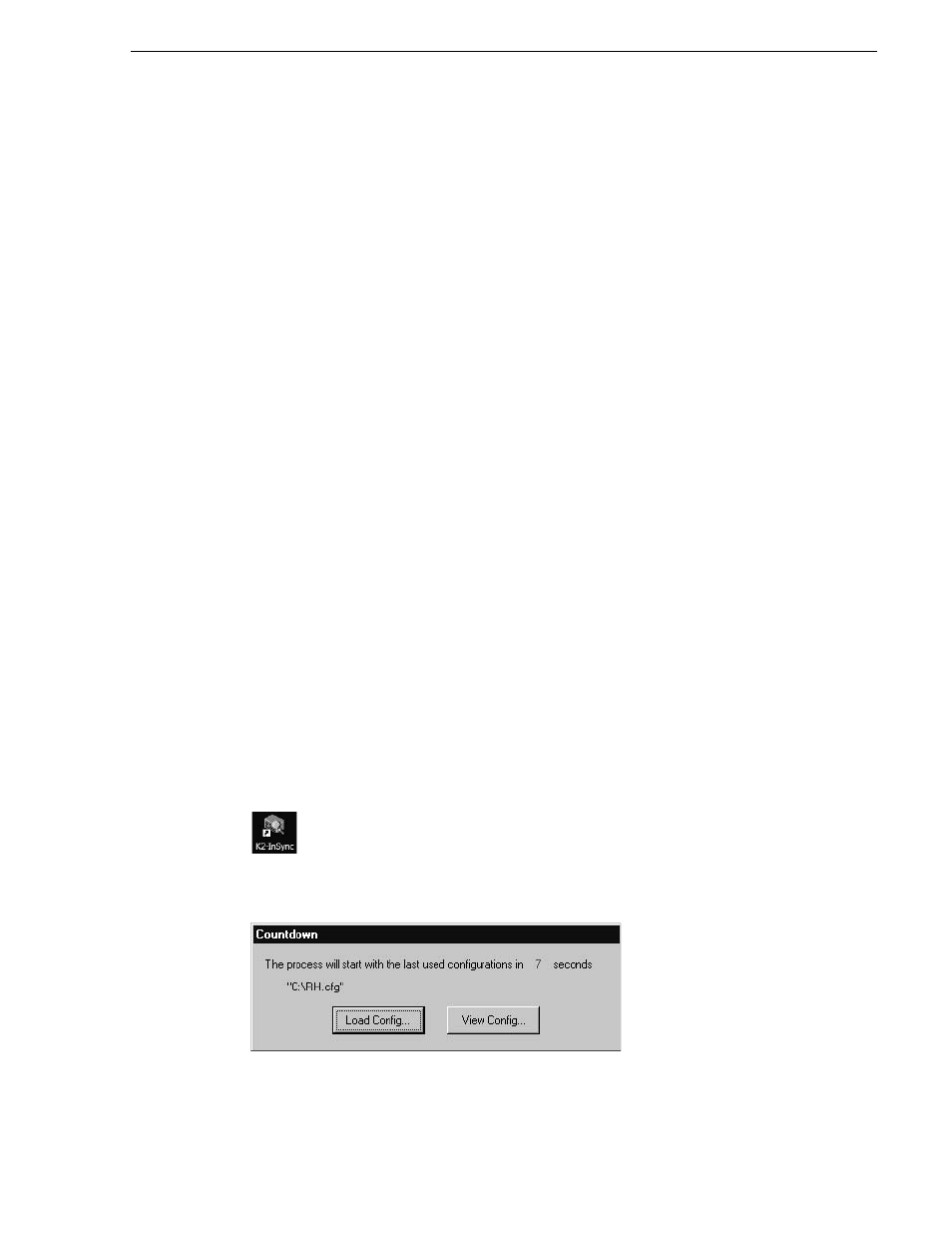
August 4, 2008
K2 InSync User Guide
7
Installing K2 InSync
• When a bin is created on the master and clip is put in that bin, InSync automatically
creates the bin on the slave.
• When InSync automatically creates a bin, permissions on the bin are set to
“Everyone”.
• If you restrict permission on a bin on the master, InSync does not automatically
implement those same permissions on the slave.
Installing K2 InSync
The first step to installing K2 InSync is to run the Setup program on the K2 InSync
CD-ROM. You must install K2 InSync on one of the K2s (the master) that you will
use. You might want to install K2 InSync on the slave K2 as well as the master.
Having K2 InSync installed and ready to run can be convenient if you need to operate
the slave K2 as master and assign a new slave to maintain redundancy.
To install K2 InSync you must be logged on as Administrator. For information about
logging on as Administrator, see the K2 Media Client System Guide.
1. Insert the CD-ROM into the drive on the K2 you’ve chosen to be master. Choose
Start | Run
and browse for K2 InSync Setup.exe on the CD-ROM.
2. Follow on-screen instructions, clicking
Next
and
Finish
, to work through the
installation program.
Upgrading K2 InSync
Before you upgrade K2 InSync, uninstall the current version. Do not install an
upgrade over an existing version of K2 InSync. Refer to K2 InSync Release Notes for
upgrade information.
Starting and stopping K2 InSync
As K2 InSync runs, it provides continuous, automatic mirroring of the master K2 on
the slave K2 (unless you configure it to only run manually).
Start K2 InSync by clicking on the K2 InSync icon on the desktop:
The Countdown dialog box appears.
