Configuring a trilithic easycast device, Configuring a trilithic easycast device -4 – Grass Valley iTX Emergency Alert Service v.2.3 User Manual
Page 9
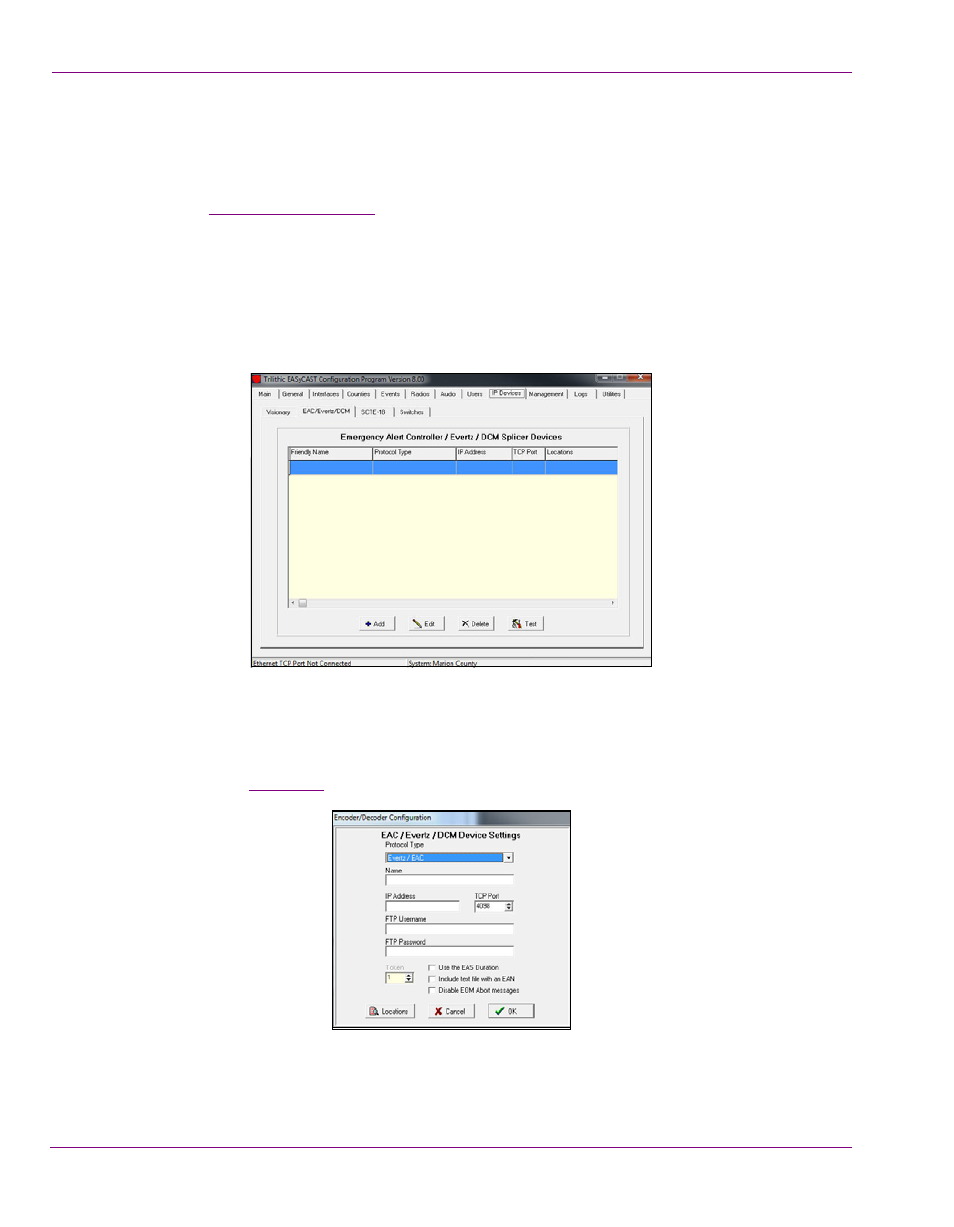
2-4
iTX Emergency Alert System User Manual
Configuration Instructions
Configuring a Trilithic EASyCast device
The iTX Emergency Alert Service supports the EASyCast device by Trilithic.
Please consult the manufacturer’s web site for official documentation and installation
instructions (
http://eas.trilithic.com)
.
The following procedure guides you through the steps required to configure the EASyCast
device to feed EAS messages to the iTX Emergency Alerts Service.
1.
Start the EASyCAST Configuration software by double-clicking the EASyCAST icon on
the desktop, or by using the Windows Start button to navigate to the EASyCast program.
2.
Select the IP Devices tab and the EAC/Evertz/DCM tab. Click the Add button.
3.
Specify a name, the IP Address, TCP Port, FTP Username and FTP Password of the
machine hosting the iTX Emergency Alert Service.
Ensure that the IP Address and Port are identical to those configured for the iTX
Emergency Alert System (EAS Listener IP Address and EAS Listener Port) as
described on
.
AndrewDev
192.168.173.68
usitx\itx.admin
password
