Inserting an eas secondary event into a schedule – Grass Valley iTX Emergency Alert Service v.2.3 User Manual
Page 21
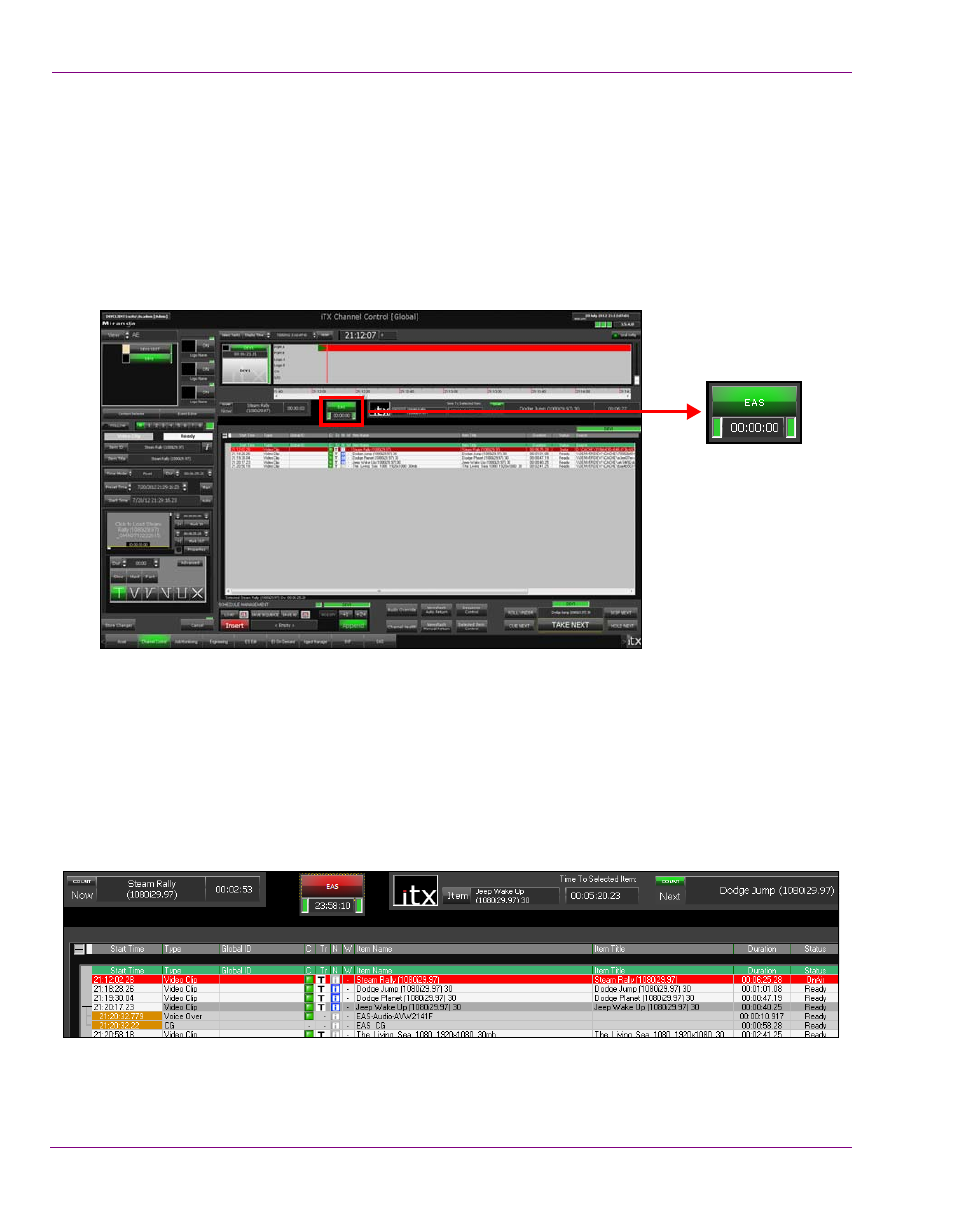
3-4
iTX Emergency Alert System User Manual
Playing Out an EAS Alert
Inserting an EAS secondary event into a schedule
Since the EAS event’s audio and crawling text is displayed over the channel’s normal
programming, operators must add the EAS message as an secondary event of an
upcoming primary event in the playout schedule.
When the EAS button on the iTX Desktop is green and not flashing, this indicates that it is
actively connected to the iTX Emergency Alert Service and that no EAS events are active
(pending or playing).
When an EAS event is received, the iTX Desktop’s EAS button turns red and flashes to alert
the operator that there is a pending emergency alert. Below the EAS button, the count-down
timer displays the amount of time remaining before the EAS event expires and will no longer
be available for playout.
The operator must now select an upcoming primary event in the schedule grid that the EAS
event will playout out with.
The operator then clicks the EAS button and the EAS alert’s audio and text crawl are added
to the selected event as secondary Voice Over and CG events.
