Channel specific configuration – Grass Valley iTX Emergency Alert Service v.2.3 User Manual
Page 16
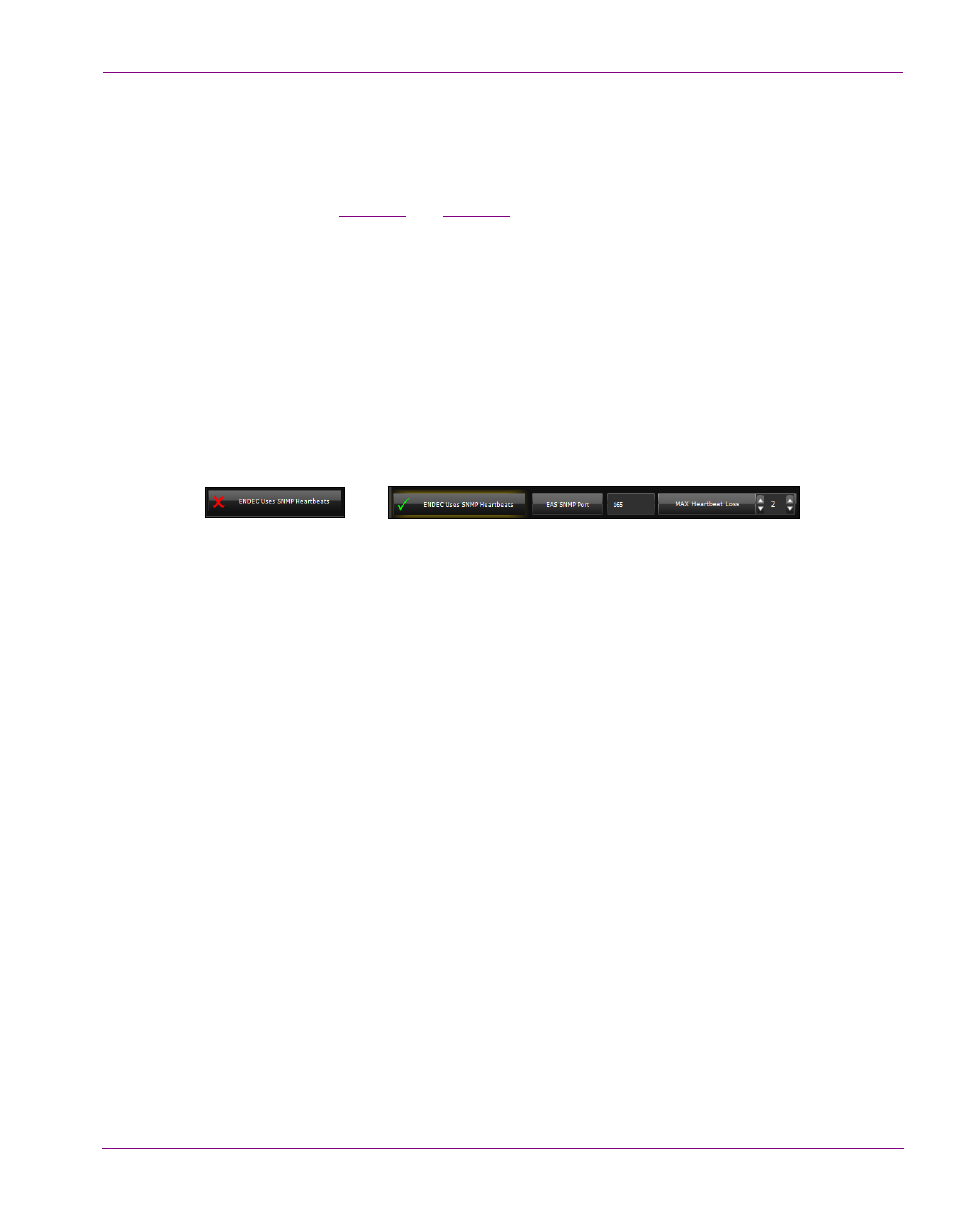
iTX Emergency Alert System User Manual
2-11
Configuration Instructions
•
EAS Listener IP Address – The IP address of the machine hosting the iTX
Emergency Alert Service.
•
EAS Listener Port – The port that the iTX EAS listens to for messages from the
ENDEC. Both the IP address and port are configured in the ENDEC IP Device
configuration (see
).
•
EAS Schedules Begin with - The name by which EAS Schedules will be prefixed.
•
EAS Audio Clips Begin with - The name which EAS Audio clips will be prefixed.
•
EAS Schedule Retention (Days) – The number of days before EAS Schedules and
EAS Audio clips will be deleted from the system. Deletion is based on Schedules/Audio
Clips meeting the Created before criteria in conjunction with their names starting with
the EAS Schedules Begin with or EAS Audio Clips Begin with settings.
•
Audio Needs Upconvert – Enable this setting if the audio file from the ENDEC needs
to be up-converted prior to processing in iTX.
•
ENDEC uses SNMP Heartbeats – Enable this setting if the ENDEC supports SNMP
Heartbeat messages.
•
EAS SNMP Port – The port to listen for ENDEC SNMP Heartbeat messages. The IP
address used will be the same as the EAS Listener IP Address.
•
MAX Heartbeat Loss – The maximum number of heartbeats that can be lost from a
specific ENDEC before the iTX EAS is put in a Warning state.
Channel Specific Configuration
The Channel Specific Configuration section allows you to associate an ENDEC device to a
specific iTX channel and then specify its settings, or select the channel and edit its existing
settings.
To configure a specific iTX channel for EAS:
1.
Click the Channel Name button.
A dialog appears and lists the available channels.
2.
Select the channel that you want to configure and click OK.
The channel is immediately added to the table below with default values for the
C
HANNEL
N
AME
, C
RAWL
D
URATION
, P
ROGRAM
L
EVEL
, and VO L
EVEL
. All remaining
values are blank until you specify values for them using the Channel Specific
Configuration parameters.
3.
Edit the values of the Channel Specific Configuration parameters. The channel specific
values are filled in/updated dynamically as you change/add them. See below for a
description of each parameter.
4.
Click Save to apply the settings to the database, or click Cancel to discard any
changes since the last save.
Or,
