Installing the itx desktop eas components, Installing the itx desktop eas components -9 – Grass Valley iTX Emergency Alert Service v.2.3 User Manual
Page 14
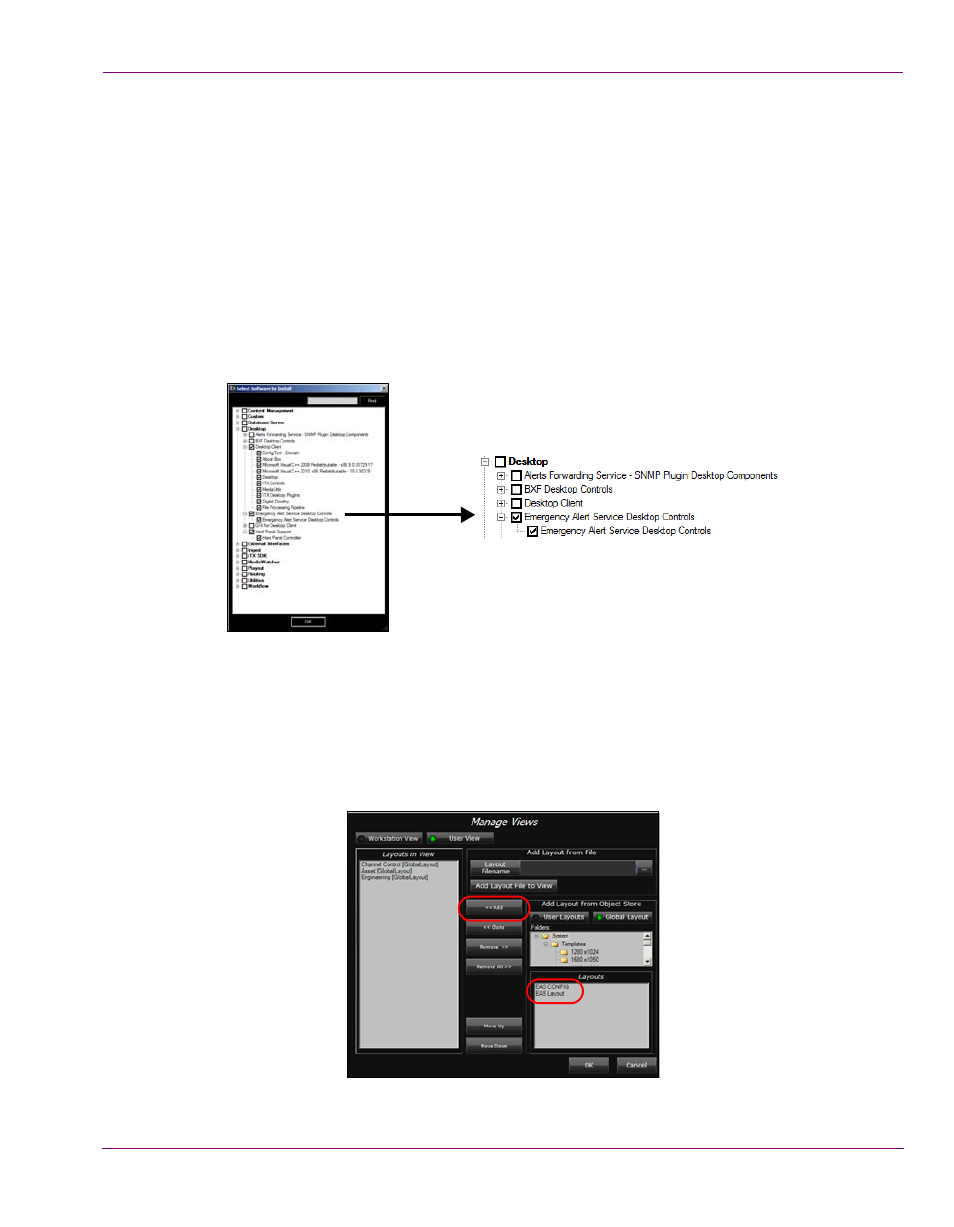
iTX Emergency Alert System User Manual
2-9
Configuration Instructions
Installing the iTX Desktop EAS components
Two layout views must be installed on the computer hosting the iTX Desktop:
•
The EAS Config layout tab in the iTX Desktop displays the Emergency Alert System
Configuration window, which contains the iTX EAS parameters.
•
The EAS Layout provides an iTX Channel Control (Global) layout containing an EAS
button. The EAS button is associated with the iTX Emergency Alert Service and is the
operators main control for receiving and playing out EAS messages.
To install the iTX Desktop EAS components and add the layouts:
1.
Run the iTX Installer on the computer hosting the iTX Desktop application and select
the Emergency Alert Service Desktop Controls options.
2.
Once the installation is complete and open the iTX Desktop application.
3.
Open the Manage Views dialog by right-clicking the Layout Selection Bar (bottom) and
select Manage Views.
4.
Select the User View tab and then select Global Layout from the Add Layout from
Object Store section.
5.
Select the EASConfig and EAS Layout Global layouts and click the <
add these layouts to the Layouts in View pane. Click OK.
The EAS Config and EAS Layout tabs are added to the Layout Selection Bar.
