Managing individual synchronization tasks, About task blocks, Re-arranging the order of synchronization tasks – Grass Valley Profile InSync v.3.0 User Manual
Page 17: Excluding synchronization tasks
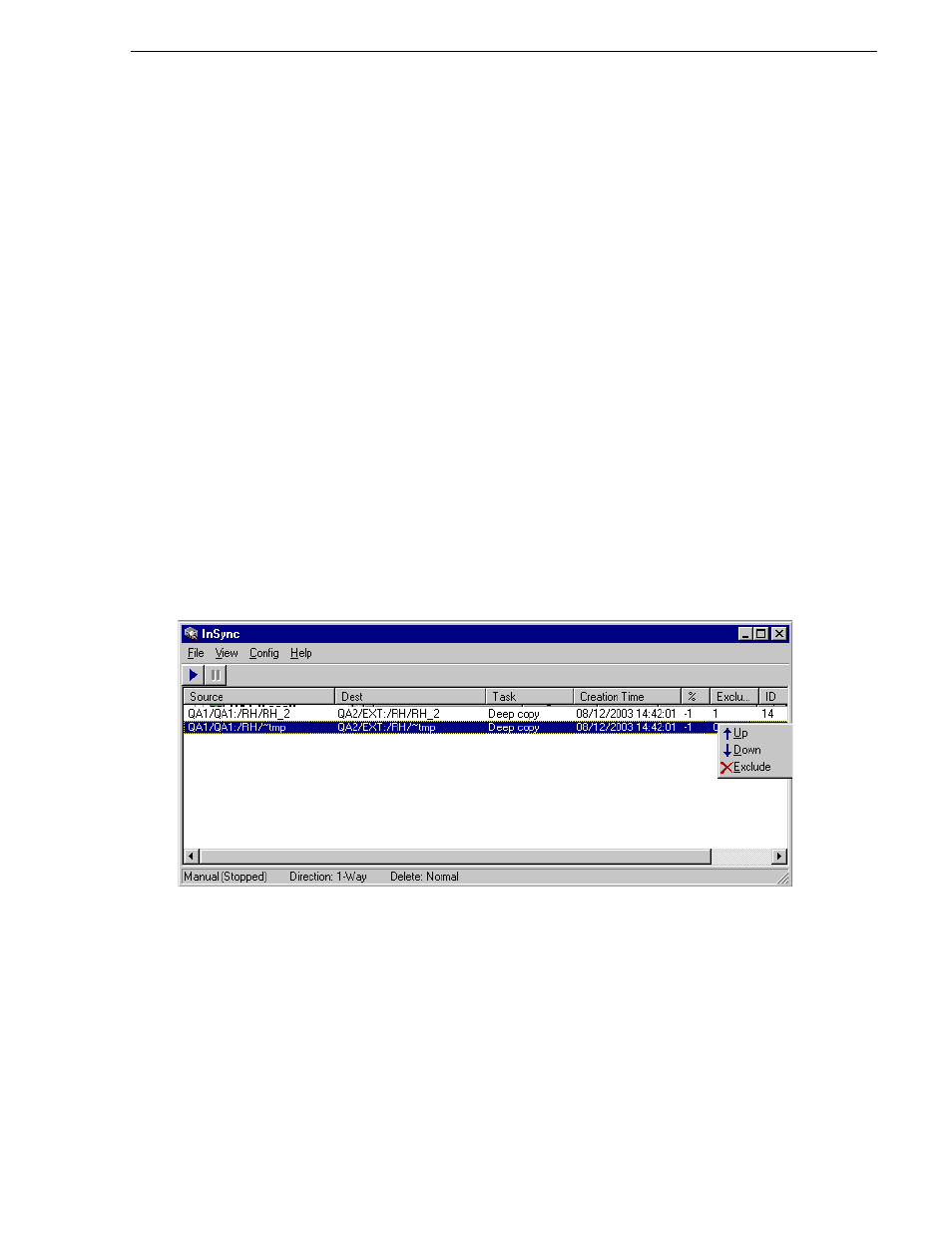
July 2, 2008
InSync User Guide
17
Managing individual synchronization tasks
time in the configuration, and automatically starts synchronization when the
time arrives.
Managing individual synchronization tasks
Individual synchronization tasks are listed as a queue in the synchronization list. The
following procedures explain how you can manage the tasks as they appear in the list.
About task blocks
Individual tasks in the list can be related such that they form task blocks. For example,
when a task uses a clip which is a result of an earlier copy or rename task, these two
tasks are related. Multiple tasks can be inter-related in this way to form a task block.
As you manage individual tasks, you can do so only to the extent that you do not break
task block relationships. For example, if you are moving a task up or down the list,
you might find that it will not move past a related task if it creates an illogical
sequence, such as renaming a clip after it has been deleted. In this case you need to
move the related tasks as well and keep the task block intact.
Re-arranging the order of synchronization tasks
You can move tasks up or down the queue as follows:
1. Right-click a task in the synchronization list.
2. On the pop-up menu, select Up or Down. This moves the task one row in the
direction selected. Repeat this step until the task is in the required position.
Excluding synchronization tasks
You can individually exclude a task so that it is not processed. This causes InSync to
skip the excluded task as it works down through the synchronization queue.
To exclude a task, do the following:
1. Right-click a task in the synchronization list for which the value in the Exclude
column is N. N is the value for a normally included task.
