Loading a configuration file, Running synchronizations – Grass Valley Profile InSync v.3.0 User Manual
Page 16
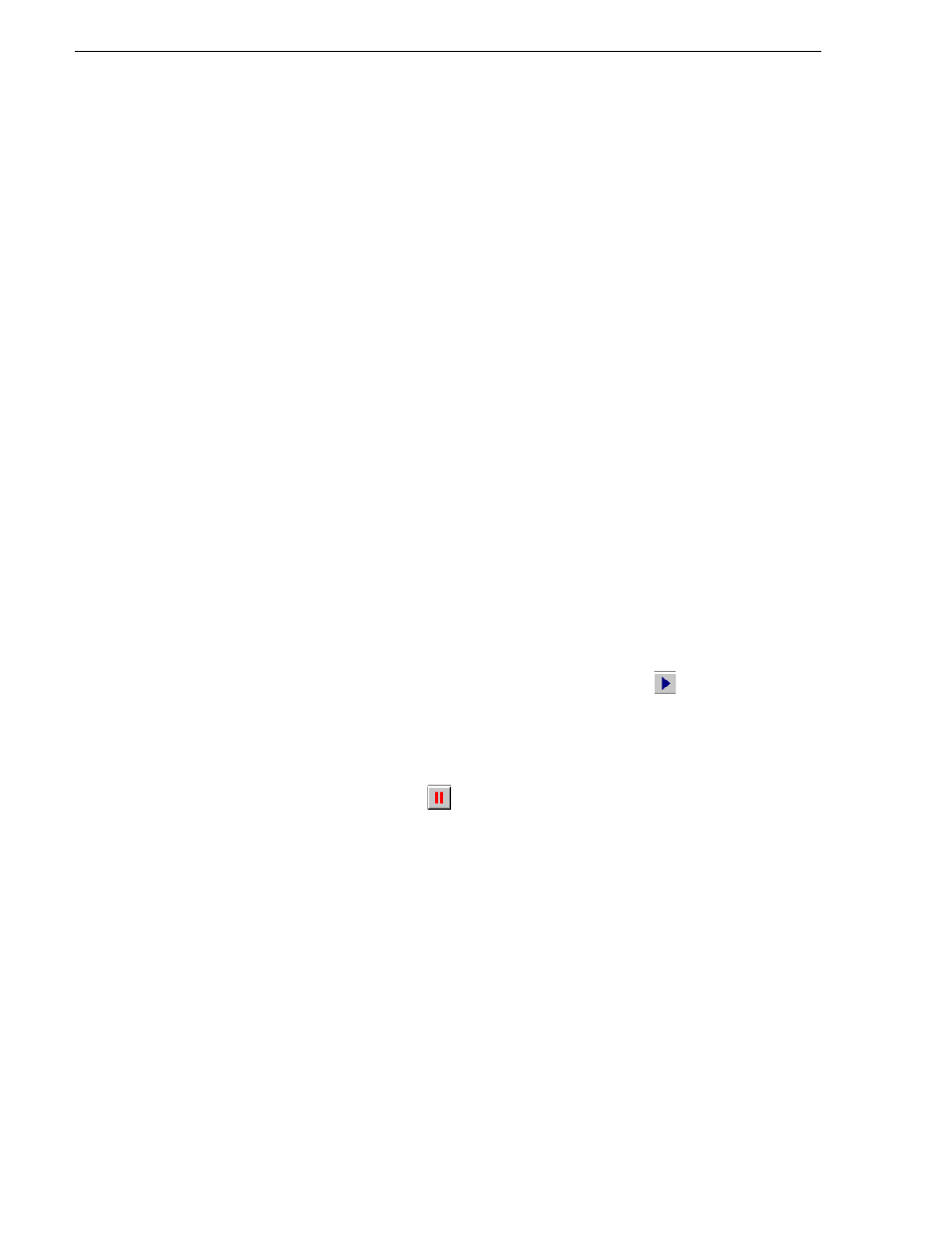
16
InSync User Guide
July 2, 2008
Using InSync
2. Click
OK
to retain current settings.
3. Click
Config | Save
. The Save Configuration File As dialog box opens.
4. Name the configuration file, navigate to a location, and save the file as type *.cfg.
5. Repeat this procedure to save other configuration files.
Loading a configuration file
You can load one of your previously saved configuration files as means of
re-configuring all settings in a batch, as follows:
1. If InSync is not already running, start it as in
“Starting and stopping InSync” on
. When the Countdown dialog box appears, click
Load Config
. The Load
Configuration File dialog box appears. Continue with step 3 of this procedure.
2. If InSync is already running, click
Config | Load
. The Load Configuration File
dialog box appears.
3. Navigate to the location of your saved configuration file, select it, and load it.
InSync settings are re-configured accordingly.
4. Click
Config | View
to confirm that you have the correct settings.
Running synchronizations
InSync is intended to be used primarily as an automatic synchronization tool that runs
continuously in the background and triggers synchronization processes as defined by
the rules that you configure. The mechanisms that run the synchronization processes
are designed for this use, as follows:
• In the manual synchronization mode, click the Start button
to start a
synchronization. Only in the manual synchronization mode can you directly
control the start of a synchronization in this way. This is the only synchronization
mode in which the Start button is enabled.
• In any synchronization mode you can pause a currently running synchronization by
clicking the Pause button.
When you do so, the currently duplicating task, if
any, is cancelled. The Pause button then becomes the Resume button. Clicking the
button again resumes processing at the same task.
• InSync refreshes its synchronization rules at the following times: when InSync
starts up; when a configuration is changed and you click OK; or when you
manually load a configuration file. If a synchronization is underway at any of these
times, the synchronization is cancelled and a new synchronization runs as follows:
• If the configuration is set to manual synchronization mode, no synchronization
starts.
• If the configuration is set to periodic synchronization mode, synchronization
starts immediately.
• If the configuration is set to event synchronization mode, synchronization starts
immediately.
• If the configuration is set to timed synchronization mode, InSync reads the start
