Grass Valley DD10 part 2 User Manual
Page 37
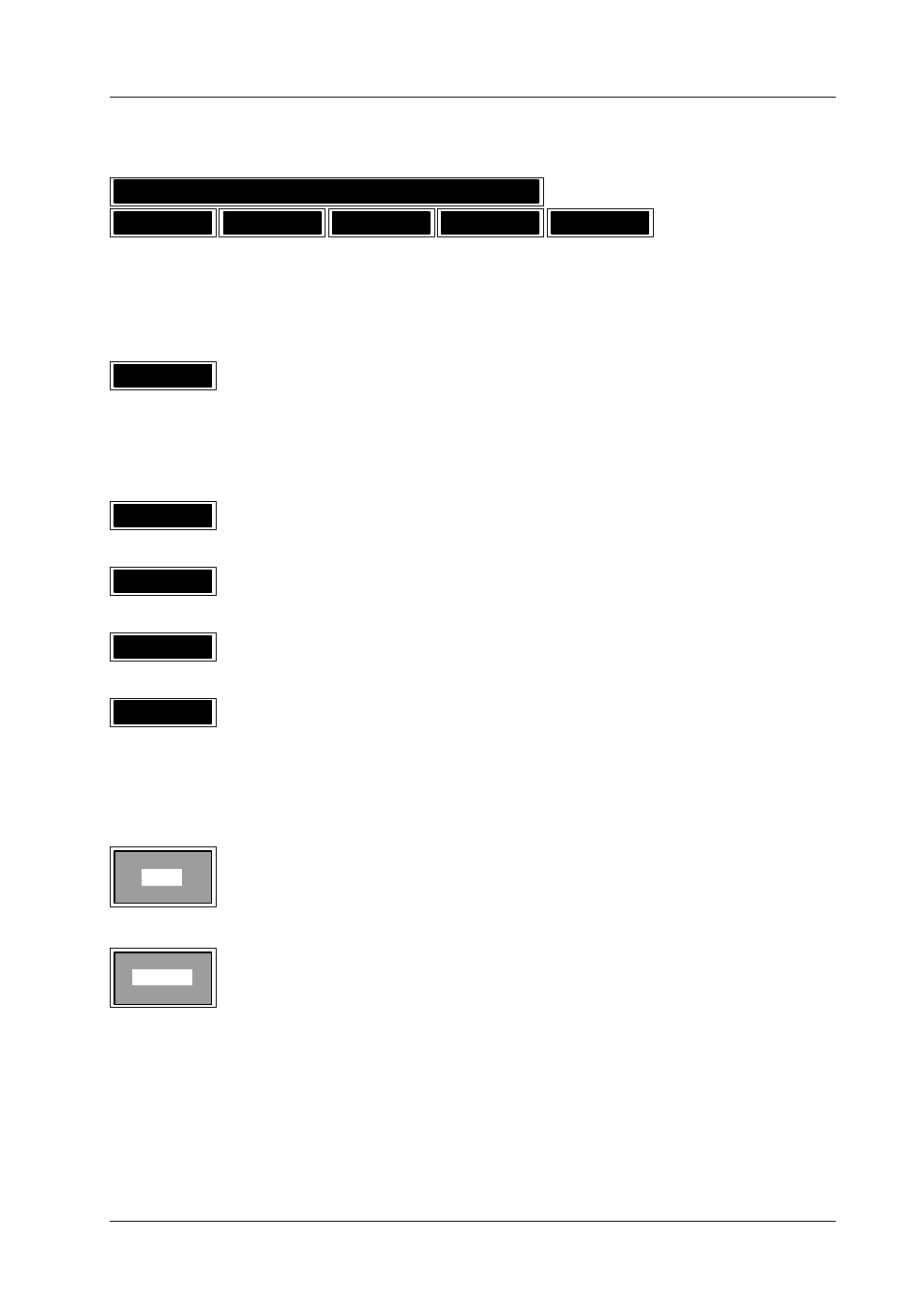
3.9 Stores menu
Diamond digital DD10
209
3.9.7
PAINT MODE MASKING
Paint Mode
PAINT
RUBOUT
CLEAR
ON
SHIFT
If you wish to create an individual mask, it is recommended to use a wipe signal as
brush. For this purpose, select the corresponding trick generator with WIPE1 or
WIPE2.
ON
•
For a free design of a mask, enable PaintModeMasking with the ON softkey.
The preview monitor now shows the wipe pattern as cursor if STORE is selected
as mask source in a mask generator.
Type of wipe and any modifications can be selected in the Wipe panel. The size
can be adjusted with the SIZE control.
PAINT
•
Start the painting process with PAINT and paint using the cursor as brush.
RUBOUT
•
Press RUB to use the cursor as rubber.
CLEAR
•
Press CLEAR to delete the contents of the mask store.
SHIFT
•
Press SHIFT to shift the output picture of the store with the trackball.
If a key signal is selected as brush, either the key signal may be stored as freeze
or, in the case of a moving picture such as camera pan or zoom, a mask may be
created.
EXIT
Press the associated function key to return to the previously selected menu.
MASKS
Press the associated function key to change directly for the MASKS menu.
