Best practices, Troubleshooting, Best practices troubleshooting – Grass Valley FXC-S201 User Manual
Page 33
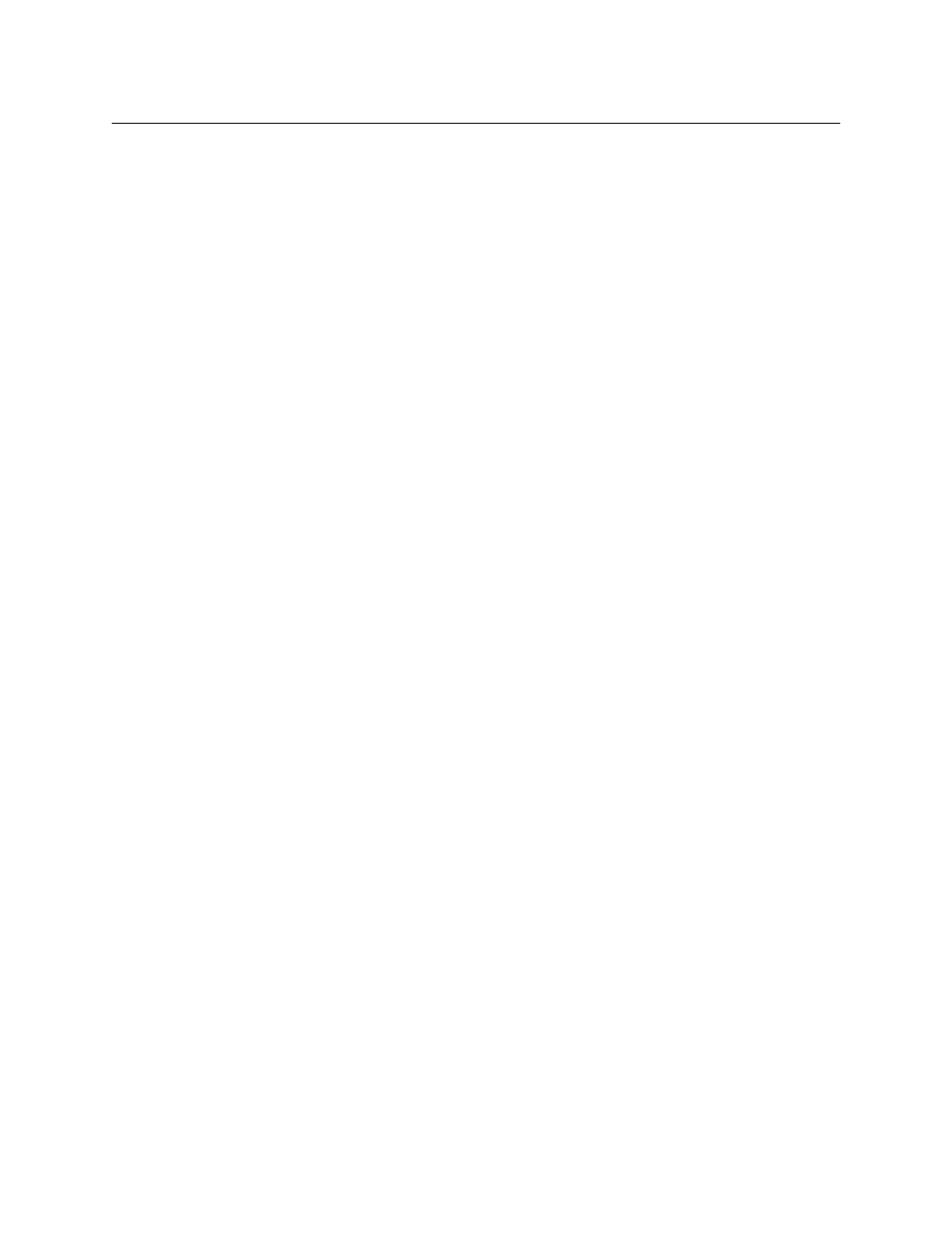
29
CommLink FXC-S201
User Guide
Best Practices
• Take every precaution to reduce the risk of damaging your eyes when handling the
equipment.
• Protect the Fiber Optic Cable and the Fiber Optic Connectors. Always keep these
capped unless they are being connected.
• Once the system is set up and running, carefully monitor the Link strength indicators at
either of the CommLink FXC-S201 Fiber Optic Intercom Link units. Because the system
is digital, the Signal Strength must either meet or exceed the operational requirements.
When the Signal Strength is no longer strong enough, the signal stops.
• If introducing new equipment (intercom units, additional Belt-Packs, etc.) or new
operators, be sure to do a comprehensive, realistic test run. A hands-on approach is the
best way to understand how the system should work and what to do to ensure proper
operation.
• Be as careful during System tear down as during System setup.
Troubleshooting
Troubleshooting any technical issues with the CommLink FXC-S201 Fiber Optic Intercom
Link System is similar to any piece of television production gear, with the exception of the
core Fiber Optic technology.
The following is a list of checks to keep in mind:
• During power-up of the CommLink FXC-S201 Fiber Optic Intercom Link, the Auto Null
indicators will turn Green, then Red, and then OFF. This indicates that these LEDs are
working properly. These are the only indicators tested on power up.
• The Auto Null indicators will blink RED if any of the CommLink FXC-S201 Fiber Optic
Intercom Link operating power levels are out of specification. This error condition will
not likely affect operation, but it should be addressed as soon as possible. This error
may require contacting Grass Valley Support (see
• Check all your cables for any broken connections or bad connectors.
• Check that your Power Supplies are working.
• If there is a power problem, check the fuses.
• If you cannot resolve the problem in the field, contact Grass Valley Fiber support (see
