Appendix b: re-orienting the pan arrows, Page 10 – Grass Valley Personal Locator System CameraMan User Manual
Page 13
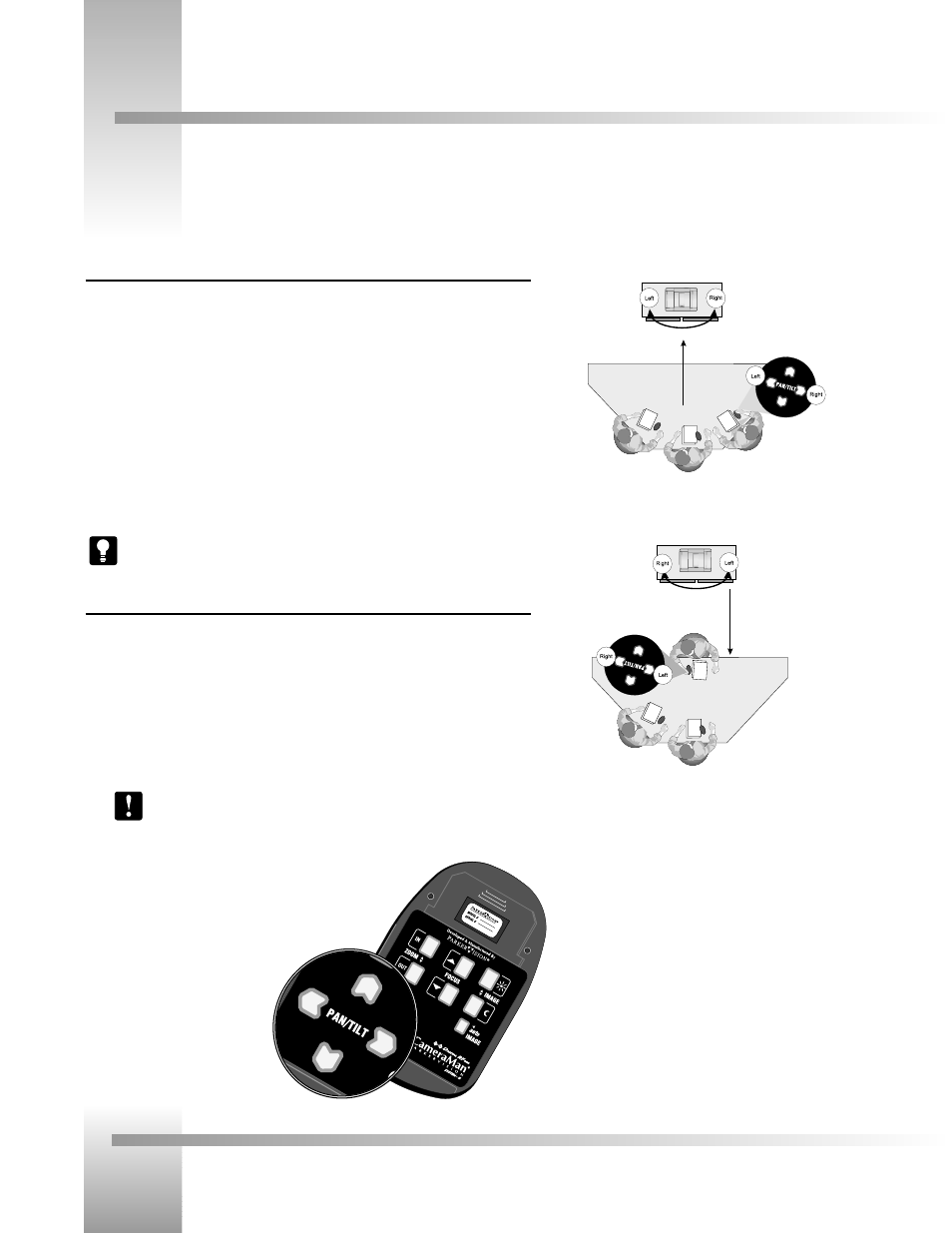
Page 10
CameraMan
®
Personal Locator Camera System Installation and Operations Manual
Appendix B: Re-Orienting the Pan Arrows
Understanding The Panning Motion
The examples on the right explain when you might want to re-configure the pan arrows on
your Camera Control Keypad.
The default setting, shown in Example 1, is designed to operate as if you are facing the
CameraMan camera. This is best for videoconferences where you are an on-screen participant.
There may be applications, however, in which you do not need to face the camera (example
2), so the default setting will not work. You find that when you want the camera to move
right, the picture moves left. This is best when you are the meeting moderator, and do not
plan to appear as an on-screen participant.
Tip: In a typical application,you will only need to adjust the pan arrows on the
Personal and Chairperson Locator Keypads at the beginning of the videoconference.
Re-Orienting the Pan Arrows
To re-orient the operation of the PAN arrows, using a Locator Keypad, use the following
procedure:
1. Press and hold both the Pan Left and Pan Right arrows simultaneously for two
seconds.
2. Release the two buttons
3. Listen for an audible beep indicating the reversal has been performed.
Note: The orientation of the Pan arrows is keypad specific. Therefore, each
keypad can be customized by its user.
Default Setting: On-screen image moves the same direction
you press on the pan arrows. Best when facing the camera.
Re-oriented Setting: On-screen image moves the opposite direction
you press on the pan arrows. Best when facing away from the
camera
To change, press the left
and right PAN arrows
simultaneously.
Back of 3-CCD
Personal Locator
Keypad
