It service manager, Security service manager – H3C Technologies H3C Intelligent Management Center User Manual
Page 66
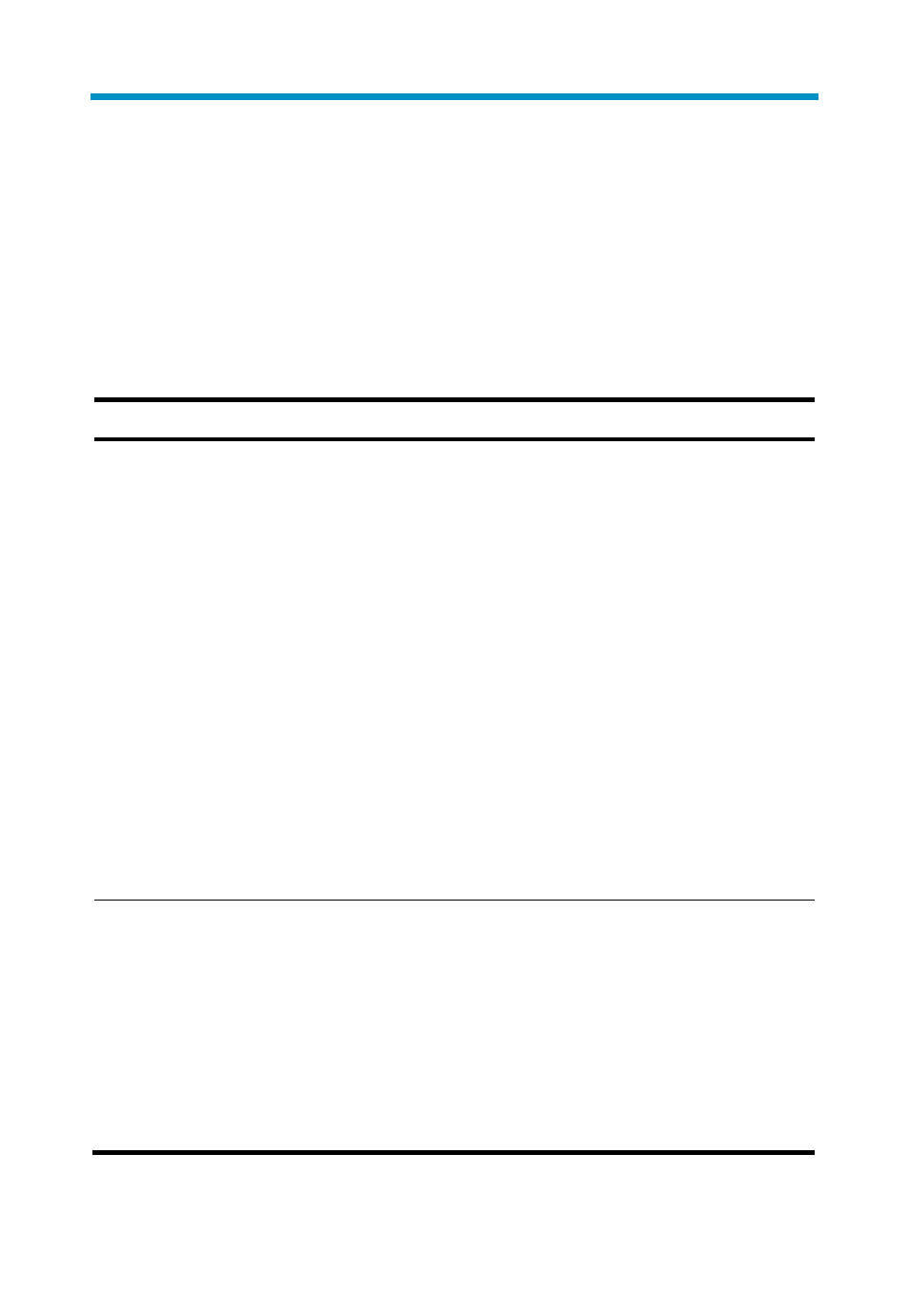
57
FAQ
What problems I may encounter when I am using Web browsers to
access IMC and solutions?
lists the solutions to different problems.
Table 8
Problems and solutions
Problem Solution
Some operations may
cause Web page or
system data errors.
Avoid the following operations:
1.
Switch between pages with the forward or
backward button.
2.
Open a new window through File > New window
with IE/Firefox/Chrome.
3.
Open two Firefox/Chrome windows on a
computer at the same time to access the same
server installed with IMC.
4.
Enter too many characters in a text box.
5.
Click the stop icon of the browser when the page
displays a progress bar. After that, you cannot
proceed with any operation until you click the
refresh icon of the browser, which brings you back
to the homepage of the system.
6.
In a short period, frequently click an object (such
as the button, link, or menu) in the browser.
After IMC is upgraded, the
browser cannot normally
display IMC. Why?
If the browser caches an old version of the IMC
page, the following errors may occur:
•
The browser gives a script error message.
•
The links on the page become invalid.
•
The elements on the page cannot be correctly
displayed.
To solve the problem, clear the browser’s cache and
restart the browser.
