Rebooting the utm device – H3C Technologies H3C SecPath U200-A U200-M U200-S User Manual
Page 59
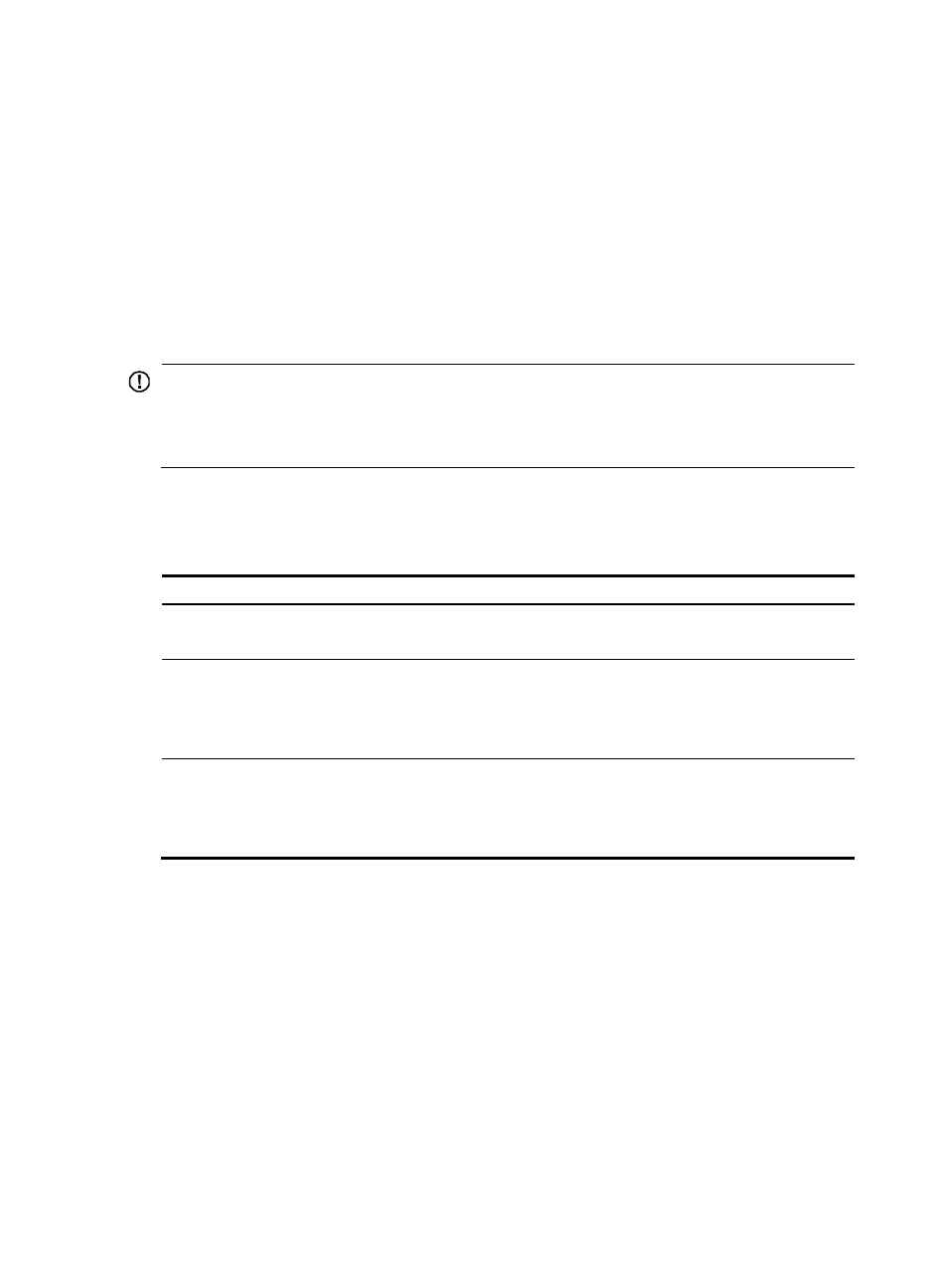
50
System failure handling method: reboot
Rebooting the UTM device
You can reboot the UTM device in one of the following ways to recover from an error condition:
•
Reboot the UTM device immediately at the command line interface (CLI).
•
At the CLI, schedule a reboot to occur at a specific time and date or after a delay.
•
Power off and then re-power on the UTM device. This method, also known as hardware reboot or
cold reboot, might cause data loss, and is the least preferred method.
IMPORTANT:
•
Specify the main system software image file before you use the reboot command to reboot the UTM
device.
•
For data security, if you are performing file operations at the reboot time, the system does not reboot.
The precision of the rebooting timer is 1 minute. One minute before the rebooting time, the UTM device
prompts "REBOOT IN ONE MINUTE" and reboots in one minute.
To reboot a UTM device:
Task Command
Remarks
Reboot a card or the whole
system immediately.
reboot
Optional.
Available in user view.
Enable the scheduled reboot
function and specify a specific
reboot time and date.
schedule reboot at hh:mm [ date ]
Optional.
The scheduled reboot function is
disabled by default.
Available in user view.
Enable the scheduled reboot
function and specify a reboot
waiting time.
schedule reboot delay { hh:mm |
mm }
Optional.
The scheduled reboot function is
disabled by default.
Available in user view.
