Converting from physical printouts – ACTi Floor Planner V2.3.2 User Manual
Page 27
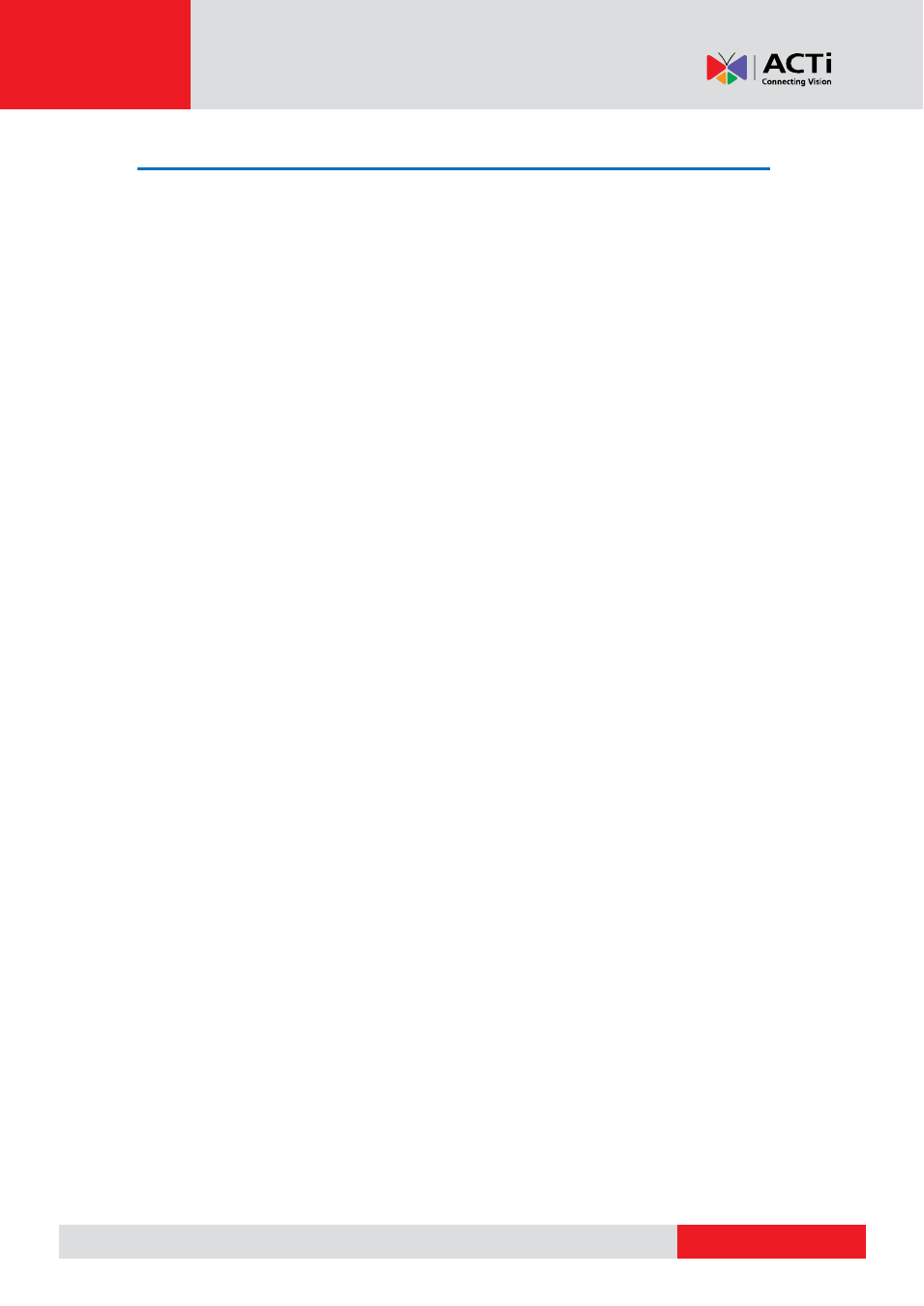
ACTi Floor Planner User’s Manual
Converting from Physical Printouts
Many installers will encounter physical printouts and be required to put together a bid from
this info. To use Floor Planner, you need to convert the printout into an image. You should
use a scanner to scan this printout into an image. You should then resize the image to no
larger than the limits in the table above.
Step 1: Connect your computer to a scanner. Many all-in-one office machines offer
scanning function now. Consult your scanner manual for details.
Step 2: Scan the printout into image file. This can be either JPG or PNG format.
Step 3: Crop or resize the image so that it fits within the limits listed in the table above.
Step 4: Add map image in Floor Planner.
