Logging mode, Retrieve data, Reset – Wavetronix Click 514 (event logger) (CLK-514) - Quick-reference Guide User Manual
Page 4
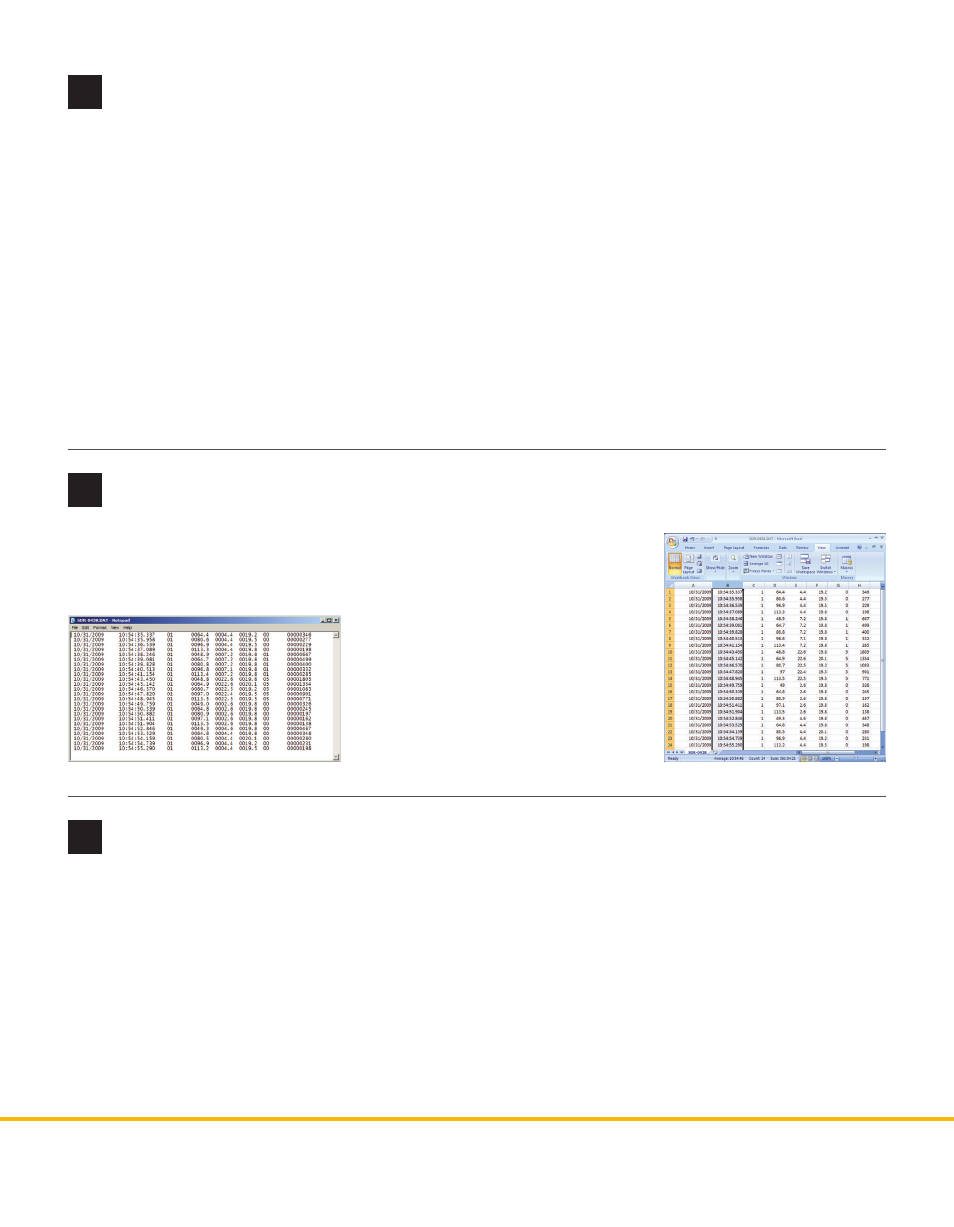
© 2014 Wavetronix LLC. All rights reserved. Protected by US Pat. Nos. 6,556,916; 6,693,557; 7,426,450; 7,427,930; 7,573,400; 7,889,097; 7,889,098; 7,924,170; 7,991,542; 8,248,272;
8,665,113; and Cdn. Pat. Nos. 2,461,411; 2,434,756; 2,512,689; and Euro. Pat. Nos. 1435036; 1438702; 1611458. Other US and international patents pending. Wavetronix, SmartSensor, Click,
Command and all associated logos are trademarks of Wavetronix LLC. All other product or brand names as they appear are trademarks or registered trademarks of their respective hold-
ers. Product specifications are subject to change without notice. This material is provided for informational purposes only; Wavetronix assumes no liability related to its use.
7
Logging mode
8
Retrieve data
To retrieve the data that has been selected, remove the compact flash card
from the DataBridge and transer the log files to your computer using a
compact flash reader. The data files are in a tabular format that imports eas-
ily into programs like Notepad and
Excel. The following information is
given:
Next, the device needs to be set to run in logging mode.
1 Remove the null cable and use a straight-through serial cable to connect to the DataBridge from your
computer.
2 On the Click 514, hold the push-button down, then release when the blue LED turns on.
3 Press the push-button to select.
4 When the yellow LED bank turns off and the record LED on the DataBridge lights up, programming is
complete.
While in logging mode, all vehicle detections generated by the SmartSensor HD will be recorded according
to the logging settings selected in Setup mode. Each time a SmartSensor HD detection is pushed to the Click
514, you should see the Yellow 1 LED on the Click device and the data light on the DataBridge light up.
WX-500-0198
9
Reset
To reset the Click 514, follow the steps below:
1 Hold the push-button down, then release when the red LED starts flashing.
2 Press the push-button to select. The first yellow LED will turn on to let you use that submenu.
3 Hold down the push button again to cycle between the following options:
˽
Yellow 1 – Resets all settings except Serial Number and XML variable map
˽
Yellow 2 – Resets all settings except Serial Number
4 Release when you reach the one you want. Press the push-button to select.
After the device is reset, it will return to the last mode that it was in.
˽
Date
˽
Time
˽
Lane
˽
Speed
˽
Length
˽
Range
˽
Class
˽
Duration
