Device setup mode, Configure the module – Wavetronix Click 513 (traffic alert) (CLK-513) - Quick-reference Guide User Manual
Page 3
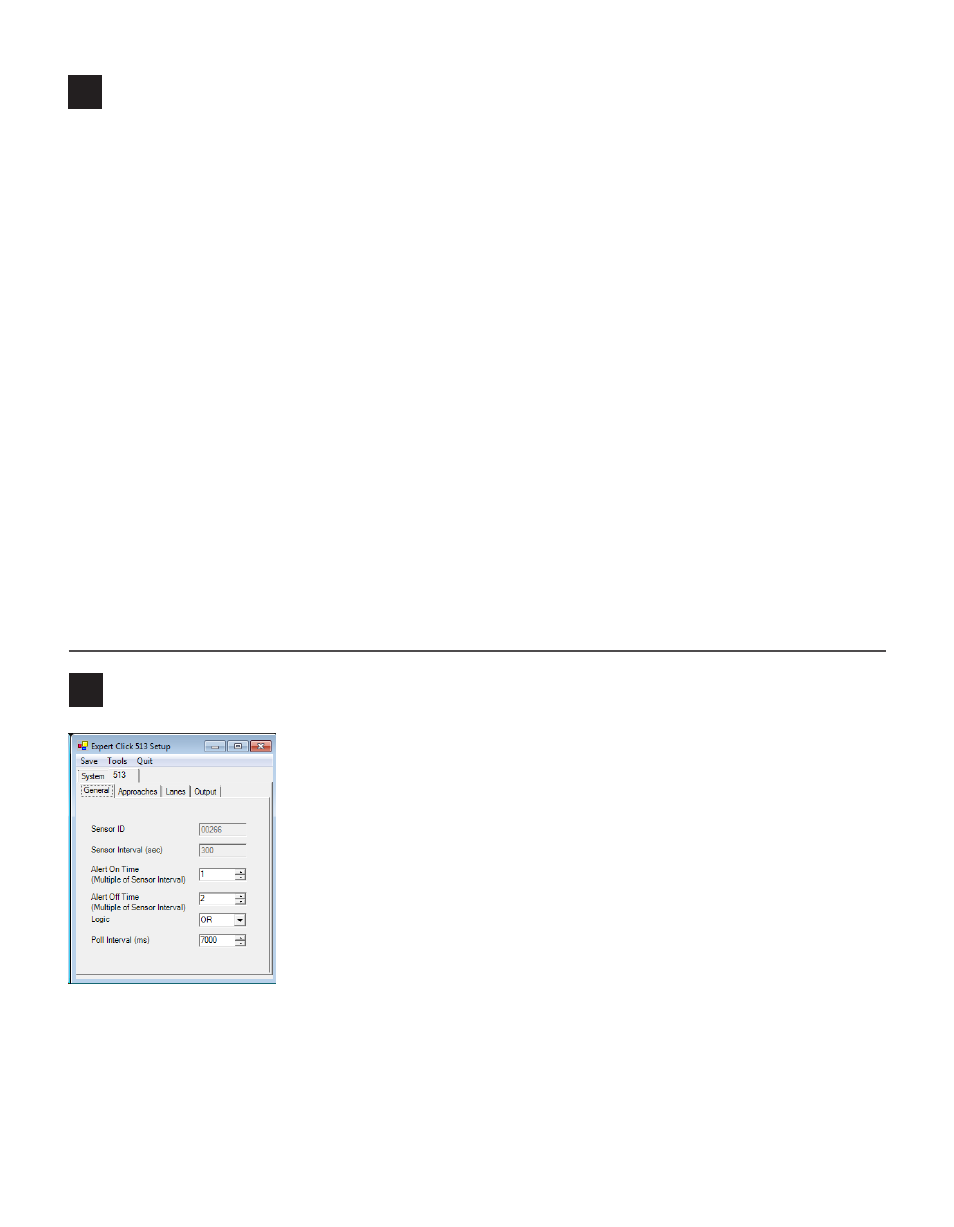
6
Device Setup mode
Click Supervisor will be used to configure the Click 513. Follow these steps to install and connect to Click
Supervisor:
1 Download the setup file from www.wavetronix.com (under Support).
2 Double-click on the file to run the setup wizard. Follow the steps to install.
3 Manually copy the 513 driver files into the “Program Files\ClickHome\513” directory.
4 Using the DB-9 connector on the front of the module, make a connection between the Click 513 and
the computer.
Use Device Setup mode to configure threshold values and other settings using Click Supervisor.
5 Hold the push-button down, then release when the green LED comes on.
6 Press the push-button to select.
7 Run Click Supervisor and select Communication. This screen lets you pick the type of connection, se-
rial or IP. The Click 513 must be configured using serial communication.
8 Click Settings to make any necessary changes to the settings, such as the port. Click OK to return to the
communication screen, then click Connect. Keep the Click ID set to 0.
9 In the next screen, Click Supervisor will display all the devices it discovers. When the Click 513 appears,
select it and click Select. Click Supervisor will connect to the device.
10 Click Setup Click and select Expert from the driver list.
11 When the driver is loaded, click on the 513 tab. You will then see tabs labeled General, Thresholds and
Output.
7
Configure the module
General Tab
˽
Sensor ID – Displays the specific sensor ID number for the SmartSensor
HD.
˽
Senser Interval (sec) – Displays the interval configured on the Smart-
Sensor HD in seconds.
˽
Alert On Time (Multiple of Sensor Interval) – Allows you to enter the
number of intervals the Click 513 will use to determine the trigger on
alert status.
˽
Alert Off Time (Multiple of Sensor Interval) – Allows you to enter the
number of intervals the Click 513 will use to determine the trigger off
alert status.
˽
Logic – Determines logic used to qualify an interval (AND requires all
enabled conditions to be true; OR requires only one enabled condition to
be true).
˽
Poll Interval – Defines how frequently the Click 513 polls the SmartSen-
sor HD for interval data.
NOTE. The Click 513 can handle four approaches, for both directions of the
roadway.
