Run mode, Serial convert mode, Reset – Wavetronix Click 512 (vehicle alert) (CLK-512) - Quick-reference Guide User Manual
Page 4
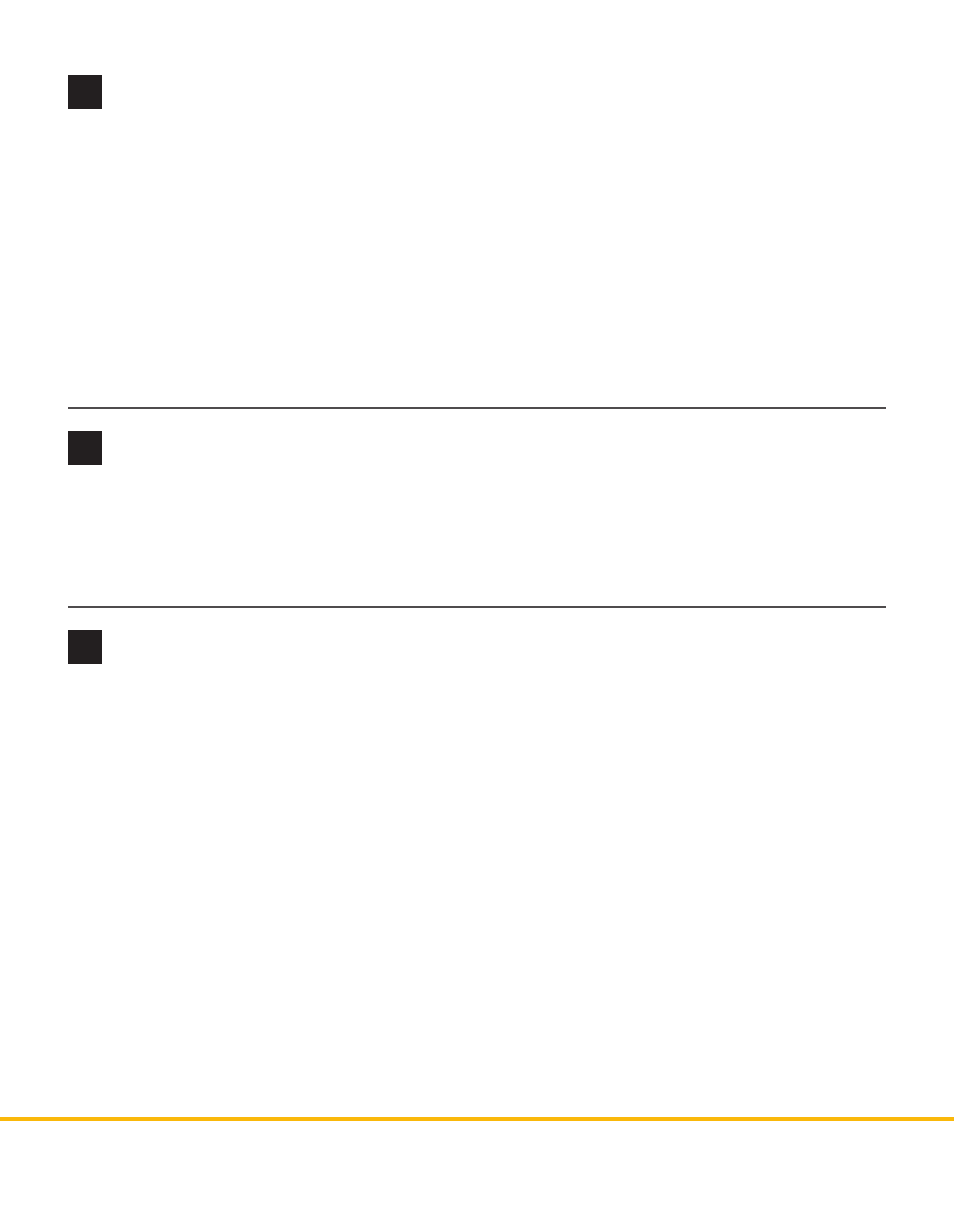
© 2014 Wavetronix LLC. All rights reserved. Protected by US Pat. Nos. 6,556,916; 6,693,557; 7,426,450; 7,427,930; 7,573,400; 7,889,097; 7,889,098; 7,924,170; 7,991,542; 8,248,272;
8,665,113; and Cdn. Pat. Nos. 2,461,411; 2,434,756; 2,512,689; and Euro. Pat. Nos. 1435036; 1438702; 1611458. Other US and international patents pending. Wavetronix, SmartSensor, Click,
Command and all associated logos are trademarks of Wavetronix LLC. All other product or brand names as they appear are trademarks or registered trademarks of their respective hold-
ers. Product specifications are subject to change without notice. This material is provided for informational purposes only; Wavetronix assumes no liability related to its use.
8
Run mode
9
Serial Convert mode
Serial Convert mode is the third menu option. This mode acts as a serial converter between all the different
communications ports, which may be useful for debugging communication links.
1 Hold the push-button down, then release when the yellow LED turns on.
2 Press the push-button to select. The red and yellow LEDs will turn on. The mode is now running.
Once the device has been configured, set it to Run mode to start retrieving vehicle data. In run mode the
Click 512 listens to data from the SmartSensor HD on the RS-485 T-bus port and compares the detected
values to the thresholds set in Click Supervisor.
Note. By default, the Click 512 communicates to SmartSensor HD at 9600 bps.
1 Hold the push-button down, then release when the blue LED turns on.
2 Press the push-button to select. The red and blue lights will turn on, and the yellow light will flash.
3 As the device listens to the SmartSensor HD, one of the two submenu LEDs will light up:
˽
Yellow 1
–4 – These LEDs light up when outputs 1–4 are activated.
˽
Red 1–4 – These LEDs activate when outputs 5–8 are activated.
WX-500-0196
10
Reset
To reset the Click 512, follow the steps below:
1 Hold the push-button down, then release when the red LED starts flashing.
2 Press the push-button to select. The first yellow LED will turn on to let you use that submenu.
3 Hold down the push button again to cycle between the following options:
˽
Yellow 1 – Resets all settings except Serial Number and XML variable map.
˽
Yellow 2 – Resets all settings except Serial Number.
4 Release when you reach the one you want. Press the push-button to select.
After the device is reset, it will return to the last mode that it was in.
