Device setup mode, Configure the module – Wavetronix Click 512 (vehicle alert) (CLK-512) - Quick-reference Guide User Manual
Page 3
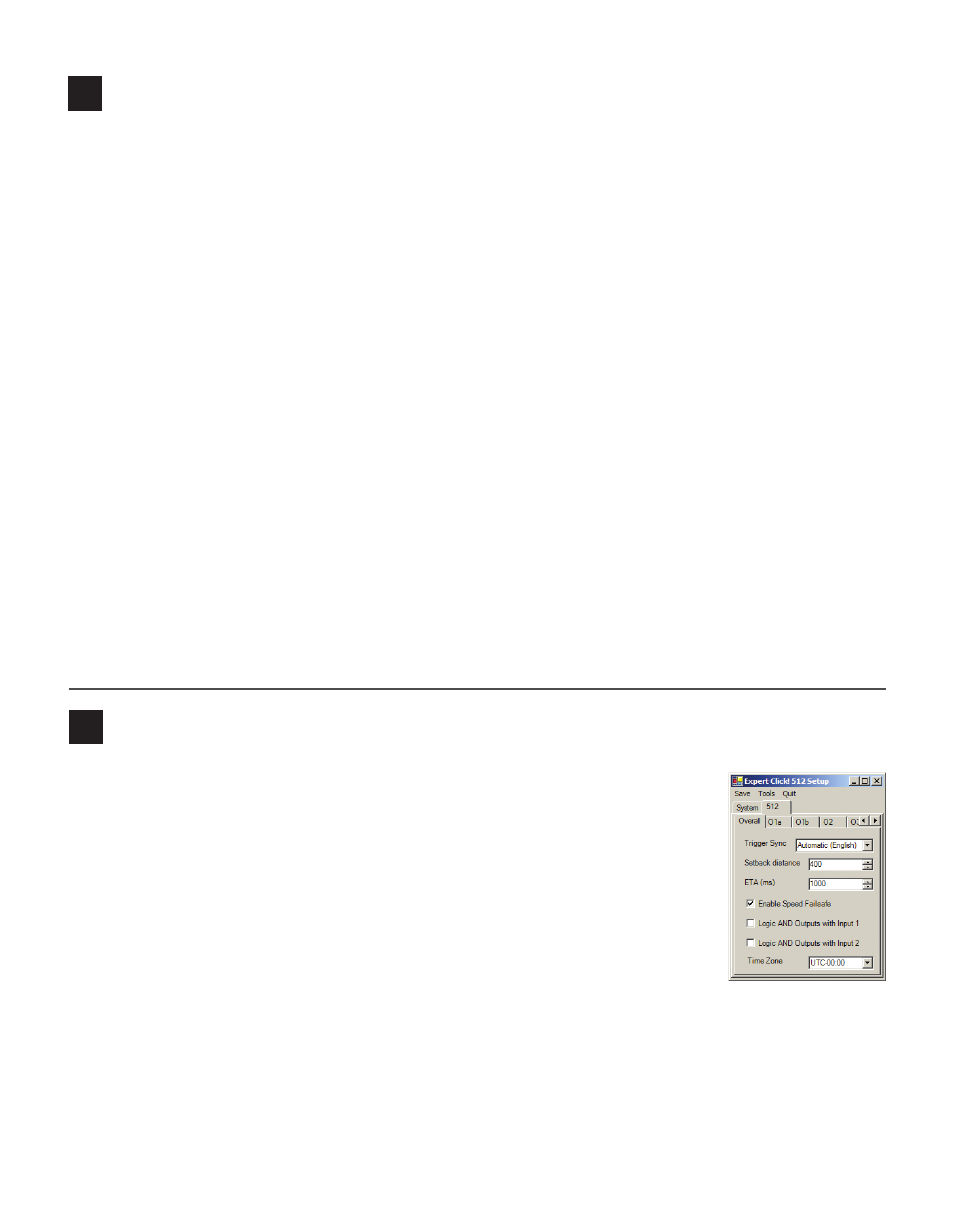
6
Device Setup mode
Click Supervisor is used to configure the Click 512. Follow these steps to install and connect to Click Supervisor:
1 Download the setup file from www.wavetronix.com (under Support) and double-click on the file to run
the setup wizard. Follow the steps to install.
2 Manually copy the 512 driver files into the “Program Files\ClickHome\512” directory.
3 Using the DB-9 connector on the front of the module, make a connection between the Click 512 and
the computer.
Use Device Setup mode to configure threshold values and other settings using Click Supervisor:
4 Hold the push-button down, then release when the green LED comes on.
5 Press the push-button to select. The red and green LEDs will turn on.
6 Run Click Supervisor and select Communication. This screen lets you pick the type of connection, se-
rial or IP. The Click 512 must be configured using serial communication.
7 Click Settings to make any necessary changes to the settings, such as the port. Click OK to return to the
communication screen, then click Connect. Keep the Click ID set to 0.
8 In the next screen, Click Supervisor will display all the devices it discovers. When the Click 512 appears,
select it and click Select. Click Supervisor will connect to the device.
9 Click Setup Click and select Expert from the driver list.
10 When the driver is loaded, click on the 512 tab. You will then see tabs labeled Overall, O1a, O1b, O2,
O3, O4, ...O8.
Use the Device Setup mode to:
11 Auto baud the contact closure card (see the Click 112/114 Quick-reference Guide).
12 Select Actuation mode.
7
Configure the module
Overall Tab
˽
Trigger Sync – Sets the method of trigger synchronization. The Automatic
(English) option is recommended.
˽
Setback Distance – Distance between the sensor and a downstream location
on the roadway. The typical distance may be 400 feet between the sensor and a
downstream warning sign.
˽
ETA – Enter the ETA at which the output should activate; for example, 2000 ms before
reaching a warning sign. Enter “0” if you are not using the ETA trigger method.
Output Tabs
˽
Lower/Upper Lane Limit – Allows you to filter which lanes are mapped to this
output.
˽
Max Speed – Sets the default value for the maximum speed threshold.
˽
Max Length – Sets the default value for the maximum length threshold.
˽
Duration – An output stays on for at least the number of milliseconds specified here. For example, if the
output activates with an ETA of 2000 ms, you may want the duration to be 2000 ms so that the output
stays on until the motorist reaches a warning sign.
