Verify the connections, Verify wireless link – Wavetronix Click 400 (900 MHz radio) (CLK-400) - Quick-reference Guide User Manual
Page 4
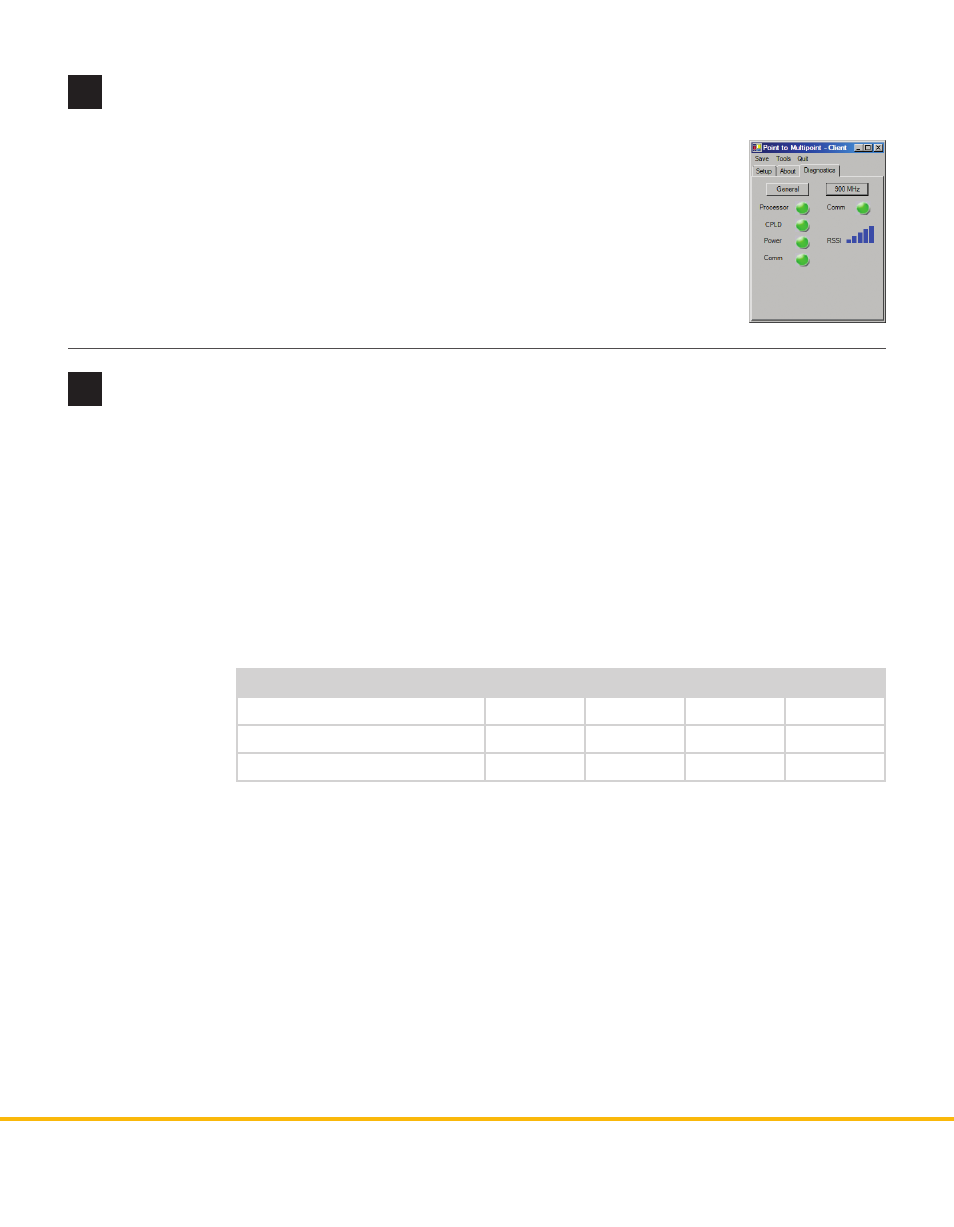
© 2014 Wavetronix LLC. All rights reserved. Protected by US Pat. Nos. 6,556,916; 6,693,557; 7,426,450; 7,427,930; 7,573,400; 7,889,097; 7,889,098; 7,924,170; 7,991,542; 8,248,272;
8,665,113; and Cdn. Pat. Nos. 2,461,411; 2,434,756; 2,512,689; and Euro. Pat. Nos. 1435036; 1438702; 1611458. Other US and international patents pending. Wavetronix, SmartSensor, Click,
Command and all associated logos are trademarks of Wavetronix LLC. All other product or brand names as they appear are trademarks or registered trademarks of their respective hold-
ers. Product specifications are subject to change without notice. This material is provided for informational purposes only; Wavetronix assumes no liability related to its use.
9
Verify the connections
10
Verify wireless link
Make sure there is a valid wireless link between two Click 400 modules by performing a link test.
1 Use one of the drivers in Click Supervisor to set the two devices to the same RF channel.
2 Set one of the devices to Link Test mode as a server by pressing the push-button, then releasing when
the blue LED begins flashing. A server in Link Test mode will have a solid blue and red LED and the
green LED will begin flashing as it sends data for the test.
3 Set the other device in Link Test mode as a client by pressing the push-button then releasing when the
blue LED turns on solid. The client device will have a solid red LED.
4 Watch the client to be sure it has found a server: if the device finds a server on the same channel, the
blue LED will
be solid.
5 Once you’re
sure the client
has found a
server, watch
the LEDs on
the client to
see the results of the link test. A blinking green LED means that the client is receiving valid link test
data from the server; a flashing yellow LED means that the device is receiving invalid link test data; and
a solid yellow LED means no data is being received.
6 If the device is receiving invalid link test data, verify that the server is in link test mode. If this does not
fix the problem, then check the line of sight and the antenna for possible problems.
7 Once the test is complete, the devices must be taken out of Link Test mode in order to operate. Press
and release the push-button on each device to exit Link Test mode.
Note. Once Link Test mode has been exited, the clients will remain clients and the servers will remain serv-
ers until they are set to be otherwise. A device must always be either a client or a server.
The Diagnostics tab has an RSSI display that shows the relative RSSI strength of the radio; it
is useful for detecting a low signal. Try one of the following if the RSSI signal is low:
˽
Boost the transmit power of the radio
˽
Check the gain on the antenna
˽
Replace the antenna
˽
Check line of sight to determine if any obstacles are blocking the signal
WX-500-0190
Link test result
Red LED
Blue LED
Green LED
Yellow LED
Getting good data from server
solid
solid
blinking
–
Getting bad data from server
solid
solid
–
blinking
Cannot see server
solid
–
–
solid
