The configuration menu, The configuration menu -4 – Verilink SCC 2020 (880-503268-001) Product Manual User Manual
Page 26
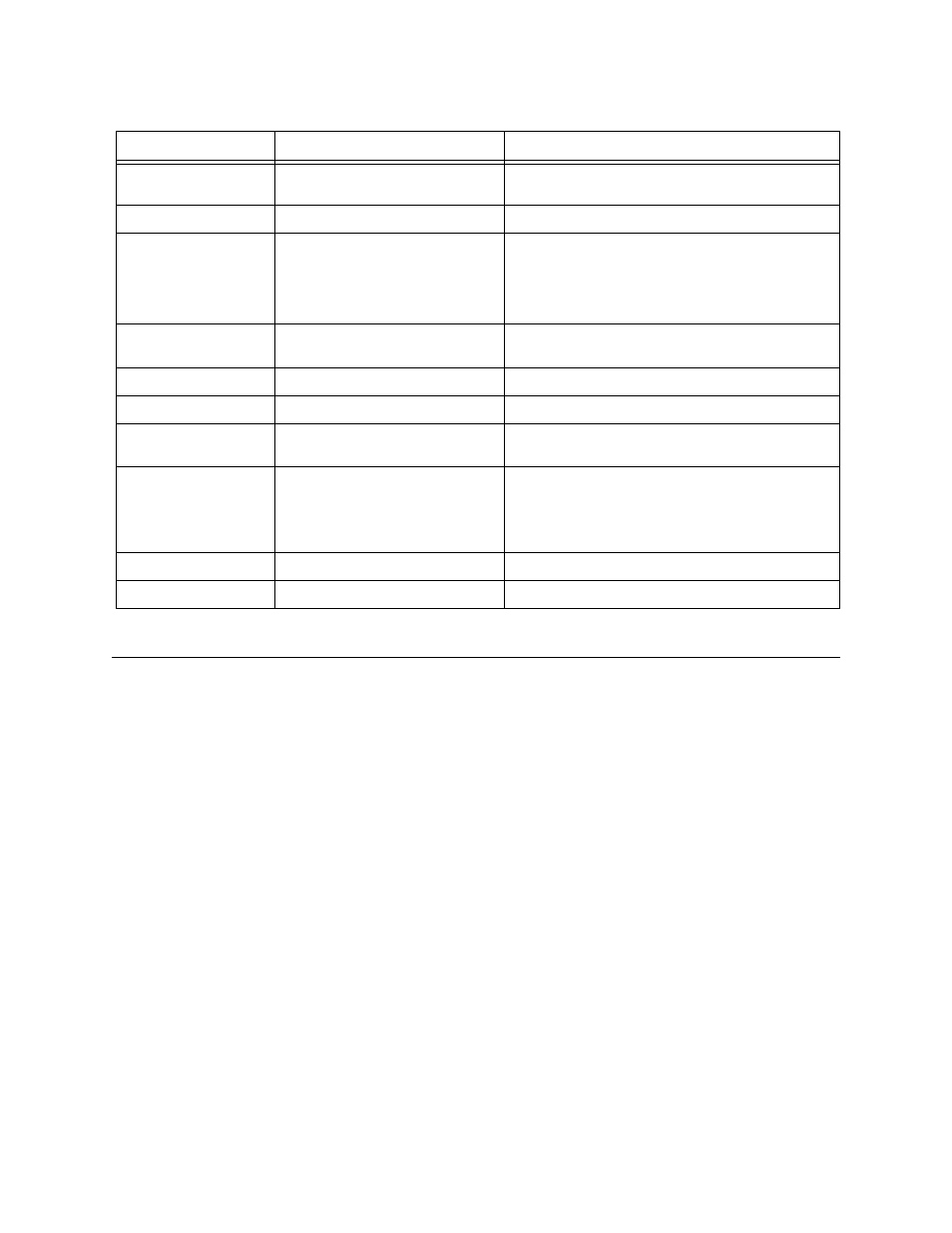
Configuration
3-4
Verilink SCC 2020 User Manual
Table 3-3
SCC 2020 Main Menu Commands
The Configuration Menu
In the Main Menu shown in
, the element [C] is selected.
The letter C is defined in the Key as a CSU. In the case of a card in
slot 1 of shelf 1, this would be the SCC 2020 card.
The SCC 2020 contains two completely separate functions, an SNMP
network controller and a T1 CSU.
The T1 CSU portion of an SCC 2020 is a TAC 2010 card. Once an
SCC 2020 is installed in a node, additional T1 CSU requirements
can be met by adding TAC 2010 modules.
Each node (group of shelves connected together) must have only
one node controller card. This card should be located in slot 1 of
shelf 1. If additional CSU cards are needed, use TAC 2010 cards
instead of adding more SCC cards.
Therefore, a C located in the slot 1 shelf 1 position will represent
an SCC 2020 while a C located at some other position will
represent a TAC 2010.
Use the command “C”, which brings up the Configuration menu for
the element.
Menu Option
Description
Instructions
S) shelf/slot
Used to navigate from module
to module within a node.
Enter the shelf number and slot number of the
desired module, use a comma delimiter (1,2).
N) near element
Selects the local node.
Used to return from a far element session.
F) far element
Selects the node at the remote
end of the T1 circuit connected
to the current module. See the
section
below.
With version 3.02 or higher SCC firmware, you
can navigate from module to module in the
remote node, earlier firmware versions only
allowed access to the specific remote CSU
module.
C) configuration
Selects the Configuration
Menu.
See
and
below.
P) performance
Selects the Performance Menu. See
of this manual.
D) diagnostics
Selects the Diagnostics Menu.
See
of this manual.
O) node
administration
Selects the Node
Administration Menu.
See
and
below.
M) monitor alarms
(OFF)
Toggles on/off the monitor
alarms function.
If monitor alarms is ON, alarm messages are
displayed on the Craft interface as they occur.
No alarm messages are displayed if monitor
alarms is OFF.
A) view alarm buffer
Displays alarm buffer.
A history of recent alarms is displayed.
X) log off
Exits the Main Menu.
Returns to
pSH+>
pSH+>
pSH+>
pSH+>
prompt, the TCP/IP shell.
