Line appearance setup, Bridged line appearance sharing – Teo IP Phone 4101 Installation User Manual
Page 31
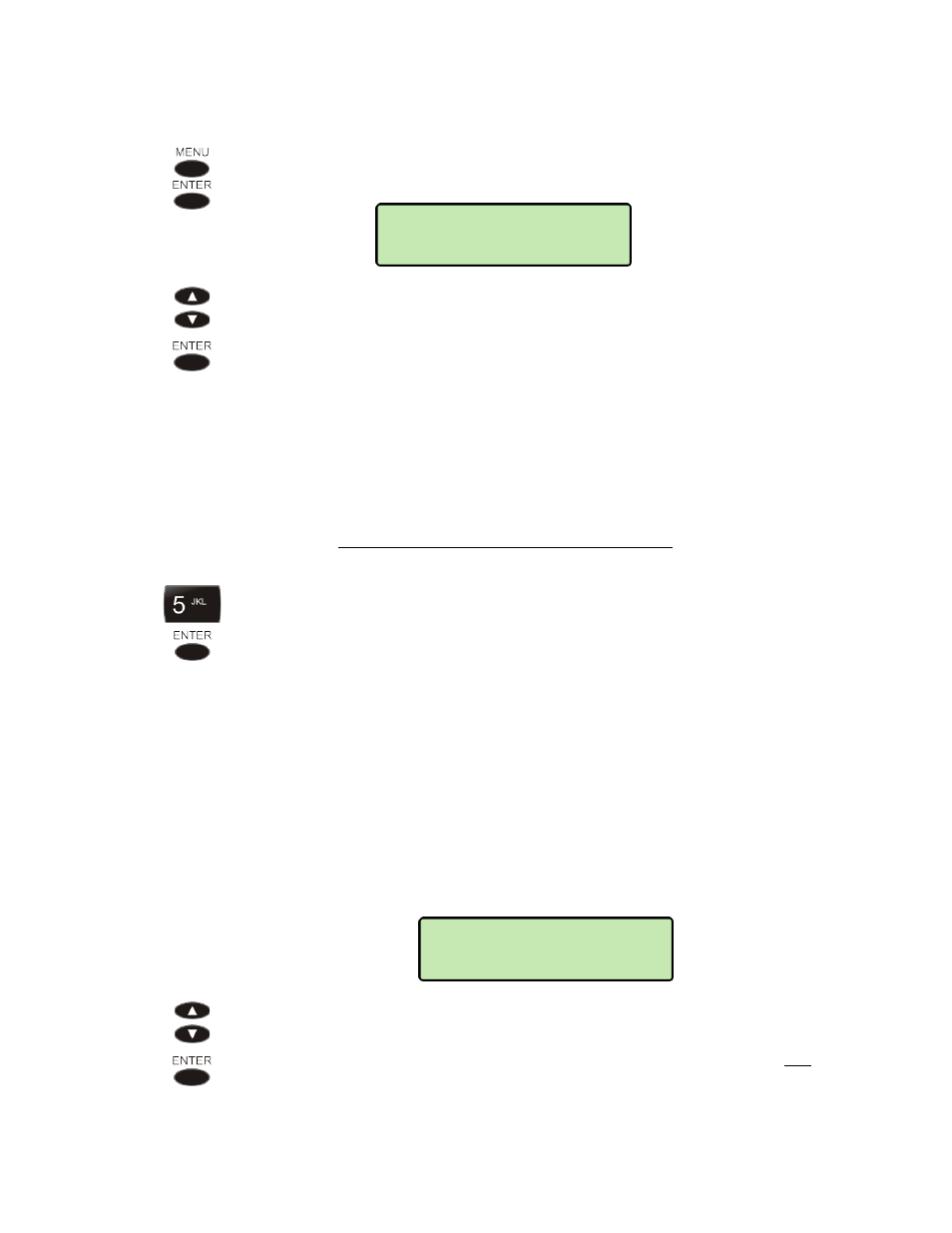
Installation Options
13-280135 Rev. K
Page 31
L
L
i
i
n
n
e
e
A
A
p
p
p
p
e
e
a
a
r
r
a
a
n
n
c
c
e
e
S
S
e
e
t
t
u
u
p
p
The line appearance is used to place and answer calls.
From the Installation Options menu, select LINE.
(
MENU
→ INSTALL → LINE)
Select one of the available line options:
LINE ID
– SIP line ID
NAME
– display name
AUTH ID
– SIP authentication ID
SIP PASSWORD
– SIP authentication password
SHARED
– bridged line appearance sharing
CODEC
– codec type
PTIME
– packetization time
JITTER
– jitter buffer type and settings
Note: For information about the CODEC, PTIME, and JITTER settings, please refer
to the IP Telephone Network Administration Guide.
Enter the line ID and display name with the dial pad, and then press the
ENTER
key after each entry.
Character entry is explained on page 14.
The authentication ID and SIP authentication password may be required for
this line, and the codec and jitter buffer options may need to be changed;
consult with your system administrator.
B
B
r
r
i
i
d
d
g
g
e
e
d
d
L
L
i
i
n
n
e
e
A
A
p
p
p
p
e
e
a
a
r
r
a
a
n
n
c
c
e
e
S
S
h
h
a
a
r
r
i
i
n
n
g
g
Line appearance sharing as described below is for use with Avaya and other systems that
support shared lines. Leave the SHARED setting disabled when connected to a Teo UC system.
The SHARED setting controls sharing of the line appearance with other telephones.
Select ENABLED to enable sharing, or DISABLED to disable sharing.
At other multi-line telephones that will share this line, set up a key (not line
key 1) with the same Line ID, and enable sharing for that key. Since the 4101 is
a single-line phone, it cannot share lines from another phone. The shared
setting is not used for multiple registrations of the same line id as the primary
line.
LINE>SHARED=
DISABLED
INSTALL>LINE
LINE ID
