Dp-01 / dp-01fx, Quick start guide, Transfer your song to a computer – Teac DP-01 Series Quick Start User Manual
Page 4: Backup your song
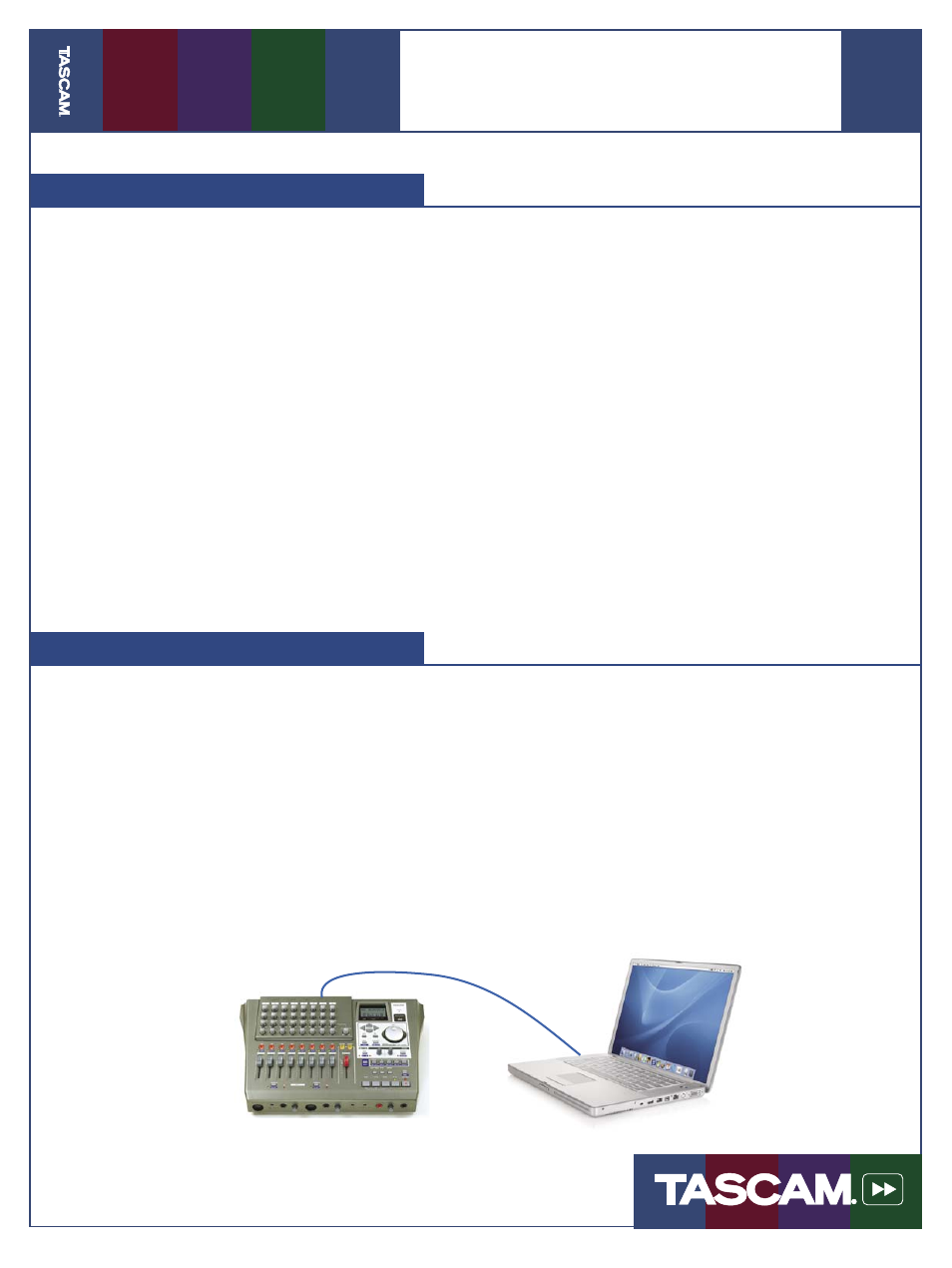
03/01/05
Pa
g
e
4
of
4
DP-01 / DP-01FX
Quick Start Guide
7733 Telegraph Rd • Montebello, CA • 90640 • phone 323.726.0303 • www.tascam.com
© 2005 TASCAM, a division of TEAC America. All trademarks are the property of their respective holders. All rights reserved. Design and
specifi cations subject to change without notice.
Transfer Your Song to a Computer
O
nce you create a Master Recording, as
described in the previous section, you’re
ready to burn it to an audio CD or encode an
MP3. This section tells you how to transfer a
single song to your computer. For information
on creating a playlist with multiple songs,
consult the User’s Guide.
1. Press the MENU button. Turn the data wheel
until you reach WAVE and press the right
cursor button.
2. Turn the data wheel to select EXPORT MSTR.
and press the right cursor button. (If the
MASTER button is lit, press it until it goes
out.)
3. Use the DATA WHEEL to name your song
mix and then press ENTER.
4. The DP-01 will copy the song to a fi le on an-
other part of the hard drive accessible by your
computer. You now need to put the DP-01 in
USB mode so that you can copy this fi le to
your computer for backup onto a CD.
5. Press MENU to get back to the main screen,
then press MENU again.
6. Select DISK and press the right cursor but-
ton.
7. Select USB OPN/CLS and press the right cursor
button. (If the DP-01 is not in USB mode, you
may see an error message when connecting
it to your computer.)
8. You can now connect the DP-01 to your com-
puter using a USB cable. The DP-01 will show
up on your computer as another hard drive.
Copy the song backup fi le ending in “.001” to
your computer and burn it to a CD. Press the
EXIT button when you are fi nished.
Backup Your Song
Y
ou should backup your hard drive to ar-
chive old projects and prevent data loss.
(You should also fl oss daily and wear a seat
belt.) To back up your song to a CD:
1. Press the MENU button. Turn the data wheel
until you reach BACKUP and press the right
cursor button.
2. Turn the data wheel to select SONG BACKUP
and press the right cursor button.
3. Use the DATA WHEEL to select a song for backup
and press ENTER.
4. The DP-01 will copy the song to a fi le on an-
other part of the hard drive accessible by your
computer.
You now need to put the DP-01 in USB mode
so that you can copy this fi le to your computer
for backup onto a CD. See steps 5 through 8 of
“Transfer Your Song to a Computer” (above) to
put the DP-01 into USB mode.
