Quick start guide, Burning your song to cd, Transfer a track to cd – Teac 2488 Quick Start User Manual
Page 4: Backup your disk
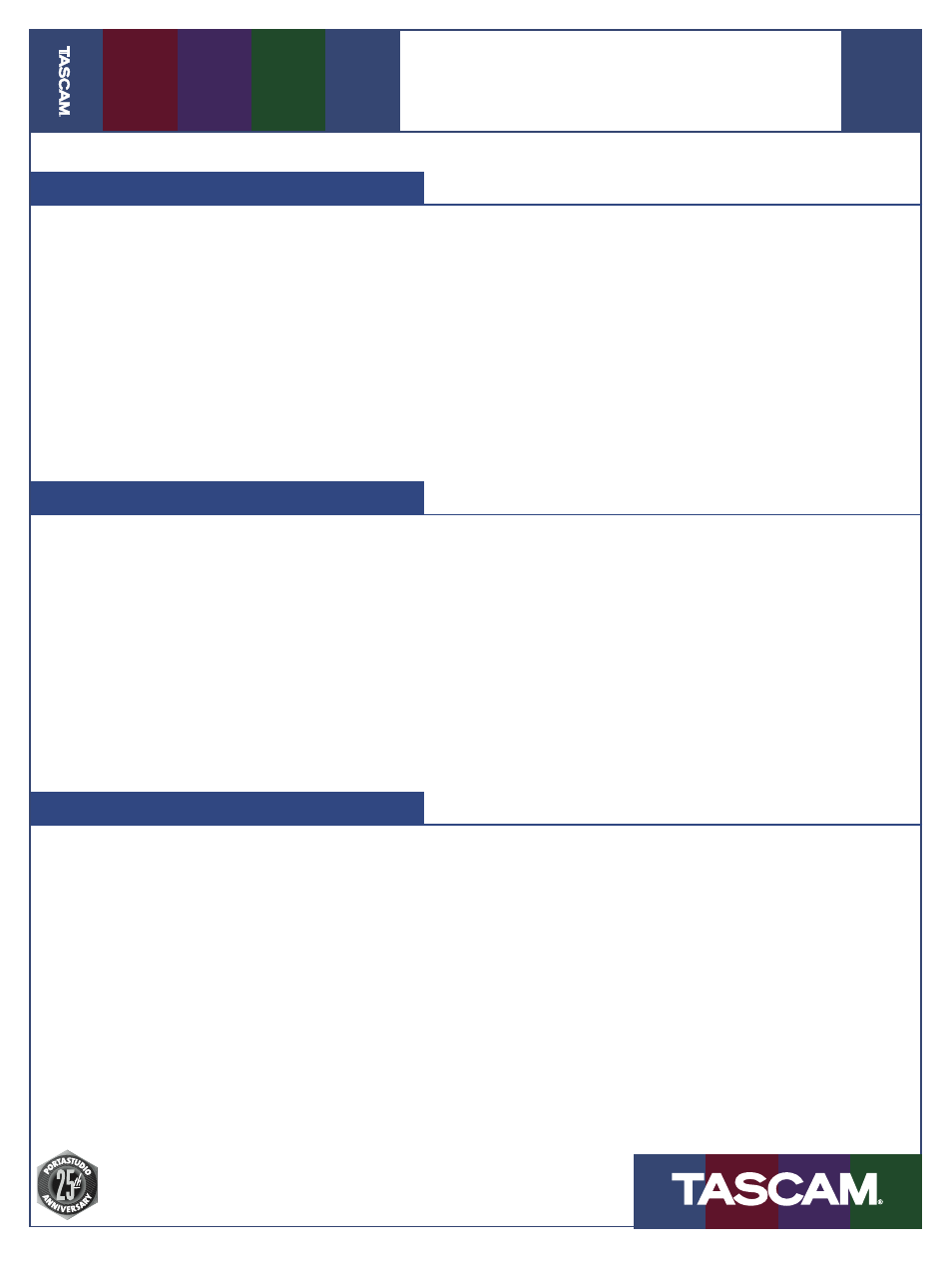
02/29/04
Pa
g
e
4
of
4
2488
Quick Start Guide
™
7733 Telegraph Rd • Montebello, CA • 90640 • phone 323.726.0303 • www.tascam.com
© 2004 TEAC Corporation All trademarks are the property of their respective holders. All rights reserved. Design and specifi cations
subject to change without notice.
Burning Your Song to CD
Once you create a Master Recording, as de-
scribed in the previous section, you’re ready to
burn it to an audio CD. This section tells you
how to burn a single song to a CD. For infor-
mation on creating a playlist with multiple
songs, consult the User’s Guide.
1. Put a blank CD-R in the CD drive.
2. Press the MENU button. CURSOR to the
Audio CD Menu and press ENTER.
3. CURSOR to the CD Writer Menu and press
ENTER.
4. Choose your Master recording using the DATA
WHEEL and press ENTER.
5. Set Finalize to YES using the DATA WHEEL and
press ENTER.
6. The display should read “Burn to CD: Are You Sure?”
Press YES/ENTER again.
Transfer a Track to CD
You might want to export some of the
2488
’s tracks to a CD for processing in your
computer. The Wave In/Out Menu makes this
an easy process:
1. Put a blank CD-R in the CD drive.
2. Press the MENU button. CURSOR to the
Wave In/Out Menu and press ENTER.
3. CURSOR to the CD Export Menu and press
ENTER.
4. To select tracks for export, move the DATA WHEEL
to select a track and press INSERT/MOVE.
5. When you’ve picked all the tracks you want to
burn to CD, press ENTER.
6. Select either 16-bit or 24-bit using the DATA WHEEL
and press ENTER.
6. The display should read “Burn to CD: Are You Sure?”
Press YES/ENTER again.
Backup Your Disk
You should backup your hard drive to archive
old projects and prevent data loss. (You should
also fl oss daily and wear a seat belt.) To back
up the drive to a CD:
1. Put a blank CD-R in the CD drive.
2. Press the MENU button. CURSOR to the Data
Backup Menu and press ENTER.
3. CURSOR to the CD Backup Menu and press
ENTER.
4. Use the DATA WHEEL to select a song for backup
and press ENTER.
6. The display will tell you how many CDs you’ll need
to store the backup. When you’re ready to start,
press ENTER.
