Teac Hi-Res Editor Installation User Manual
Tascam hi-res editor, System recommendations, Installing the application
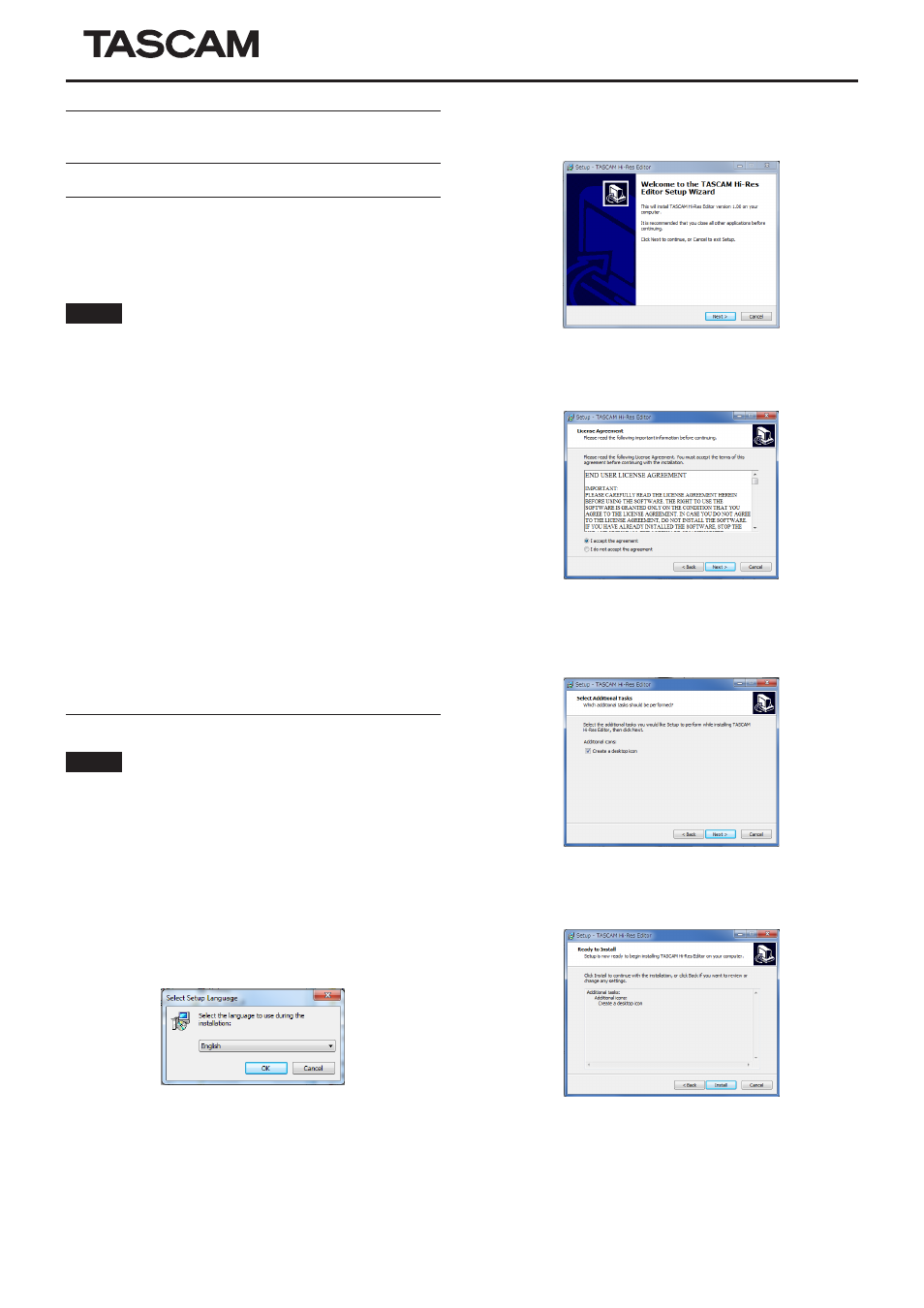
TASCAM Hi-Res Editor
TASCAM Hi-Res Editor Installation guide
1
D01264820B
TASCAM Hi-Res Editor installation
guide (for Windows)
System recommendations
8
Supported operating systems
Windows 7 SP1 or later (32-bit, 64-bit)
Windows 8/8.1 (32-bit, 64-bit)
NOTE
This application cannot be used with Windows XP or
Windows Vista.
8
Computer hardware requirements
Windows-compatible computer
8
CPU
Intel Core i-Series or later recommended
8
Memory
2 GB or more (at least 4 GB recommended)
8
Open disk space
At least 150 MB necessary
8
Display resolution/colors
1024×768 (XGA) or larger (at least 1280×800 recommended)
True Color (32-bit) recommended
8
Required hardware
Windows-compatible audio interface or sound card (WASAPI
or ASIO 2.1 or later)
Installing the application
NOTE
The screens used in this example are from Windows 7.
1. Connect the computer you are using to the Internet.
2. Download the TASCAM Hi-Res Editor application installer
from the TEAC Global Site (http://teac-global.com/).
• Be aware that data charges related to using the Internet
connection are your responsibility.
3. After downloading and uncompressing the file, double-click
“TASCAM_HiResEditor_1.00.exe” (“1.00” is the version) to
launch the installer.
When the installer language selection screen opens, select
the language you want and click the “OK” button.
4. When the first screen of the installer appears, click the “Next
(N)” button to continue.
5. The software license agreement screen opens.
Select “I accept the agreement” to agree to the license, and
click “Next (N)” to continue.
6. The shortcut creation screen opens.
Put a check (4) in the box next to “Create a desktop icon”
to create a shortcut on the desktop, and click “Next (N)” to
continue.
7. The installation confirmation screen opens.
Confirm the installation details, and click the “Install (I)”
button.
