Installing the driver, Installing the driver for windows, Installing the driver for mac os x – Teac US-1200 Quick Start User Manual
Page 4
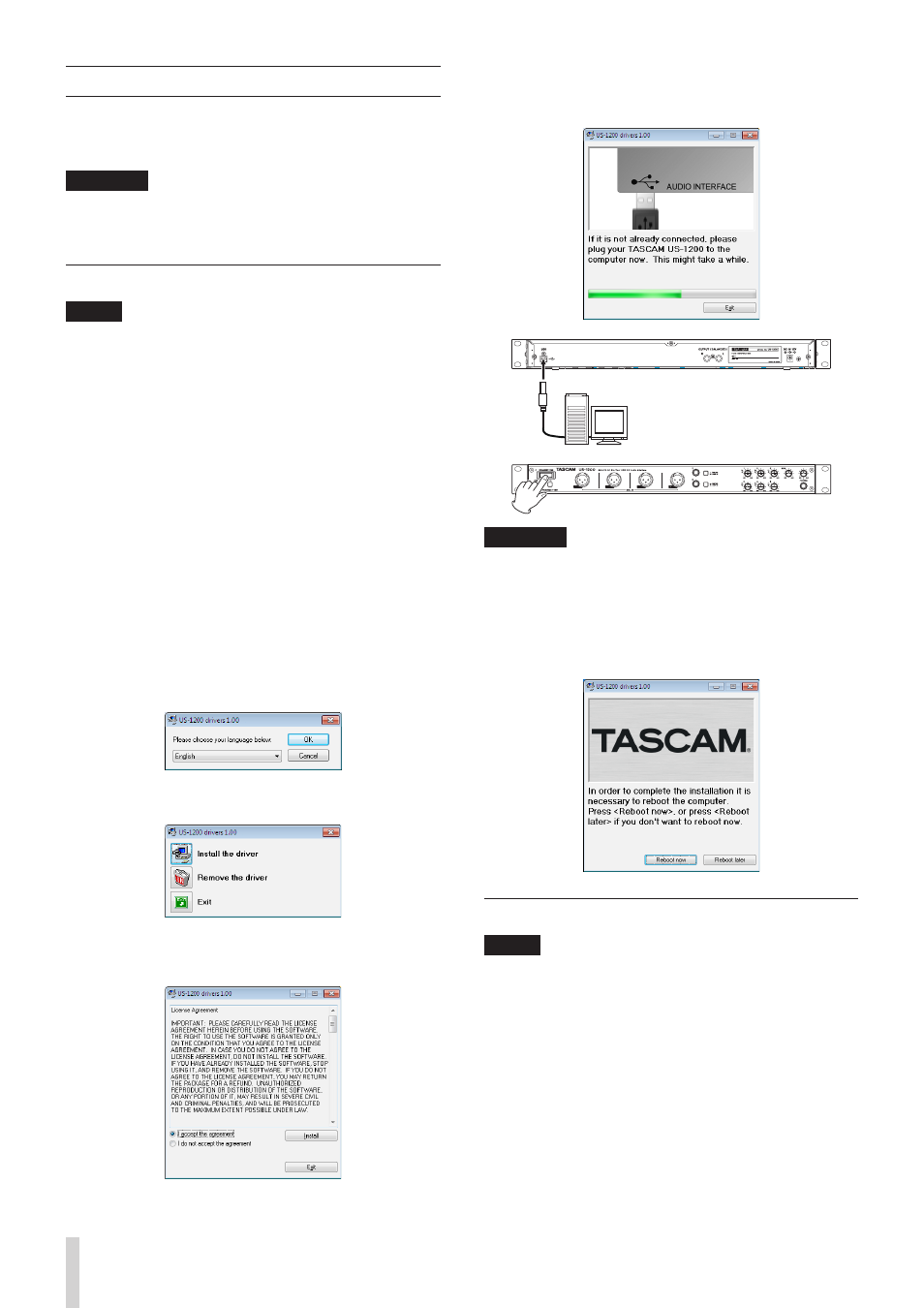
4
TASCAM US-1200
Installing the driver
A driver must be installed on the computer to use this unit.
Download the latest driver for the operating system you are
using from the TEAC Global Site (http://teac-global.com/).
CAUTION
Restarting the computer might be necessary after instal-
lation completes. Save your data and conduct other
necessary steps in other applications before quitting them.
Installing the driver for Windows
NOTE
• Install the driver on the computer before connecting the
unit to it with the USB cable.
If you already connected the USB cable, and the Found New
Hardware Wizard launched, cancel and quit the wizard and
disconnect the USB cable.
• When installing the driver, a message saying something
like, “The software you are installing for the hardware has
not passed Windows Logo testing to verify its compatibility
with Windows” might appear. If this message appears, click
“Continue Anyway” to proceed with the installation.
8
Driver installation procedures
1. Download the latest driver for the operating system you are
using from the TEAC Global Site (http://teac-global.com/).
2. Open the zip file containing the driver on the computer
desktop.
3. Double-click the “setup.cmd” file in the folder that was
created when you opened the zip file.
4. When the language selection screen (below) appears, select
the language you prefer and then click the “OK” button. (The
screens and button names used in the following instructions
are for the ”English” selection.)
5. Click the “Install the Driver” button when the screen below
appears.
6. Read the contents of the License Agreement, and select “I
accept the agreement” if you agree to the terms. Next, click
the “Install” button to start installation.
7. When the following screen appears, connect the unit and
the computer with the included USB cable. Then, press the
unit’s STANDBY/ON switch to turn on its power.
Computer
CAUTION
Before turning on the power, set the unit’s MON and
PHONES knobs to MIN. Failure to do so could cause sudden
loud noises from monitoring equipment, and this could
damage the equipment or harm hearing.
8. When the screen below appears, the installation is complete.
Click the “Reboot now” button to restart the PC to use the
driver.
Installing the driver for Mac OS X
NOTE
• Install the driver on the computer before connecting the
unit to it with the USB cable.
• Depending on the Gatekeeper setting, a warning message
might appear during installation. For more information
about Gatekeeper, see the “Gatekeeper” section of “3 –
Installation” in the Owner’s Manual.
8
Driver installation procedures
1. Download the latest driver for the operating system you are
using from the TEAC Global Site (http://teac-global.com/).
