Specifications, Ratings, Analog inputs – Teac US-16X08 User Manual
Page 14: Ratings analog inputs
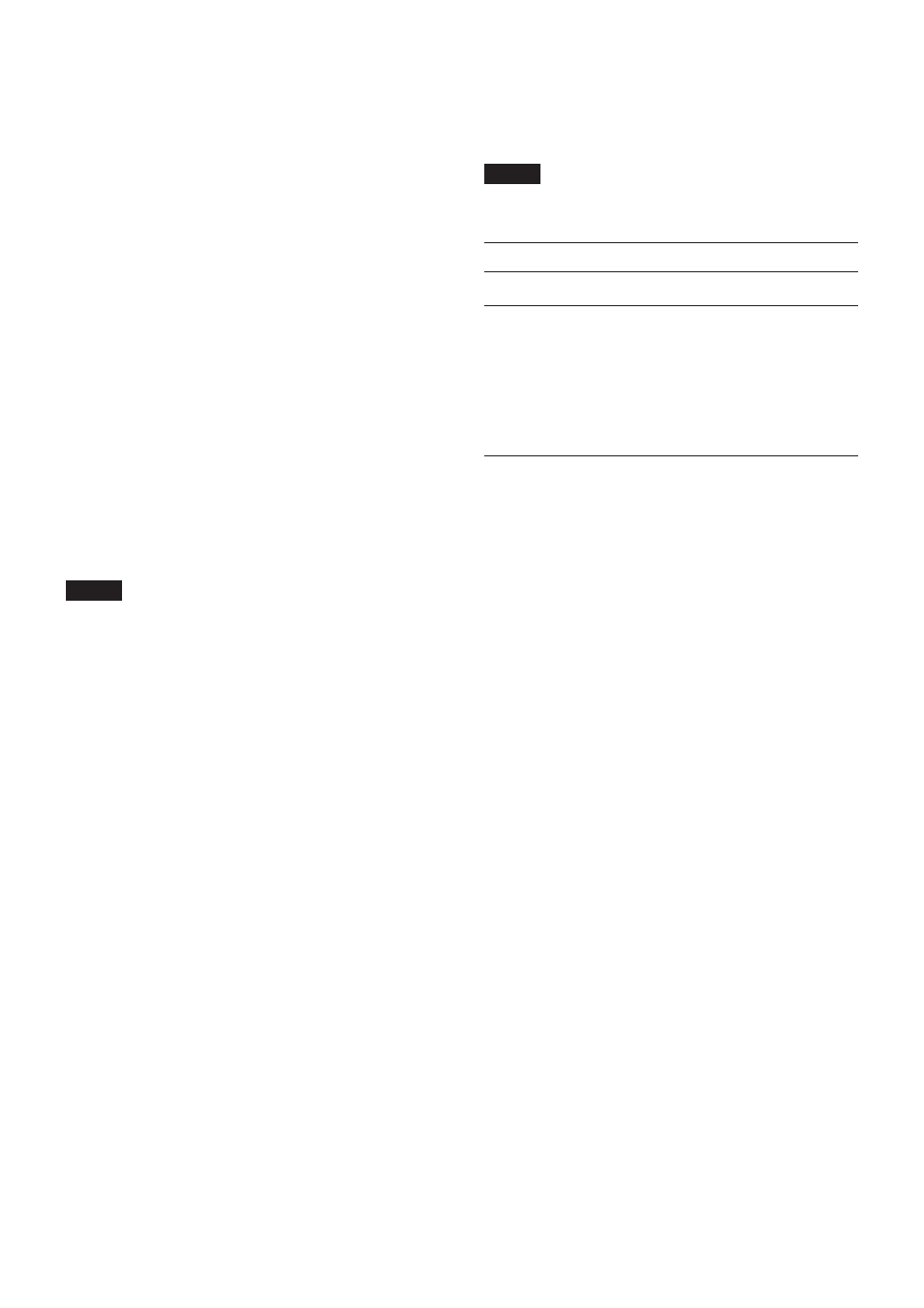
14
TASCAM US-16x08
Mac OS X
Quit all applications and open “System Preferences…” from
the Apple menu.
Open “Sound”.
On the “Output” tab, select “US-16x08”.
After completing the setting, restart the computer and check
the playback sound.
Depending on the application that you are using, you might
need to make additional device settings.
In particular, DAW software operates using audio engines
with settings that are different from the OS settings, so
confirm the DAW settings first after installing the dedicated
software for this unit.
Please see the manuals for the applications that you are
using for detailed setting procedures.
Sound breaks up or there is noise.
The processing load on the computer causes sound to break up
and noise to occur.
Here are some methods to reduce the load on the computer.
1. Memory-resident programs, such as wireless LAN and
antivirus software, regularly place processing load on the
computer, which can cause sound to break up and other
noise. Stop wireless LAN transmission, antivirus software and
other software running in the background when using this
unit.
2. Set the buffer size (latency) in the audio application that you
are using or in this unit's Settings Panel to a larger value.
(Windows only)
NOTE
Consult the maker of the audio application that you are
using for methods to reduce its load on your computer.
3. Change the settings of your computer so that they are
optimal for audio processing.
Windows 8
1
In Windows 8, right-click the ordinary start screen (Metro
user interface screen) and then click “All apps”.
2
Right-click “Computer” and select “Properties”.
3
Click “Advanced system settings”.
4
Click “Settings” in the “Performance” section of the
“Advanced” tab of the “System Properties” window.
5
In the “Visual Effects” tab of the “Performance Options”
window, select “Adjust for best performance”.
Windows 7
a) Turn Aero off.
1
Right-click the desktop and select “Personalize”.
2
Select a “Basic” or “High Contrast” theme.
b) Performance settings
1
Right-click “Computer” and select “Properties”.
2
Click “Advanced system settings”.
3
Click “Settings” in the “Performance” section of the
“Advanced” tab of the “System Properties” window.
4
In the “Visual Effects” tab of the “Performance Options”
window, select “Adjust for best performance”.
Mac OS X
1
Open “System Preferences…” from the Apple menu, and
select “Energy Saver”.
2
Set “Computer sleep” to “Never”.
3
Set “Display sleep” to “Never”.
NOTE
Depending on the Mac OS X version and Macintosh
computer model, this setting might not be available.
Specifications
Ratings
Sampling frequencies
44.1, 48, 88.2, 96 kHz
Quantization bit depth
16/24-bit
Analog inputs
Mic inputs (balanced) IN1-8
Connectors:
XLR-3-31 equivalent
(1: GND, 2: HOT, 3: COLD)
Input impedance:
2.4 kΩ
Rated input level:
−68 dBu (0.0003 Vrms)
(Gain knob at MAX)
Rated input level:
−12 dBu (0.195 Vrms)
(Gain knob at MIN)
Maximum input level: +8 dBu (1.947 Vrms)
Gain range:
56 dB
Instrument inputs (unbalanced) IN9-10
(LINE/INST switch set to “INST”)
Connectors:
6.3 mm (1/4") standard TS stereo
jacks
(Tip: HOT, Sleeve: GND)
Input impedance:
1 MΩ or more
Rated input level:
−57 dBV (0.0014 Vrms)
(Gain knob at MAX)
Rated input level:
−12 dBV (0.251 Vrms)
(Gain knob at MIN)
Maximum input level: +8 dBV (2.512 Vrms)
Gain range:
45 dB
Line inputs (balanced) IN9-10
(LINE/INST switch set to “LINE”)
Connectors:
6.3 mm (1/4") standard TRS stereo
jacks
(Tip: HOT, Ring: COLD, Sleeve: GND)
Input impedance:
10 kΩ
Rated input level:
−41 dBu (0.0069 Vrms)
(Gain knob at MAX)
Rated input level:
+4 dBu (1.228 Vrms)
(Gain knob at MIN)
Maximum input level: +24 dBu (12.282 Vrms)
Gain range:
45 dB
