Tascam dr file transfer home screen, Tascam dr file transfer – Teac DR File Transfer User Manual
Page 6
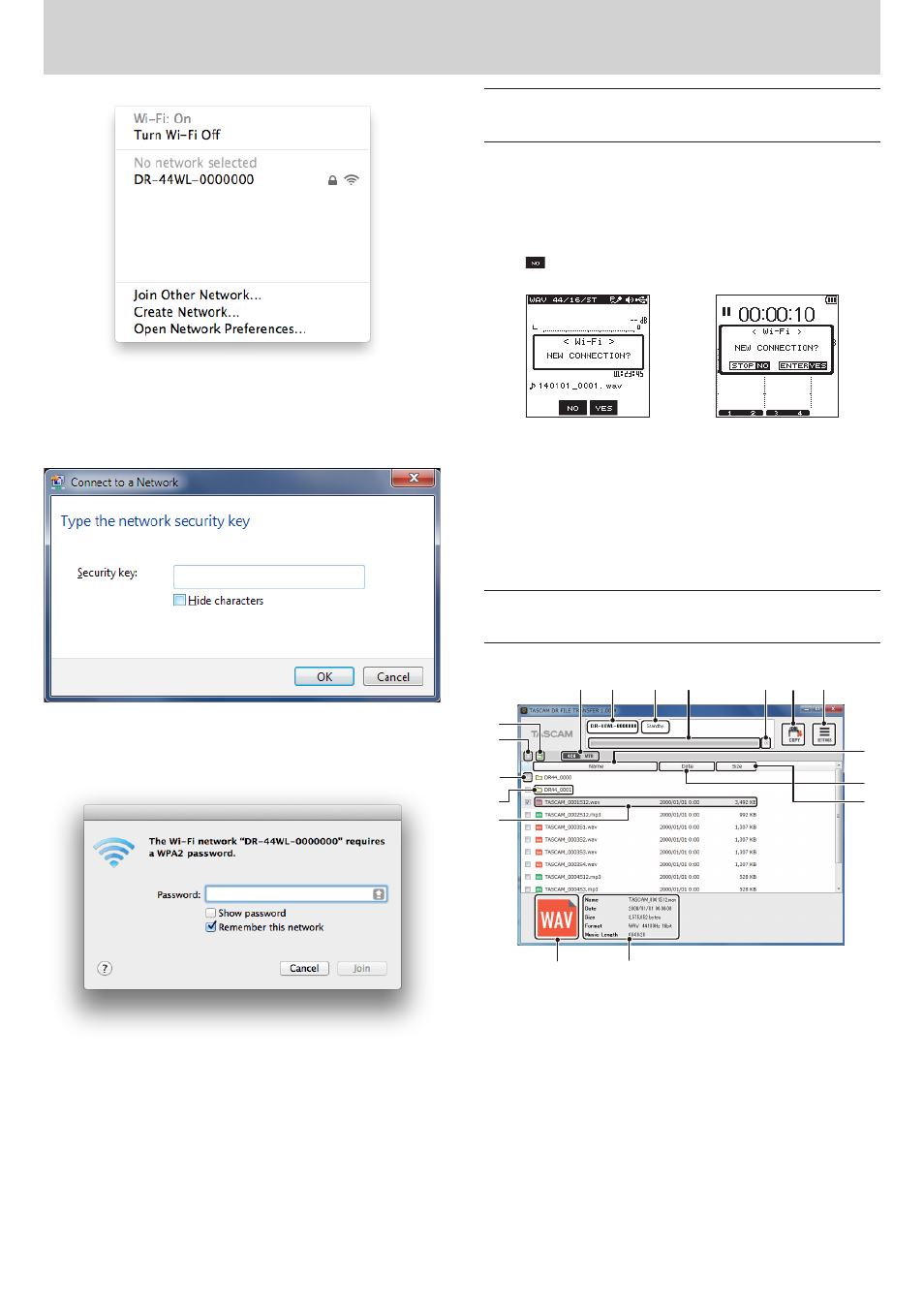
6
TASCAM DR FILE TRANSFER
X
TASCAM DR FILE TRANSFER
On Mac
5. Select the SSID shown on the display of the DR unit.
6. When the Security Key input screen appears on the computer,
input the password shown on the DR unit.
On Windows
When the password input screen appears on the computer, input
the password shown on the DR unit.
On Mac
7. A Wi-Fi connection will be established between the DR unit and
the computer and the Wi-Fi indicator on the DR unit will light.
Connecting a DR-22WL/DR-44WL and a
computer by Wi-Fi (after the first time)
After a DR unit and a computer have been connected once, they can
be connected again by just selecting the SSID.
1. Press the Wi-Fi button on the DR unit. The Wi-Fi indicator blinks.
A “NEW CONNECTION?” pop-up message appears to confirm
whether or not it is a new connection.
2. Since this computer has been connected previously, press the
F2
button on a DR-22WL or the 8/HOME (NO) button on
a DR-44WL.
DR-22WL
DR-44WL
3. The pop-up message on the display disappears and the unit is
ready to connect with the computer.
4. Click the wireless connection icon in the computer task bar
(Windows) or menu bar (Mac) to open a list of wireless networks.
5. Select the SSID shown on the display of the DR unit.
6. A Wi-Fi connection will be established between the DR unit and
the computer and the Wi-Fi indicator on the DR unit will light.
TASCAM DR FILE TRANSFER HOME
screen
u
y
2
3
4
5 6 7
1
w
q
0
8
9
e
r
t
1
4CH/MTR mode switch (DR-44WL only)
Use this to switch the DR unit mode.
Files from different modes cannot be shown at the same time.
In MTR Mode, only audio files that have been mixed down are
shown.
2
SSID
This shows the SSID input in SETTINGS.
3
Status display
This shows the status of the application.
4
Progress bar
During file transfer, this shows the transfer progress.
5
Cancel transfer button
During file transfer, click this to cancel the transfer.
If transfer is canceled, the files will not be saved on the computer.
