4 - control panel settings, Overview, Driver settings – Teac US-1641 User Manual
Page 17: Audio performance (windows pc case), Sample clock source, Digital output format, Digital output channels, Important safety instructions, 4 – control panel settings
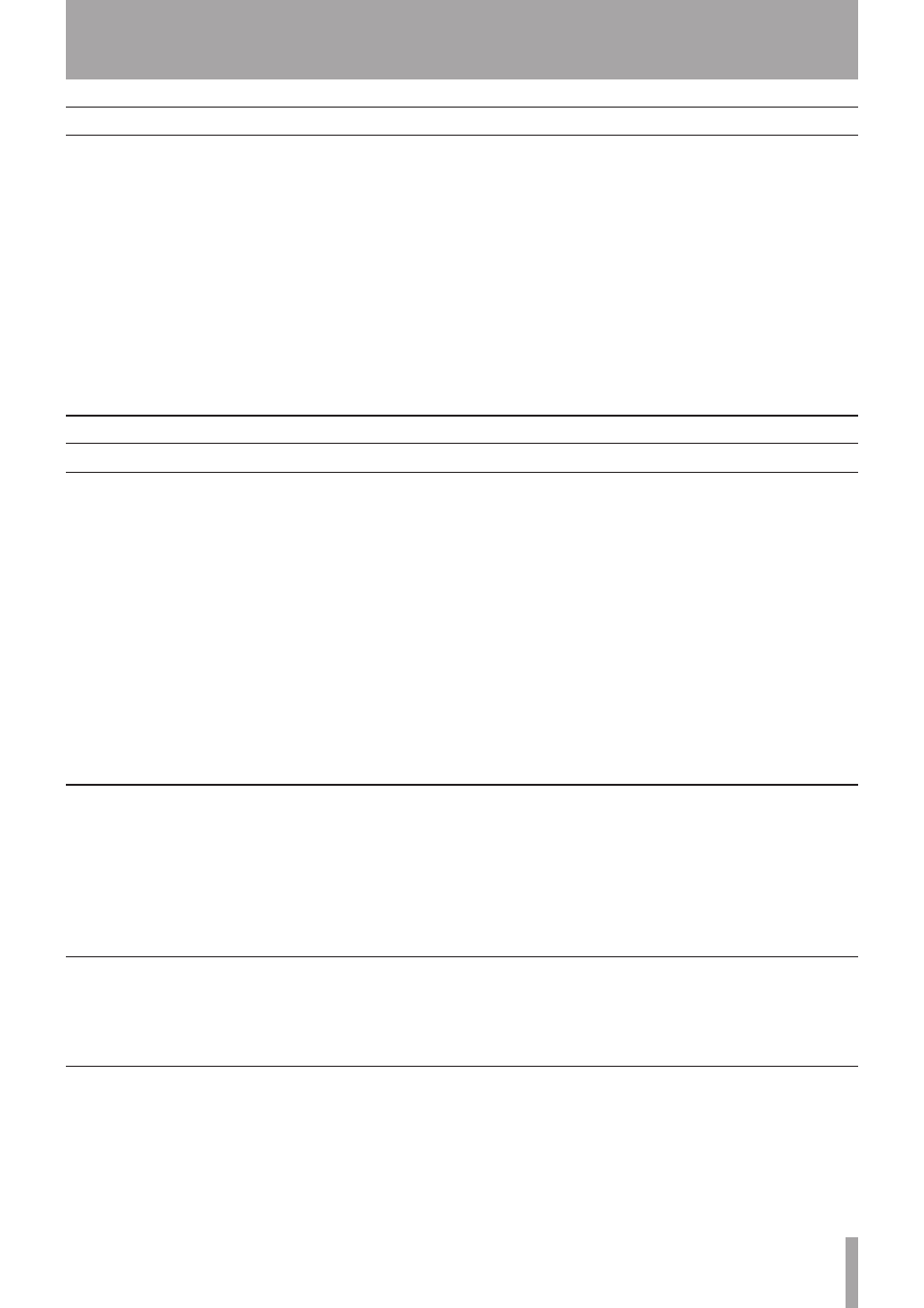
IMPORTANT SAFETY INSTRUCTIONS
TASCAM US-1641
1
TASCAM US-1641
1
Overview
The
US-1641 Control Panel enables you to control various
features of the US-1641. It also reports the status of the
driver and the currently connected unit.
In Windows XP, you can access
US-1641 Control Panel
shortcut from the following:
Start menu
Window’s
Control Panel
All Programs > TASCAM > US-1641 Control Panel
In Mac OS X,
US-1641 Control Panel is located in the
Application folder. Audio MIDI settings, which is used for
audio and MIDI settings, is located in the
Utility folder in
the
Application folder.
•
•
•
The
US-1641 Control Panel is divided into two sections:
Status section
This section indicates the current status of the driver and
the connected hardware. You cannot edit the settings in
this section.
Setting section
This section enables you to control various settings of the
US-1641.
Driver settings
Audio Performance (Windows PC case)
The US-1641 driver temporarily stores input and output
audio samples in buffers.
The Audio Performance setting enables you to adjust the
buffer size to five levels. The Lowest Latency setting is
the minimum buffer size, and the Highest Latency setting
is the maximum buffer size.
A smaller buffer size will reduce the audio signal delay
when you monitor the input signal, but will require your
computer to perform the processing faster. If the process-
ing does not occur in time (e.g., if the computer is perform-
ing other system operations), you may notice clicks, pops,
or dropouts in the audio signal.
A larger buffer size will provide more stable operation and
more safety against such problems caused by other system
activities, but will produce greater delay in monitoring
signals.
Select the buffer size that works best for your system.
For Mac computer users:
Mac’s control panel does not have Audio Performance on
it. Instead of Audio Performance, each DAW has audio
buffer setting which is based on sample step. That works as
the same as Audio Performance.
Sample Clock Source
You can set the clock source to Automatic or Internal.
Automatic (default):
If a signal is being input to the
DIGITAL IN
jack, its clock will be used. If no signal is
being input to the
DIGITAL IN
jack, the US-1641’s internal
clock will be used.
Internal:
The US-1641’s internal clock will always be used.
Digital Output Format
This setting enables you to choose either AES/EBU or
S/PDIF as the digital output format.
Digital Output Channels
The
DIGITAL OUT
jack outputs signals from either Line
out 1 and 2 or Line out 3 and 4. This setting enables you
to select one of these output channel pairs.
4 – Control Panel settings
