Omf with avid audiovision and media composer, Pro tools fade files, Recording pro tools sessions – Teac MMR-8 Pro Tools User Manual
Page 6
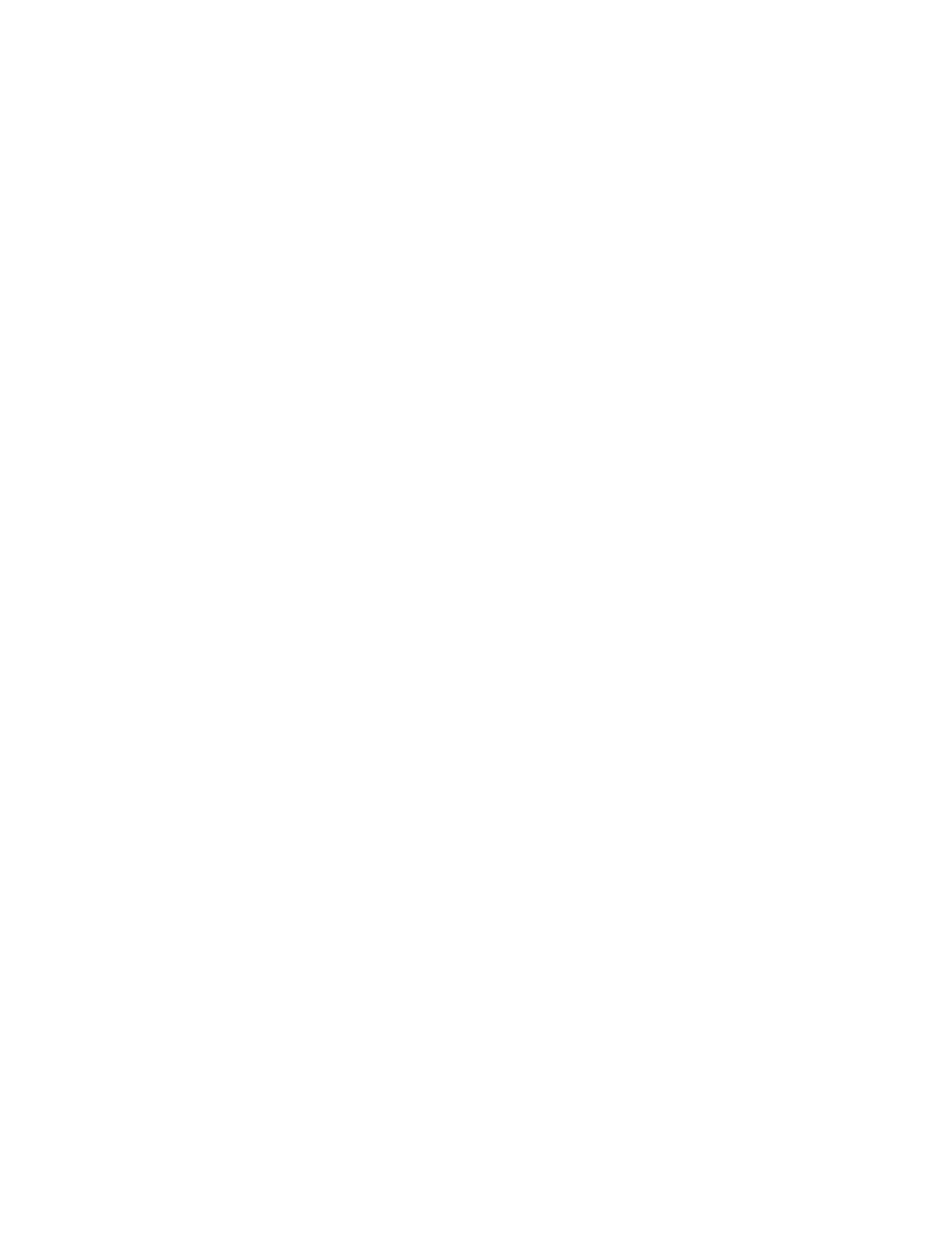
TASCAM MMR/MMP V 3. 0 Tips For Pro Tools Users
5
OMF with Avid AudioVision and Media Composer
The original design goal of the current OMF implementation was to handle the output of
Digidesign's OMF Tool Version 1.12. This implementation works well with that specific type of
OMF file, but not with the other "flavors" of OMF exported by other Avid/Digidesign products.
Avid’s AudioVision and Media Composer systems produce OMF output (export) files that contain
frame accurate audio data which cannot currently be read directly by the MMR (which looks for
sample accurate files). In our experience, Avid Media Composer and AudioVision OMF exports
exhibit other problems because they are not created by using the OMF toolkit. These files will
show errors when analyzed with the OMF Toolkit's OMF Dump utility. This Avid OMF utility
parses OMF files and shows their contents. Typically, these exports do not show correct
Composition MOBs (Media Objects) with files produced by Avid products.
For the present, the best solution for moving projects from AudioVision to the MMR is to use Pro
Tools export from AudioVision. A future version of the MMR/MMP software will have improved
OMF support to directly handle frame accurate OMF exports from Avid AudioVision and Media
Composer products.
Pro Tools Fade Files
When a Pro Tools Project (Session) is created on the MMR, a Fade Files folder is automatically
created as a place for the Pro Tools system to store any fade files that system may create. When
edits or new recording are made on the MMR-8 and MMP-16, they always generate the proper
fade file descriptor (according to the default fade settings in setup menu 510) in the Session file so
that a Pro Tools system can later generate appropriate fade files.
Although the MMR does not create Pro Tools fade files, if Pro Tools fade files are present in the
Fade Files folder, the MMR/MMP will play them. The exception is that for linear Pro Tools fades,
the MMR/MMP will perform the fade in real time instead of locating and playing the linear fade
file from the disk. If a Pro Tools fade file is missing, the MMR/MMP will simply play a real-time
linear crossfade of the appropriate length in place of the missing fade file.
When a Session that was created on the MMR is opened on a Pro Tools system, Pro Tools will
alert the user that fades are missing. To generate the missing fade files, simply choose Skip All
from the Pro Tools dialogue and Pro Tools will create them.
The Disk Cleanup function (Setup Menu 720) will automatically delete linear fade files on a Pro
Tools disk or partition, but will not affect other (non-linear) fade files.
Recording Pro Tools Sessions
To record a new Pro Tools Session directly to the MMR-8, you must use a Macintosh HFS
formatted disk and set the Disk Encoding parameter in setup menu 700 to be either Pro Tools 16-
Bit or Pro Tools 24-Bit. Once a Macintosh formatted disk is mounted and the Disk Encoding type
is set to Pro Tools, you may arm the tracks to be recorded and begin the record operation. The
Session name is defined (before recording) by using setup menu 800 to name the Session, and
setup menu 810 to set the track prefix. These may be changed later when editing the Session on a
Pro Tools system.
