Installing the mmr/mmp software update, Downgrade disk – Teac MMR-8 v4.3 User Manual
Page 3
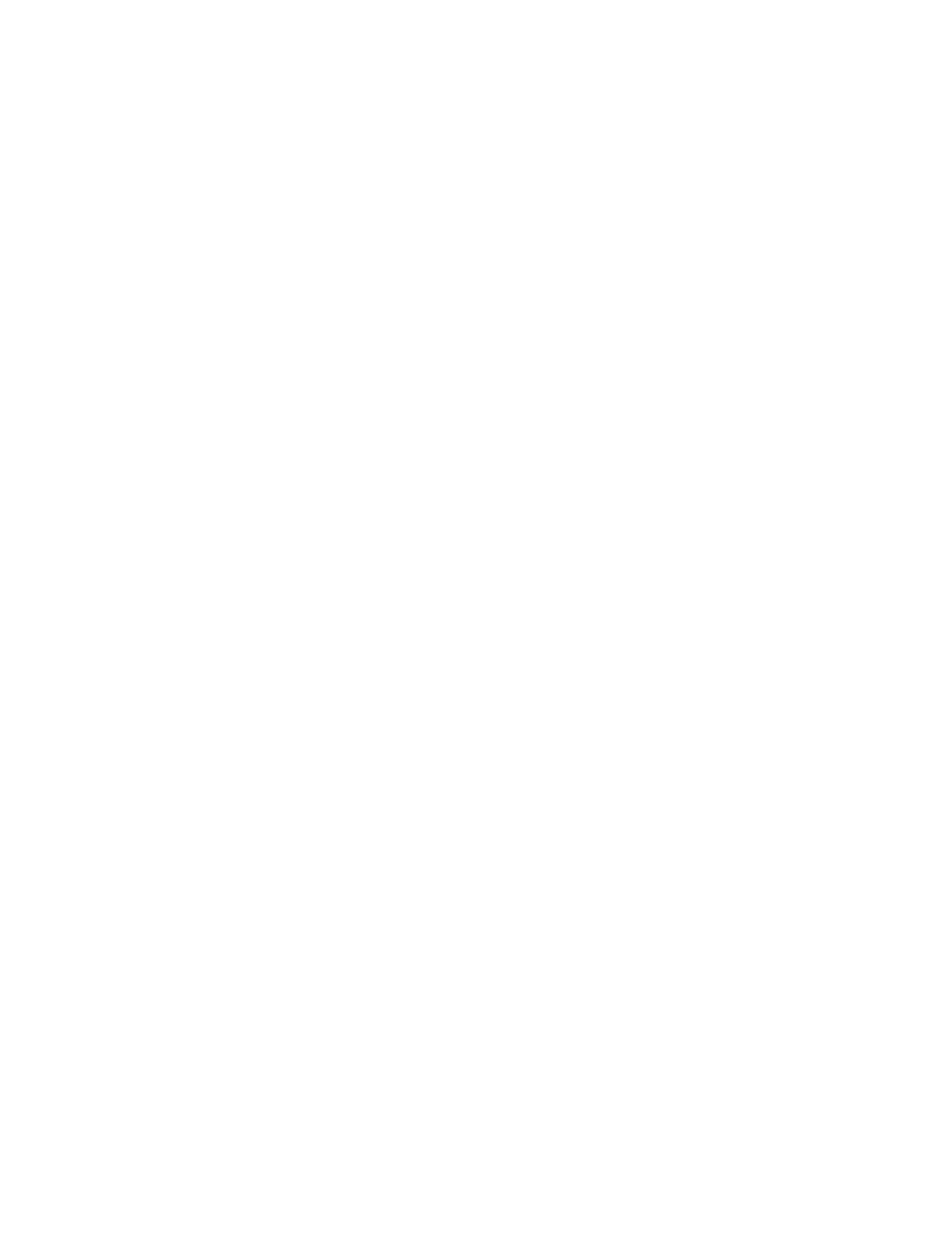
TASCAM MMR-8/MMP-16 Version 4.3 Owner’s Manual Update
2
MMR-8 / MMP-16 Version 4.3 Update
This document details changes and new features in software Version 4.3 for the TASCAM MMR-8
and MMP-16 Modular Multitrack units and the MM-RC remote. This document only explains
features and enhancements that have been made to the MMR/MMP since release Version 4.2, the
last official release software version prior to Version 4.3. This documentation presumes familiarity
with basic operation of the MMR-8 and MMP-16.
Installing the MMR/MMP Software Update
To install software in an MMR-8 or MMP-16, first make sure the unit to be updated already has
Version 3.0 or higher software installed (software installed from the two Rescue Disks is also
acceptable). The most recent software update may always be downloaded from the TASCAM web
site at http://www.tascam.com. The Version 4.3 software fits on two floppy disks. To install the
software update, insert the 1st floppy disk into the front panel floppy drive while the unit is booted
and operating normally. Access Menu 995 (Load Software) and press STO. The system will ask
“Are you sure?” Make sure the floppy is properly inserted and press STO again to confirm. The
system will access the floppy drive for a few moments to copy the files to the internal drive. During
this time, the green LED on the floppy disk drive is the only indication provided by the system that
software is being copied from the floppy disk to the system’s internal disk drive. After a few
moments the machine will prompt “Insert Disk #2”. Remove the 1
s t
disk and insert the second
floppy. Press STO. After the rest of the software update has been copied from the second floppy,
the system will display the message “Reboot required for new software”. This verifies that the
software has been successfully copied to the system drive.
To reboot the system after the software update, remove the floppy disk and recycle the
power on the unit. The first time the system boots after the update, it will go through a longer boot
procedure and will update various internal processors. The LCD will indicate the update procedure
status as these processors are re-programmed. After all these internal updates are finished, the LCD
will briefly show the message “New Software Loaded”, then mount all available SCSI volumes and
show the normal display. The unit is now ready for operation.
If an MM-RC remote unit is attached to the MMR/MMP when the software update is
performed, the system will update the MM-RC after the reboot. A progress display will be shown
on the MM-RC LCD during the update. The MMR/MMP will show the message “Programming
Remote” while the MM-RC software is updated.
Warning: If the unit being upgraded is connected to another MMR/MMP unit with an MMR Bus
sync cable, or to an MM-RC, an error message that reads “MMR RCV Overrun Error” may occur.
This is normal – just ignore the error message (note that pressing CLR will cancel the error
message) and proceed with the system reboot.
Downgrade Disk
Due to changes made to the MM software in Version 4.1 and higher, it is not possible to simply
load a previous Version of the software (e.g. 4.0 or before) once 4.1 or higher has been installed. A
special Downgrade Disk must be loaded first, using menu 995, followed by installation of the
software from the pre – 4.1 release software. See the TASCAM web site for more information and
a copy of the special Downgrade software.
