Viewnet audio quick reference guide, Project view screen, Cursor function selection – Teac ViewNet Audio User Manual
Page 2: Track function and info panel
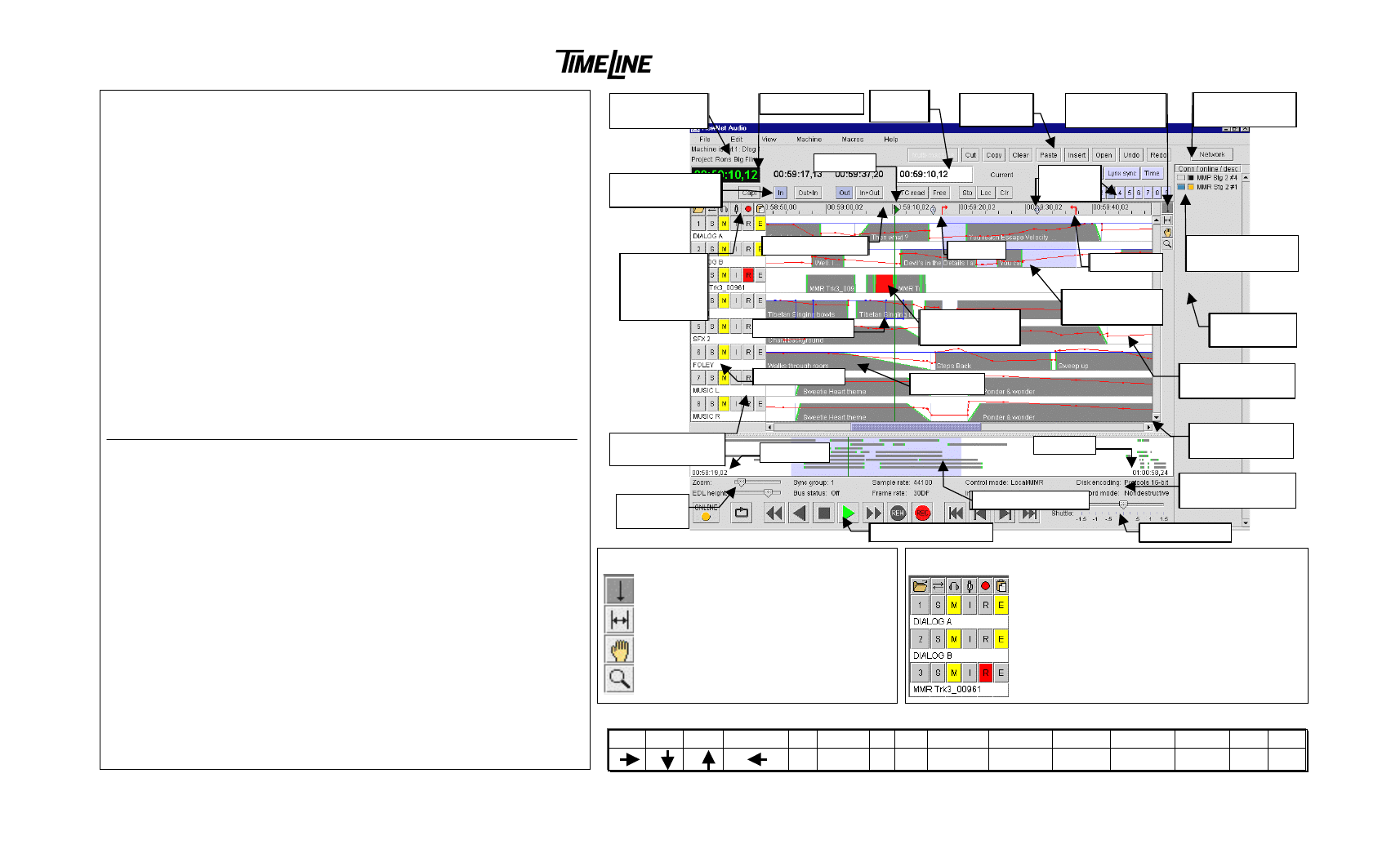
ViewNet Audio Quick Reference Guide
Project View Screen
Transport Controls
Activate transport functions plus toggle the online status and loop functions
System Status Panel
Shows list of machines on network and their connection and online status
Project Overview
Shows overview of entire project, indicates head and tail time, permits navigation
Machine Status Information
Shows status information about machine – use Machine Settings window to change
Track Function and Information Panel
Panel shows track name and controls for Load, Slip, Monitor, Input, Record, Edit
Time Registers and Displays
Displays time locations - buttons permit capturing and storing times
Time Ruler and Marks
Ruler shows time range and location of In, Out, Memory, and Playhead marks
Project EDL View
Shows location & fades for all clips plus overlay of Pro Tools gain & mute data
Cursor Function Selection
Sets function of cursor for operations in the project EDL view
Edit Buttons
Allow quick access to most common edit functions, see Edit menu for more
Navigating in Project View:
!
Drag in Project Overview to set view region
!
Drag with Magnifying glass cursor in Project EDL View Panel to zoom
!
Shift + Click with magnifying glass cursor to zoom out
Capture and Store Current Time:
!
Click Capt button to grab current time
!
Click any blue time register button to store
Entry Register and Time Registers:
!
Current function of Entry Register displayed at right of entry box
!
Click any time register to make it the active Entry register function & number
!
Loc button puts playhead at number shown in Entry Register
!
Press Sto button then destination time register to copy and paste time
!
Click in Entry register and use numbers keys to Enter numbers directly
!
Press Return to activate change of numbers in Entry Register
Editing:
!
Select region using In & Out registers or drag with In/Out Cursor
!
Select tracks to edit with Edit select buttons in Track function panel
!
Select Edit functions with Quick Edit buttons or Edit menu items
2
Play Stop Capt Rev Play Sto Locate In Out Current Zoom In
Out
Nudge L
R
Next Prev
S
L
I
O
C
Z
Shift+Z
- or _
= or +
>
<
Common Keyboard Shortcuts
(incomplete list)
Cursor Function Selection
Click to Place mark selected in Entry
Register (Current, In, Out, Memory)
Drag to set In and Out marks
Click on clip to select; Shift+Click multiple
Magnifying glass – drag in project to zoom
SHIFT + Click to zoom out
Track Function and Info Panel
!
Top row selects all tracks for function
!
Folder opens Load Project/Track window
!
S is for setting track Slip – use with Entry Register
!
M is for Monitor (headphone & back panel Mon)
!
I is for setting track to Input monitor
!
R is for track Record arm (solid during record)
!
E is to select track for Editing or Unload
!
Track name shown below function select keys
3
Playhead
Audio Clips
Switch to
Network Screen
System Status
Panel
Entry
Register
Conn & Online
switch & display
Machine Status
Information
Track Function &
Info Panel
Out Mark
Edit Region
Selection
Quick Edit
Buttons
Project Overview
Track Names
Transport Controls
Current Position
Cursor Function
Selection
Time Registers &
Displays
Shuttle Slider
In Mark
Select All for
Load, Slip,
Mon, Input,
Record, Edit
Ruler & Marks
Project EDL
View Panel
Machine &
Project Name
Gain Automation
(red line)
Memory
Markers
Mute (blue line)
Tail time
Head time
EDL height
& zoom
Recording in
progress
