3 - installation (mac os 9.2), System requirements, Installing the software – Teac FW-1884 Setup Guide User Manual
Page 9: Setting up oms (mac os pre-x only), 3 – installation (mac os 9.2), System requirements installing the software
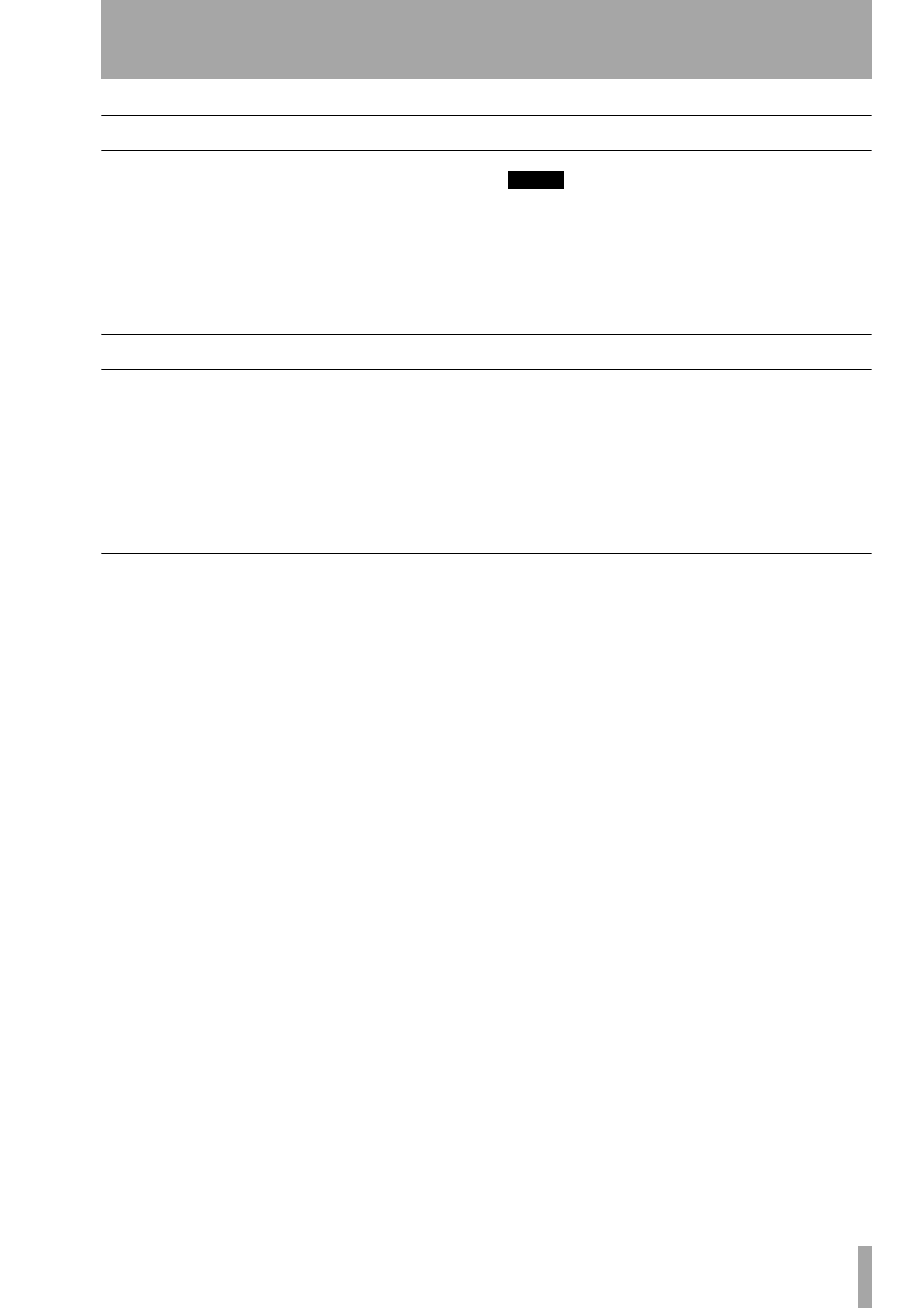
TASCAM FW-1884 Setup Guide
9
3 – Installation (Mac OS 9.2)
System requirements
A G3 or G4 Macintosh (including iMac, eMac,
iBook, etc.) with a FireWire port, running Mac OS
9.2 or above. Consult your DAW software require-
ments for RAM, processor speed, etc.
Perform the installation with the FW-1884 discon-
nected from the computer and turned off.
NOTE
The FW-1884 will NOT operate with any version of Mac
OS prior to 9.2.
You should visit the TASCAM Web site and check to see
that you have the latest version of the software for the
FW-1884. Download the latest version if necessary and
proceed with the installation.
Installing the software
On the CD-ROM (or the downloaded disk image),
there are two packages, one for OS X and one for OS
9.2.
1
Insert the CD-ROM into the computer, and
you may then drag the OS 9 installer package
to your hard disk (or if the TASCAM Web site
has a later version, download that version).
2
Double-click the installer file, and follow its
instructions.
3
Connect the FW-1884 to the computer. When
the FW-1884 is connected, the system will find
the drivers which have just been installed by
itself.
Setting Up OMS (Mac OS pre-X only)
Cubase, ProTools and several other applications rely
on OMS for MIDI implementation. OMS (Open
Music System) is a standard for MIDI management
on the Macintosh. Since the FW-1884 can send and
receive MIDI, you will need to install OMS in order
to use the FW-1884. The exception is Digital Per-
former, which utilizes FreeMIDI. The drivers support
OMS and FreeMIDI independently.
To set up OMS with the FW-1884:
1
First, run the OMS installer. If you do not
have the current version of OMS, it may be
freely downloaded at www.opcode.com.
2
Locate the
FW-1884 Drivers
folder, which was
placed on your desktop when you ran the FW-
1884 installer. In this folder, locate the FW-
1884 OMS driver. Drag the FW-1884 OMS
driver into the
OMS
folder inside your
System
folder. Do not drag this file into the
Opcode
folder on your hard drive—it will not work
correctly
3
Restart your computer. Then connect the FW-
1884 and turn it on, and start the
OMS Setup
application (located in the
Opcode
folder on
your hard drive).
4
Select
New Studio Setup
from the
File
menu.
When prompted to select a serial (modem or
printer) port, leave both selections unchecked.
Click
Yes
and continue. OMS will assess all the
MIDI ports attached to your computer and
build OMS instruments for the ones it
recognizes.
5
When the setup is complete you should see a
list of all your connected MIDI ports. At the
least you should see icons pertaining to the
FW-1884 specifically: the FW-1884 icon, and
the MIDI ports of the FW-1884 (including the
control MIDI port passed through the IEEE
1394 interface).
Once OMS setup is successfully completed, you can
proceed with setting up the FW-1884 with your cho-
sen application. Please refer to the specific documen-
tation for your application and the main FW-1884
manual for more details.
