Teac FW-1884 Quick Start User Manual
Fw-1884, Quick start guide, Installing the drivers – mac
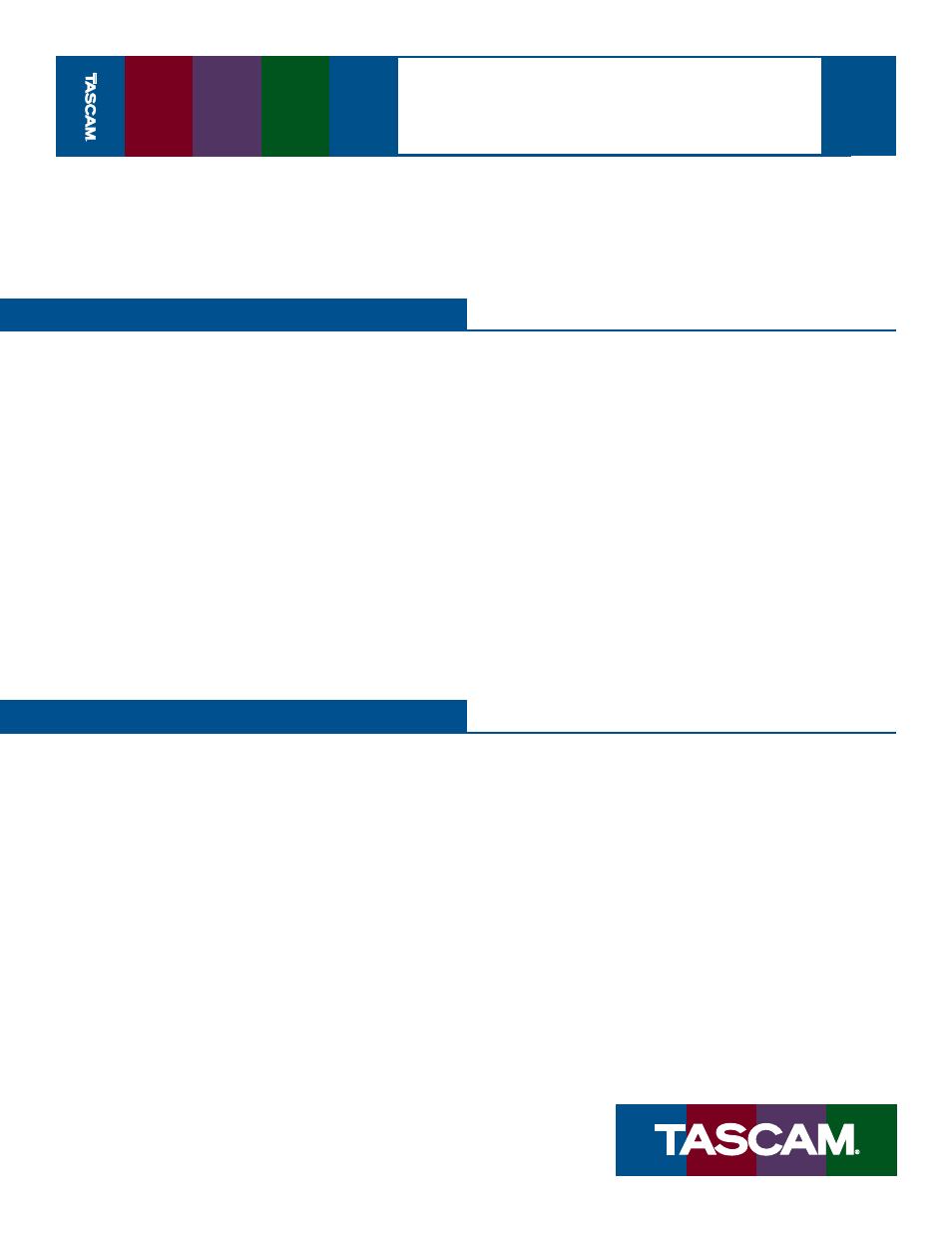
Quick Start Guide
08/08/03
Pa
g
e
1
of
2
FW-1884
This guide is designed to quickly get you started using the FW-1884. If you have any
problems or questions during setup, the Owner’s Manual covers this in much more detail.
1.
Plug the included FireWire cable into the FW-1884’s
FireWire port and your computer’s FireWire port.
Don’t turn on the power yet.
2.
Insert the FW-1884 Software and Documentation
CD-ROM into your computer’s CD-ROM drive. The
installer will automatically launch. Click OK on the
screen. If the installer asks you where it should look
for drivers, select the installation CD-ROM. Follow
the on screen instructions.
3.
Restart your computer. When it has restarted, turn
on the FW-1884 using the power switch on the back
right side of the unit.
4.
The New Hardware Wizard will launch when it sees
your new hardware. Click “Next” on the fi rst screen.
If you see any messages telling you that the product
hasn’t passed Windows Logo Testing, click “Continue
Anyway.” After the fi rst driver is installed, the New
Hardware Wizard will fi nd new hardware and walk
you through the installation process two more times.
5.
Open the “DAW Plugins” folder. Find the ASIO plug-
in for your DAW recording software. If none exists,
check the TASCAM website for a new driver.
Installing the Drivers – Mac
1.
Insert the FW-1884 Software and Documentation
CD-ROM into your computer’s CD-ROM drive. Follow
the instructions below for your computer platform
and then move on to step 2.
a. Mac OS X Users: Double-click the Mac OS X in-
staller fi le on the installer CD, ending with the
suffi x “.dmg”. Disk Copy should automatically
mount the disk image. Select this new “disk” and
double click the FW-1884 Installer. Enter your
administrator’s password and then follow the
instructions.
b. Mac OS 9 Users: If OMS is not installed on your
Mac, run the OMS 2.3.8 Installer fi rst. Next, select
the “Driver Installers” folder on the CD and open
the “Mac OS 9” folder inside of that. Double
click the FW-1884 Installer and then follow the
instructions. When you’re fi nished, launch OMS
Setup and follow the instructions.
2.
Plug the FireWire cable into the FW-1884 ’s FireWire
port and your computer’s FireWire port.
3.
Open the “DAW Plugins” folder. Find the plug-in for
your DAW recording software. If none exists, check
the TASCAM website for a new driver.
Installing the Drivers – Windows
