3 - installation (mac os x 10.2.8 and above), System requirements, Installing the software – Teac FW-1082 Setup Guide User Manual
Page 11: Softlcd, 3 – installation (mac os x 10.2.8 and above), System requirements installing the software
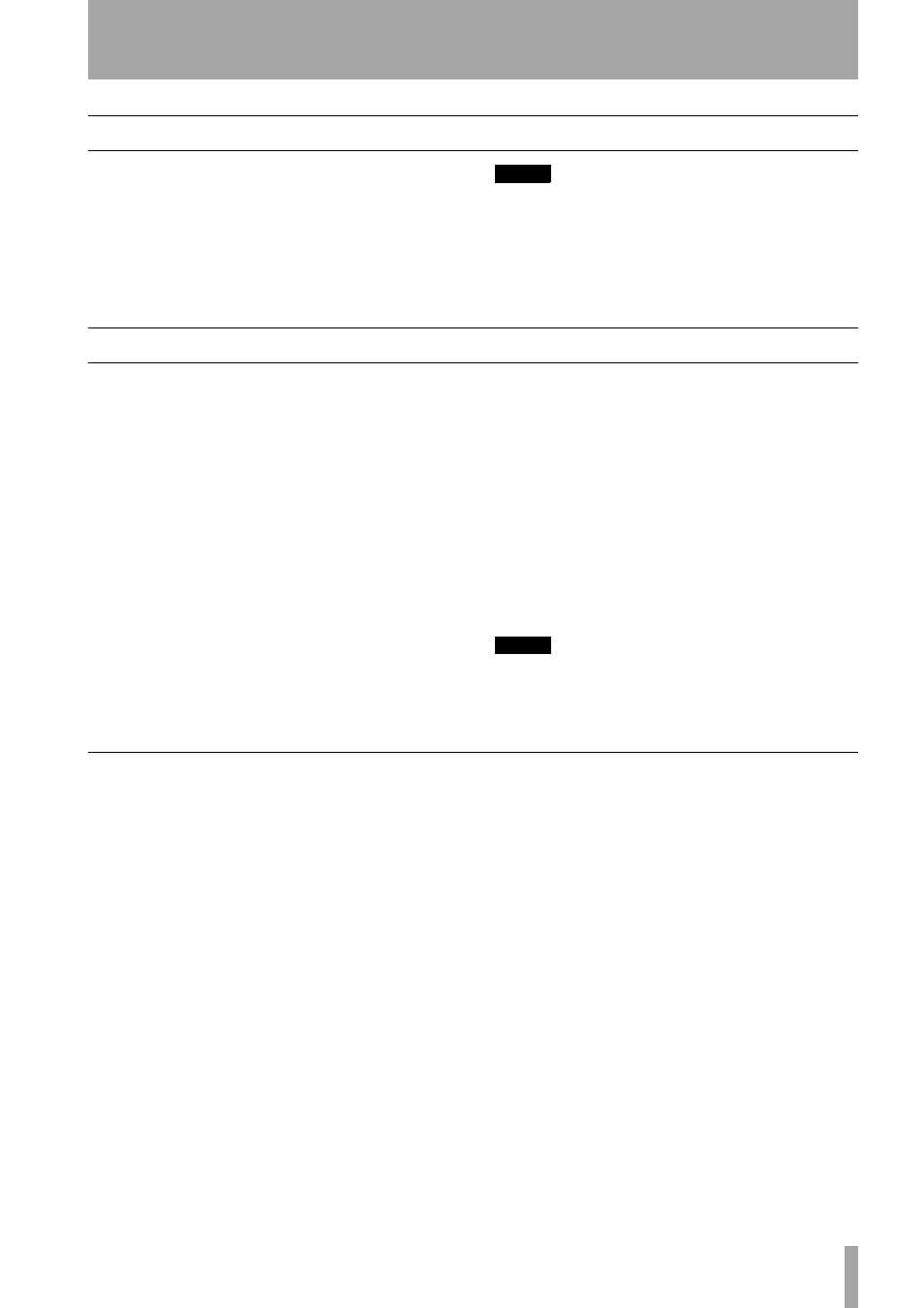
TASCAM FW-1082 Setup Guide
11
3 – Installation (Mac OS X 10.2.8 and above)
System requirements
A G3 or G4 Macintosh (including iMac, eMac,
iBook, etc.) with a FireWire port, running Mac OS X
10.2.8 or above. Consult your DAW software
requirements for RAM, processor speed, etc.
Perform the installation with the FW-1082 discon-
nected from the computer and turned off.
NOTE
The FW-1082 will NOT operate with any version of Mac
OS X prior to 10.2.8.
You should visit the TASCAM Web site and check to see
that you have the latest version of the software for the
FW-1082. Download the latest version if necessary and
proceed with the installation.
Installing the software
1
The OS X image file may be mounted directly
from the CD. If the TASCAM Web site has a
later version, download that. Within the image
file, there are two Installer packages; one to
install, and one to uninstall the FW-1082 soft-
ware.
2
Double-click the
Installer
package.
3
Enter an Administrator name and password
when prompted.
4
Follow the instructions on screen to install the
software.
5
Restart the computer if necessary.
6
When you plug in the FW-1082 after reboot-
ing the computer, the FW-1082 is recognized
by the system.
7
The Control Panel operations are described in
the User’s Guide, which allow you to set up the
Core Audio inputs and outputs for use in DAW
applications, etc.
8
Use the
Sound System Preferences
Pane to
set the default inputs and outputs for the com-
puter system.
9
You may also want to use the Apple
Audio and
MIDI Setup
application to define some of the
internal gain levels, etc. as well as defining the
MIDI setups.
NOTE
OMS and FreeMIDI, etc. are not needed under OS X, as
the FW-1082 uses the CoreMIDI features of OS X to pro-
vide the MIDI facilities of the FW-1082 system-wide.
SoftLCD
In addition to the Control Panel, the installation pro-
cess also installs an application called SoftLCD in
the
/Applications
directory. This application dis-
plays the DAW messages that would be sent to a
"scribble strip", present on some control surfaces.
Consult the Application Notes to confirm that this
software can be used with your DAW software in the
emulation mode you choose (see the User’s Guide
for details of selecting emulation modes).
