Dr-40, Owner's manual addenda, New function in version 1.02 – Teac DR-40 Appendum User Manual
Page 2: Ext in r channel mute function in 4ch mode
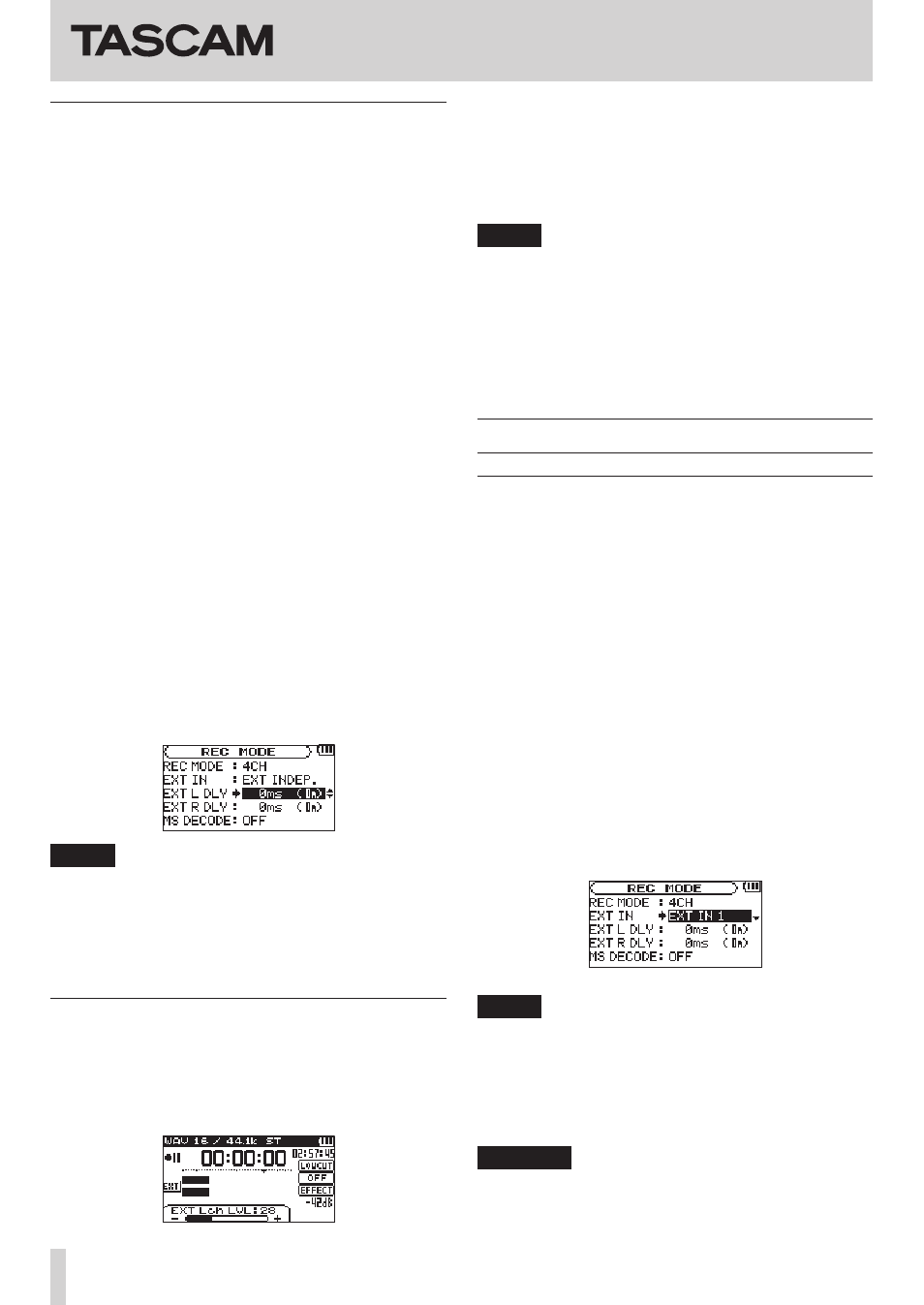
DR-40
Owner's Manual Addenda
2
TASCAM DR-40
Independent delay time settings for left/
right channels
If there are differences in the distances from the sound
source to the INT MIC, to the EXT IN L channel and to the
EXT IN R channel, you can compensate for the time lag by
treating the INT MIC as the basic position and then adjust-
ing the EXT IN L and EXT IN R channel delay times.
1. Press the REC MODE button to open the
REC MODE
screen.
2. Use the + and – buttons to select (highlight) the
REC MODE
item, and press the ENTER/MARK
button or
/
button.
3. Use the + and – buttons to select
4CH
.
4. Press the
.
button to return to setting item
selection.
5. Use the + and – buttons to select (highlight)
EXT
L DLY
, and press the ENTER/MARK button or
/
button.
6. Use the + and – buttons to set the EXT L channel
delay time.
7. Press the
.
button to return to setting item
selection.
8. Use the + and – buttons to select (highlight) the
EXT R DLY
item, and press the ENTER/MARK
button or
/
button.
9. Use the + and – buttons to set the EXT R channel
delay time.
NOTE
If the distance from the sound source to the external mic
(EXT IN) is 5 meters (about 16 feet) closer than it is to the
built-in mics, set the delay time to
15ms (5m)
. On the
other hand, if the distance from the sound source to the
external mic (EXT IN) is 5 meters farther than it is to the
built-in mics, set the delay time to
-15ms (5m)
.
Input source names shown on input level
setting pull-up
The input level setting pull-up that opens when you press
the INPUT LEVEL (+/–) buttons on the left side panel has
been changed so that its items correspond to the input
source.
One of four types appears on the display.
INT MIC LVL
: built-in mic level
EXT IN LVL
: external input level
EXT Lch LVL
: external input left channel level
EXT Rch LVL
: external input right channel level
NOTE
If the input selection on the
REC MODE
screen
(
SOURCE
or
EXT IN)
is set to
EXT INDEP.
,
you can switch between setting the
EXT Lch LVL
and
EXT Rch LVL
levels by pressing the following
buttons.
STEREO MODE/DUAL MODE/
OVERDUB SEPARATE MODE : 1/2 button
4CH MODE/OVERDUB MIX MODE : 3/4 button
New function in version 1.02
EXT IN R channel mute function in 4CH
mode
You can use just the EXT IN L channel input to use the
built-in mic with a mono mic for a total of 3 channels.
1. Press the REC MODE button to open the
REC MODE
screen.
2. Use the + and – buttons to select (highlight) the
REC MODE
item and press the ENTER/MARK button
or
/
button.
3. Use the + and – buttons to select
4CH
.
4. Press the
.
button to return to setting item
selection.
5. Use the + and – buttons to select (highlight) the
EXT IN
item, and press the ENTER/MARK button
or
/
button.
6. Use the + and – buttons to set it to
EXT IN 1
.
NOTE
•
Two stereo files will be created, but the EXT IN R chan-
nel will be muted.
•
If you want to center the EXT IN L channel for moni-
toring, when recording or in recording standby, press
the MIXER button and set the PAN for channel 3 to
C
(center).
CAUTION
When the
EXT IN
item is set to
EXT IN 1
, the effect
function is disabled when recording.
Printed in China
