11 stand alone and usb modes, Macintosh – Teac CD-D11U User Manual
Page 23
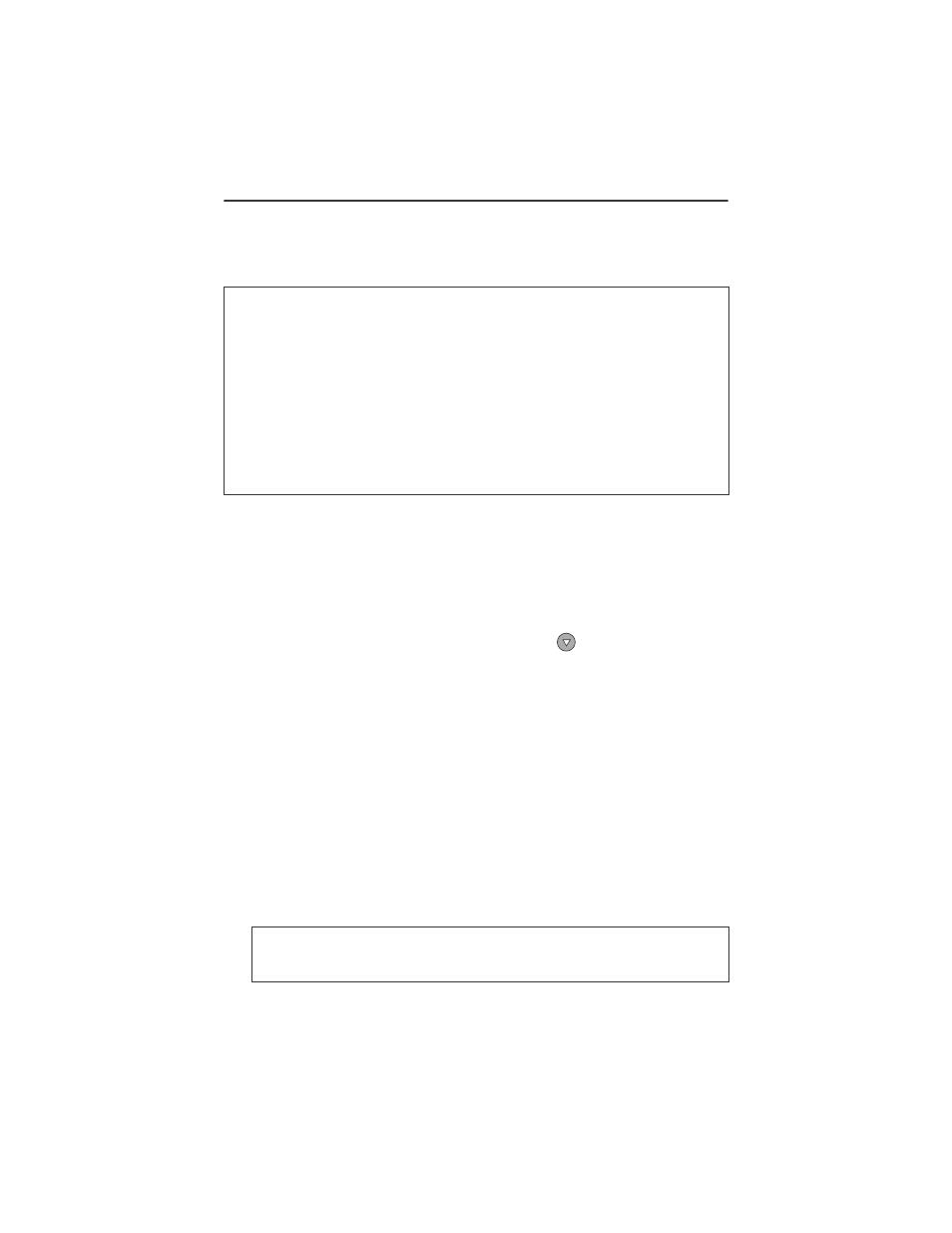
10.11 Stand Alone and USB Modes
TASCAM
CD-D11U
User’s Manual
15
10.11 Stand Alone and USB Modes
This function enables or disables the USB port on the CD Duplicator. The default
mode is
Stand Alone
.
To switch to USB mode, follow these steps:
1.
Turn the unit on.
The LCD panel will read
1. Copy
.
2.
Enter the Advance Setup (
Adv Setup
) menu by pressing the ESC button
for two seconds.
3.
In the
Adv Setup
menu, press the down arrow
button repeatedly
until the LCD panel displays
Switch USB Mode
, then press the ENTER
button.
The LCD displays
USB L.H. Mode
.
4.
Connect the “B” side plug of an optional USB cable to the back of the
CD Duplicator.
5.
Connect the other end of the USB cable to a USB 2.0 port on your com-
puter.
Only the target (bottom) drive of the CD Duplicator will be recognized by the
computer as an external USB device.
On a Windows computer, the CD Duplicator drive will be assigned the next
available drive letter in “My Computer” and in Windows Explorer.
On a Macintosh computer, an icon titled “
XXXXXXXX
” will appear on the
computer desktop.
Note: The minimum system requirements for your computer to work with this
duplicator in USB Mode:
PC
❑ IBM-Compatible PC Pentium 800MHz or higher
❑ 128MB RAM
❑ Windows 2000 or XP
❑ One available USB 2.0 port.
Macintosh
❑ G4 System or higher
❑ Mac OS 10.0
Note: If you have recording software installed on your computer, you will
be able to record files from the computer to the CD Duplicator's target
drive.
