Listening to ipod, Search for a part of a track – Teac MC-DX32I User Manual
Page 14
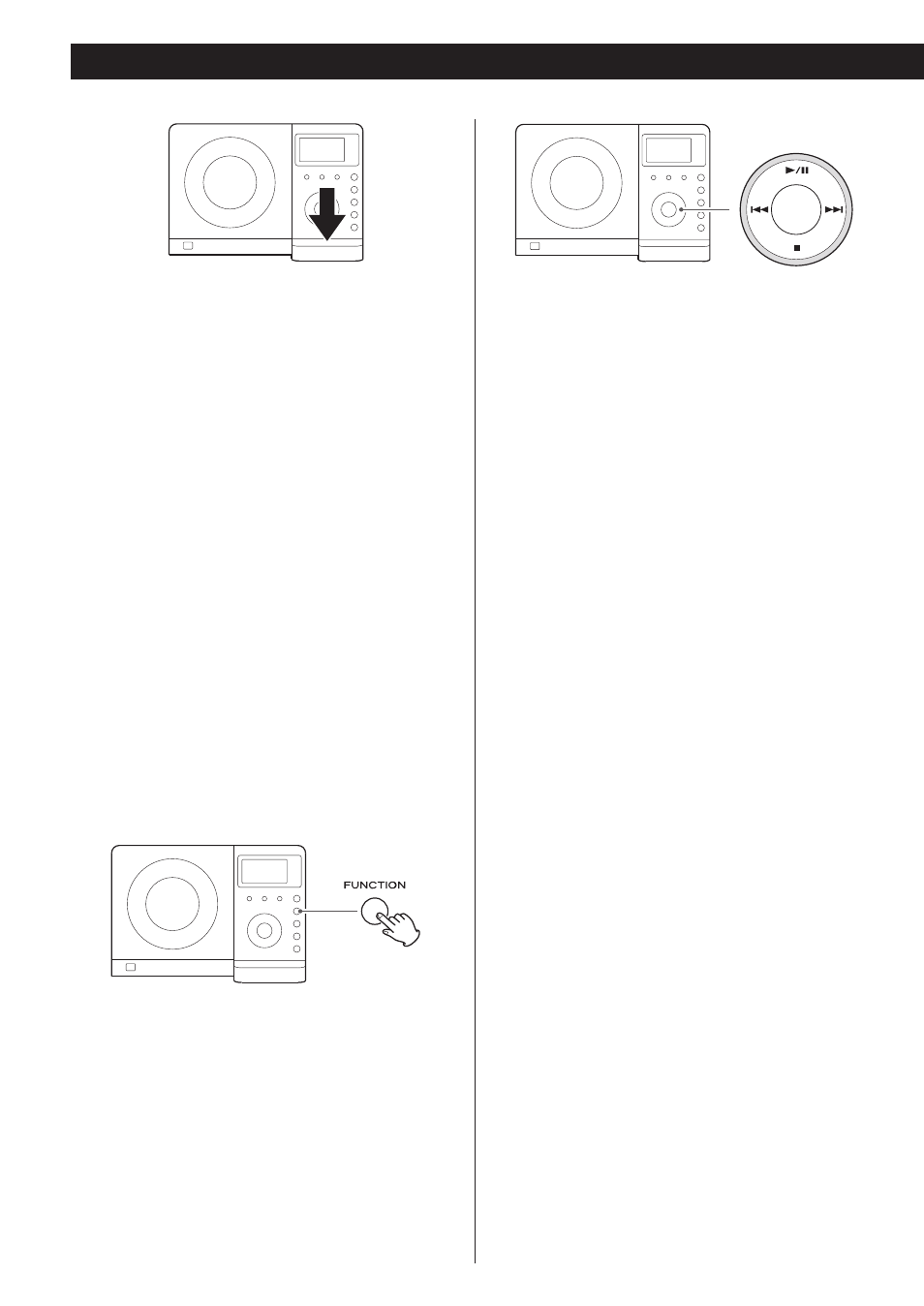
14
Listening to iPod
Select “iPod” using the FUNCTION button. If an iPod is
already docked, playback will start.
In iPod mode, press the Play/Pause button (G/J) to start or
pause playback.
Insert the iPod into the Dock of the MC-DX32i.
Then press the Play/Pause button (y/J) on the iPod. The
MC-DX32i will automatically turn on and start playback
from the iPod’s music list.
<
If the iPod that is in playback mode is inserted into the Dock,
the MC-DX32i will automatically turn on and start playback of
the iPod.
<
Make sure to use an appropriate Dock adapter (see “Getting
started” on page 11).
<
The iPod battery will be fully recharged when the iPod is
docked and the MC-DX32i is ON.
<
When headphones are plugged into the iPod, sound comes
from both the speakers of the MC-DX32i and the
headphones.
<
The Stop button (H) doesn’t work in iPod mode.
To select iPod mode
To suspend playback temporarily
(pause mode)
Press the Play/Pause button (G/J) during playback. Playback
stops at the current position. To resume playback, press the
Play/Pause button (G/J) again.
To skip to the next or a previous track
During playback, press the skip button (. or/ )
repeatedly until the desired track is found. The selected track
will be played from the beginning.
<
When the . button is pressed during playback, the track
being played will be played from the beginning. To return to
the beginning of the previous track, press the . button
twice.
Search for a part of a track
During playback, hold down the skip button (.or/) for
more than 2 seconds and release it when the part you want
to listen to is found.
