Firmware update procedure – Studio Technologies 5152 V.2 User Manual
Page 28
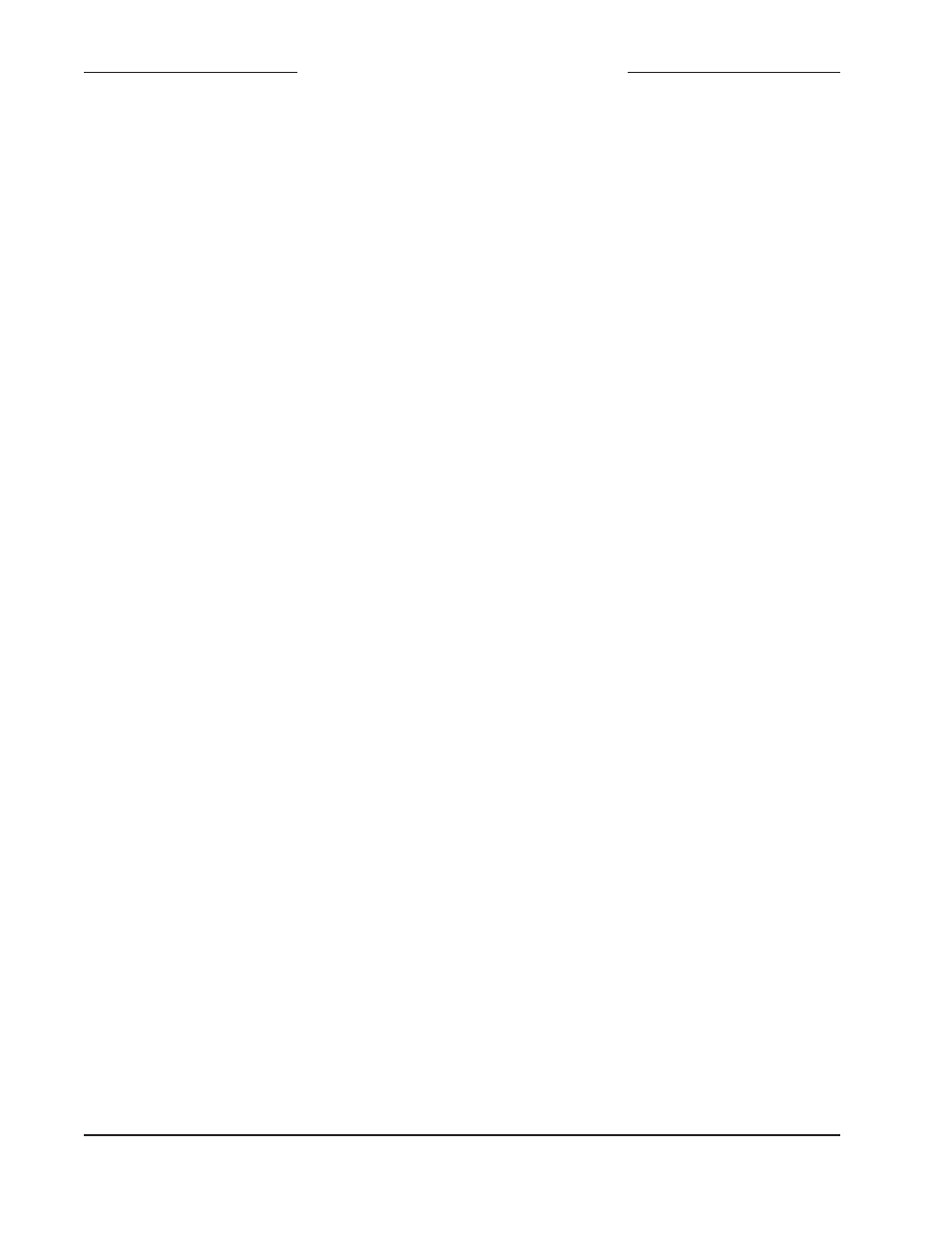
Issue 4, September 2013
Model 5152 User Guide
Page 28
Studio Technologies, Inc.
Model 5152
Video Generator/Audio Embedder Module
have to be empty (blank) but must be in the
personal-computer-standard FAT32 format.
Save the new image (.bmp) files in the root
directory. Their names must be img720.
bmp and img1080.bmp. Typically both
.bmp files will be updated at the same time.
But there’s no requirement to do so. Individ-
ual files can be updated whenever desired.
Simply copy the desired file or files to the
root directly on the USB flash drive. Be cer-
tain that there are no Model 5152 firmware
files (m5152.s19 and m5152.bit) present
on the USB flash drive during this process.
As previously reviewed in this guide, the
1280 x 720 image must have a file name of
img720.bmp; the 1920 x 1080 image must
have a file name of
img1080.bmp. Also
ensure that both have the DIB header type
BITMAPINFOHEADER so that they can be
recognized correctly by the Model 5152.
To install the new image files:
1. Power down the Model 5152 module.
2. Insert the prepared USB flash drive into
the module’s USB port.
3. Apply power to the module.
4. The module will go through its power-
up LED sequence and normal opera-
tion will begin. At about the same time
that normal operation starts the new
.bmp files will begin to load, one after
the other. The USB Activity LED on the
module’s front panel will flash while the
loading process is taking place. Loading
both .bmp files will take approximately
6.5 minutes. (Loading only the
img720.
bmp file takes approximately 2 minutes;
loading only the img1080.bmp file takes
approximately 4.5 minutes.) Once the
loading process has been completed the
USB Activity LED will change from flash-
ing to being lit continuously.
Note: If the module is currently output-
ting one of the stored images and a new
image of the same type (“720” or “1080”)
has just completed loading, the output
will automatically change to the new
image. (It’s possible that a few seconds
of a solid color could be output during
the transition from the old image to the
new image.)
5. Power down the module.
6. Remove the USB flash drive from the
module’s USB port.
7. Power up the Model 5152 module. It
will go through its normal power-up LED
sequence and begin operation. It will use
the updated images whenever the inter-
nal SDI generator is active.
It’s possible that during the update process
any LEDs located on the USB flash drive
may light steadily or flash with varying pat-
terns. These actions are not significant
to the Model 5152’s update procedure.
(The status LEDs on various USB flash
drives seem to behave in different ways
so there are no universal patterns that
can be identified.)
Firmware Update Procedure
It’s possible that updated versions of the
firmware (embedded software) that runs the
Model 5152 will be released to add features
or correct issues. The module has the ability
to automatically load revised files by way of
its USB interface. The Model 5152 imple-
ments a USB host function that directly
supports connection of a USB flash drive.
The Model 5152 uses two firmware files to
perform its functions. One file is used by the
microcontroller integrated circuit (MCU) and
has a file name of m5152.s19. The micro-
controller is the overall “boss” of the Model
5152, doing pretty much everything but the
