Model 76d central controller, Control consoles, Model 77 control console – Studio Technologies 76D V.2.02 User Manual
Page 32: Input source selection, Downmix
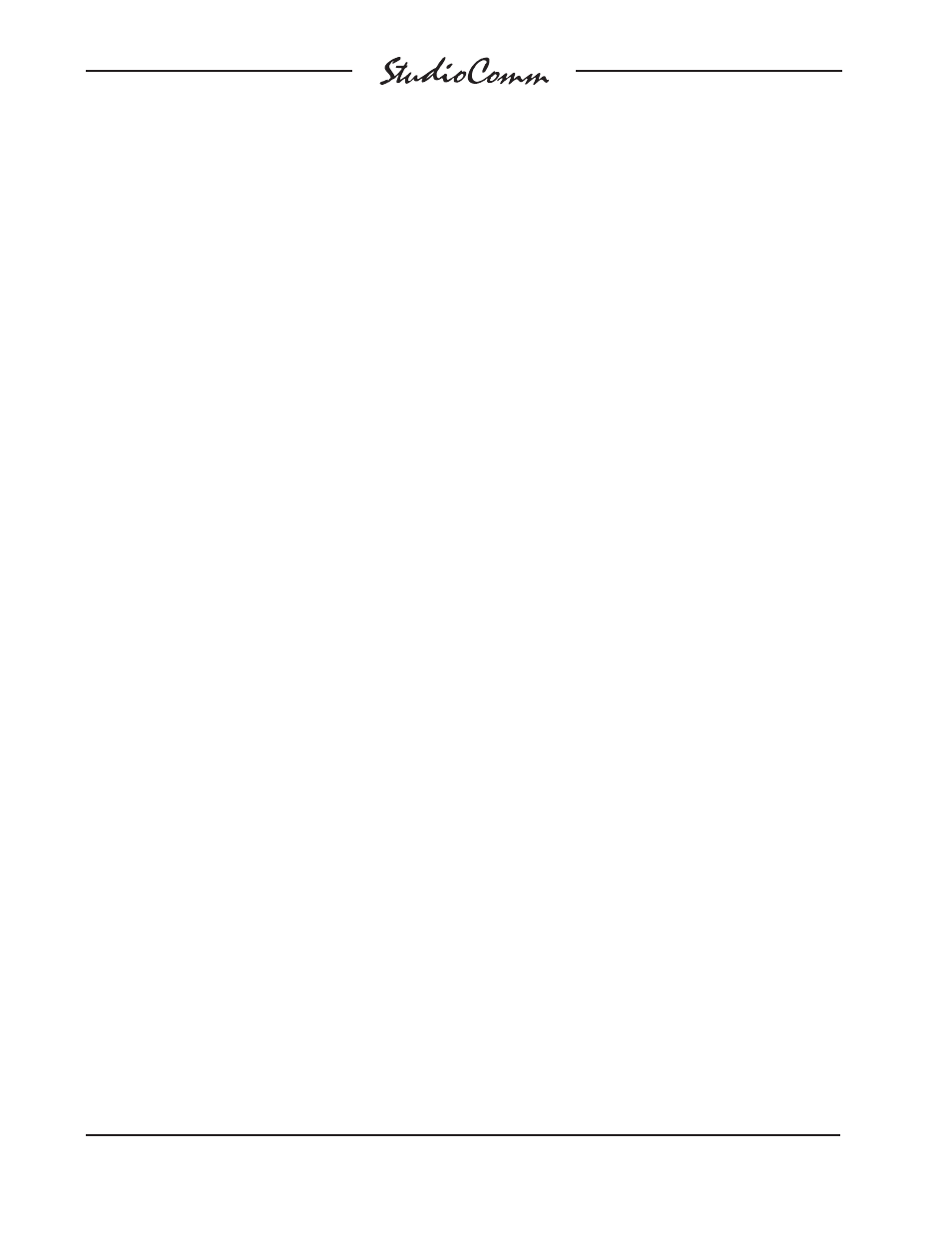
Issue 2, June 2009
Model 76D/77 User Guide
Page 32
Studio Technologies, Inc.
for Surround
Upon power up the system will return to
the last operating condition, including all
selected sources, downmix modes, etc. As
a precaution, however, the post-fader sur-
round and stereo monitor output level will
always return to its minimum value. The
rotary level control or the reference level
button must then be used to return the sys-
tem to the desired monitor output level.
Model 76D Central Controller
The Model 76D’s front panel contains two
LEDs. The control console status LED
will light whenever the Model 76D is com-
municating under normal operation with
the one or more connected Model 77 or
Model 71 units. A flashing control console
status LED indicates that the DC power
output supporting the control consoles is
in a short-circuit or over-current condition.
The control console status LED will not
light when a Model 77 is in the configura-
tion mode or when the Model 77 is going
through its power-up sequence.
The sync status LED will light whenever
a valid timing reference signal is being
received by the Model 76D. A flashing
sync status LED indicates that a valid
sync signal is not being received.
Control Consoles
StudioComm for Surround operation is
controlled using the up to four Model 77 or
Model 71 Control Consoles that have been
connected. System functions can also be
controlled by means of the metadata and
remote control inputs.
Model 77 Control Console
To make things easy to describe, the Mod-
el 77’s operator functions are divided into
six main groups: input source selection,
downmix, monitor output general functions,
channel mute/solo, display and display
mode, and remote control inputs.
Any change made to any one Model 77
will be reflected in the status LEDs and
displays on all the connected units. Note
that all control console units function
simultaneously—there is no priority of
one unit over the others.
Input Source Selection
To select an input source press one of the
five input source buttons. The correspond-
ing LED will light to indicate that the input
has been selected. Typically, only one
source will be selected for monitoring at
any one time. However, input stereo C can
be selected by itself, or mixed (summed)
with one of the other four inputs. To accom-
plish this selection of two inputs is easy:
simply press and hold input stereo C then
press the button associated with the other
desired input source. The two correspond-
ing LEDs will light. Alternately, press and
hold the first desired input (other than input
stereo C) and then press the input stereo
C button.
Downmix
Two downmix functions allow users to per-
form “real-world” audio format compatibility
checks. One function allows a surround
(5.1) signal to be “folded down” (mixed)
to stereo (2-channel). The other allows a
stereo signal to be converted to mono. Us-
ing the downmix functions simply requires
pressing the desired button. The buttons
are set to always “latch” the functions on
and off. An LED is located adjacent to each
button and lights whenever its respective
function is active. The downmix functions
always impact the post-fader surround and
