Smart Avi PresenterWall User Manual
Page 8
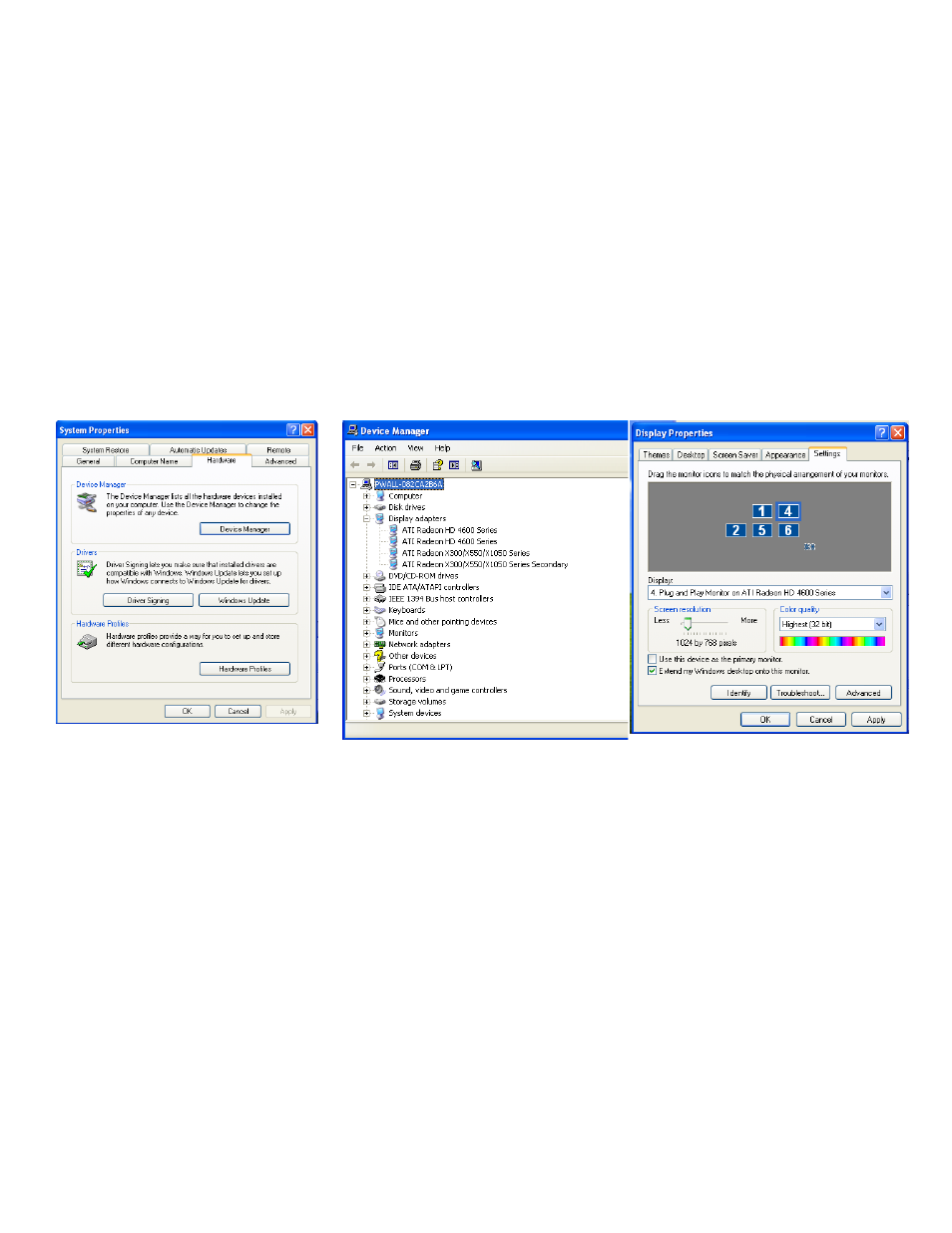
8
11. Once rebooted, check the ‘Display Properties’ by clicking on your Windows Desktop
with your right mouse button.
Click the ‘Settings’ Tab. You should see multiple monitors. Right-click each faded
monitor and click “Attached.” Then click apply.
Click “Identify” to see which monitor corresponds to which number. Pick the
monitor you will use as your default and check “Use this device as the primary
monitor.” The desktop should be extended to the rest of your monitors.
12. You may arrange the display icons in the manner you plan to display your Video
Wall. This can also be configured later with PresenterWall Client’s “Monitor Config”
option.
13. Once they have been extended correctly, you will see your desktop wallpaper
displayed on each monitor.
Figure 1.3
Figure 1.4
Figure 1.5
