Smart Avi PresenterWall User Manual
Page 21
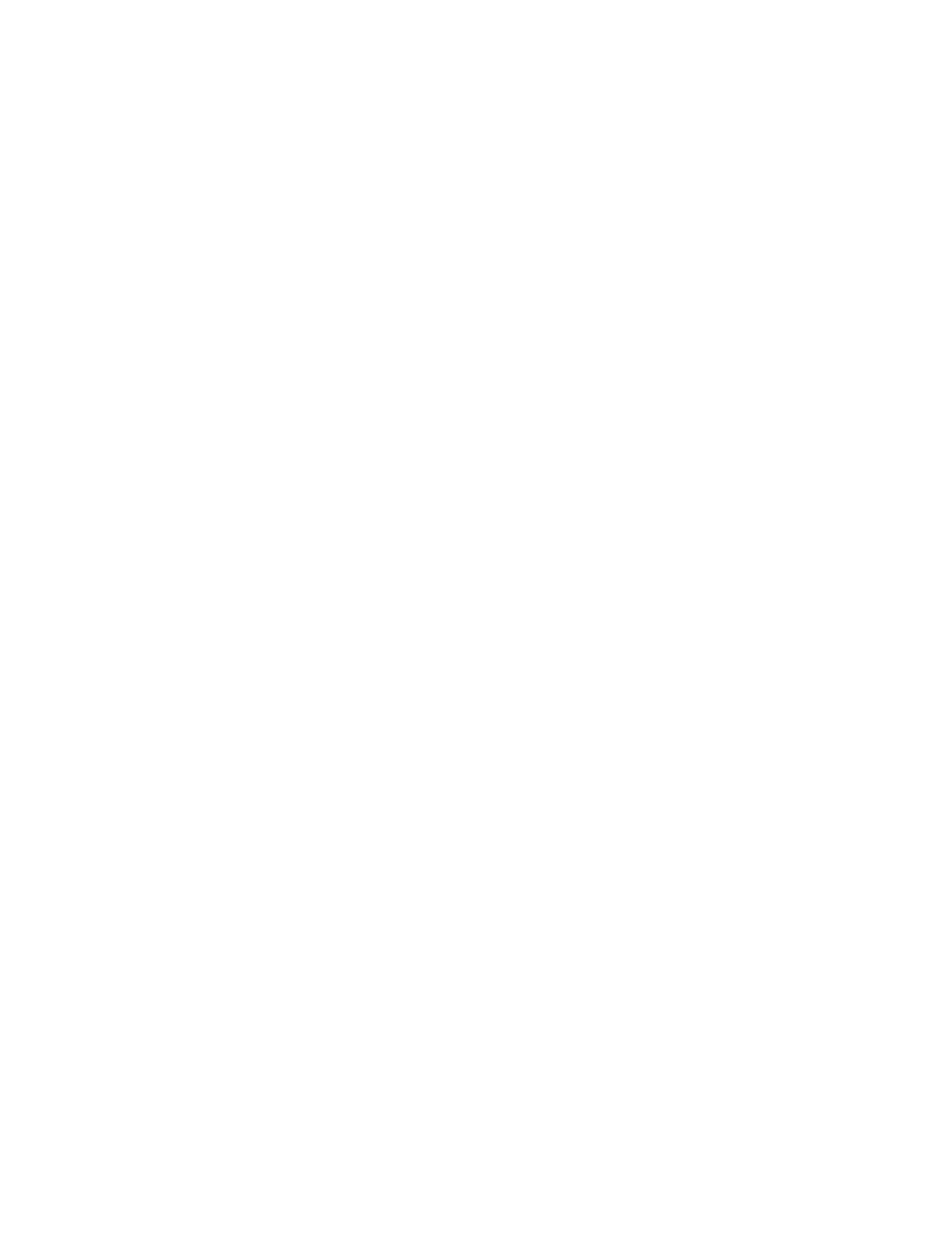
21
To create a new task:
1. Select Task then click on ‘New Task’.
2. Select the type of file you are going to use. (Figure 5.3)
You can select from a wide variety of file types such as Creeping lines (marquis text),
Web Pages, PowerPoint, Video, PDF, Images and more)
3. Select the file located on your hard drive. (Figure 5.4)
Once the task has been added you can configure the following properties;
a. The duration of the task (setting the duration to 0:0:0 will cause the program to
run indefinitely.
b. Operation on End of Task
Here you can set what will happen upon completion of the Task if it is included
in a schedule.
Run Next Task in schedule will open up the next task in the schedule upon
completion.
Restart Current Task will cause the task to repeat itself without going to the
next task.
Wait for end of task period and then start next task in schedule will wait for
the duration period to end before running the next task even if the current
task is complete.
c. Additional files: Some presentations require specific fonts or external files. Use
this button to attach those files.
Note: You can override these configurations in the ‘Schedule’ menu. (Section 6)
