Smart Avi PresenterWall User Manual
Page 16
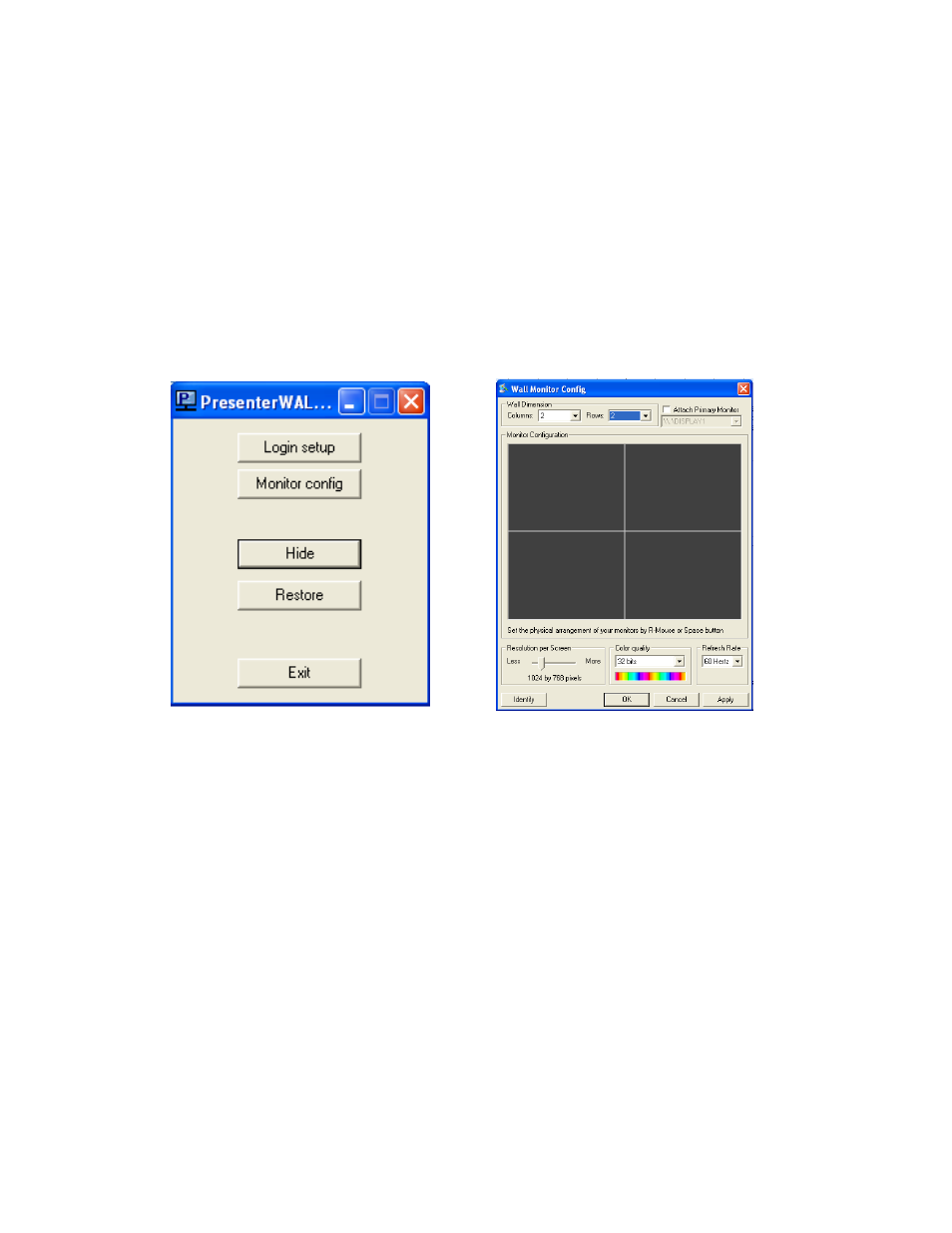
16
To configure your screen layout
1. Under “Wall dimension” use the dropdown numbers to select the number of
screens in your video wall. (figure 3.5)
Example: For a four screen video wall, select 2 for Columns and 2 for Rows. This will
create a 2x2 video wall layout.
2. Once you set your wall dimensions, the monitor configuration will show you grey
boxes split into the layout you have chosen. Our example shows four monitors set
2x2.
Assigning monitors
1. To assign your monitors, first click “Identify” to see which monitors are assigned to
which number.
2. Right click on one of the grey boxes and select “Set Monitor.” (Figure 3.6)
3. After you set each monitor, click “Apply” to save your settings.
Figure 3.4
Figure 3.5
