Smart Avi PresenterWall User Manual
Page 15
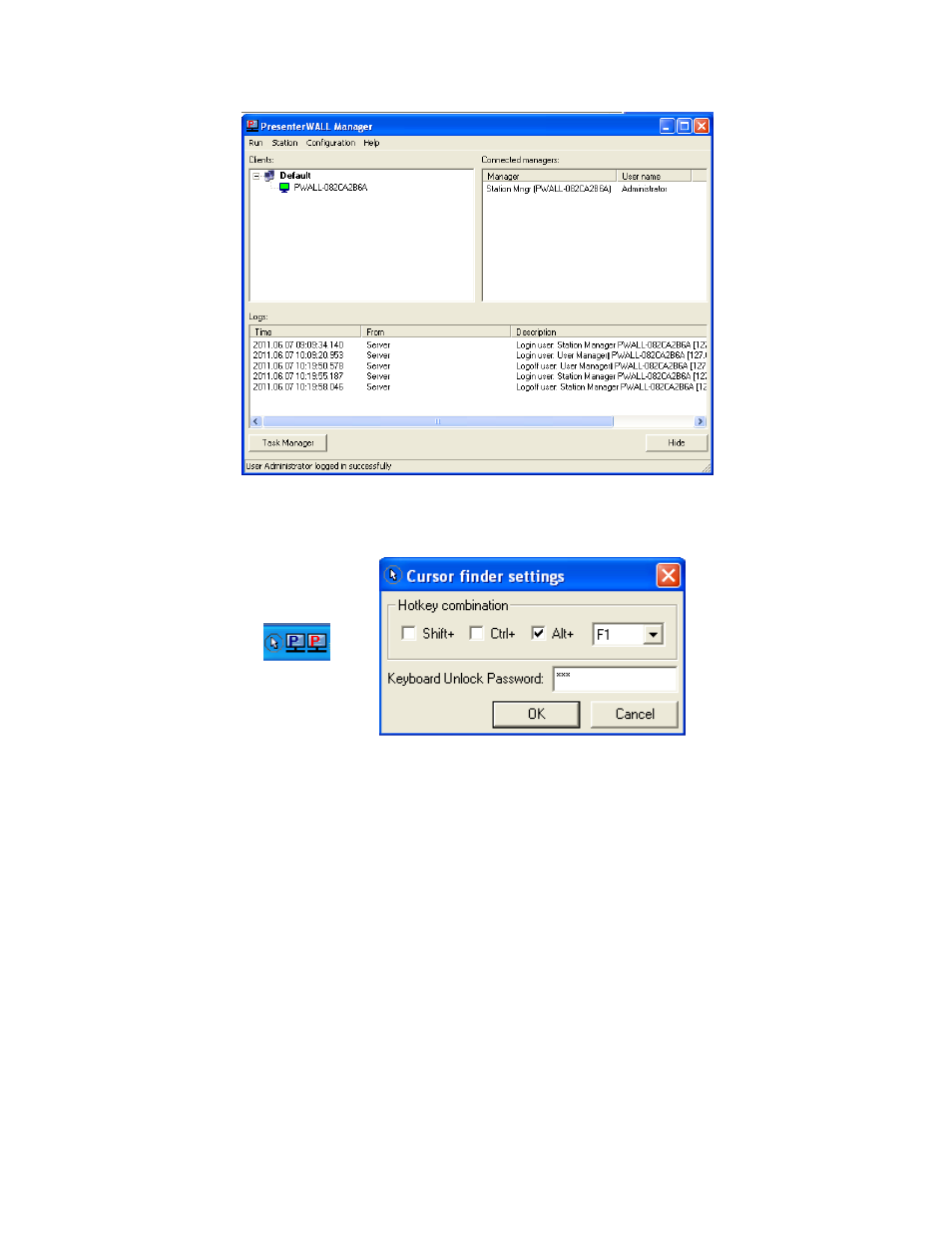
15
Figure 3.1
Configuring Wall View Monitors
The wall configuration settings are designed much the same way as Windows display
properties. Windows display properties only allow a user to configure up to 10 monitors,
with our software you can configure as many as you want. From this menu you can also
select the wall dimensions, resolution, color quality and refresh rate.
Getting started
1. From the Windows Desktop, locate the blue PresenterWall client icon located in the
system tray. (Figure 3.2)
2. Double click the icon to bring up the Client Interface.
3. Select “Monitor Config” to open the Multi Monitor Configuration window. (Figure
3.4)
Figure 3.2
Figure 3.3
